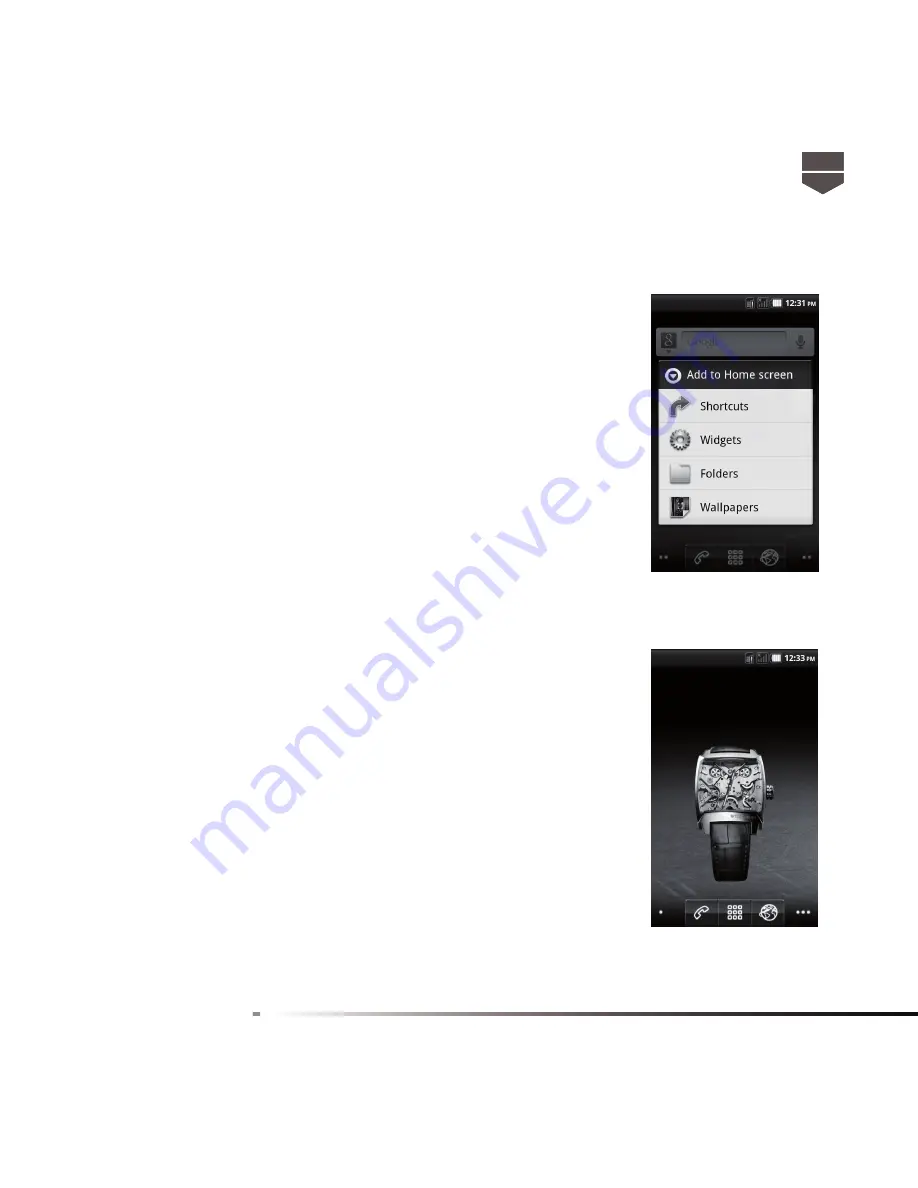
27
English
Tip : To quickly add an application shortcut that is in the Top Menu to
the Home screen, touch and hold an application icon. When the phone
vibrates, release the icon on an empty area on the Home screen.
• Widgets. Add a wireless manager, profi le mode, clock, Facebook,
weather, music player, FM player, a picture frame, the Google Search
bar, power control, or a calendar that shows upcoming appointments.
• Folders. Add a folder where you can organize Home screen items, a
shortcut to all your contacts, contacts with phone numbers, or starred
contacts. Add a shortcut to all your contacts, contacts with phone
numbers, or starred contacts. Contact details are automatically updated
when there are changes in the source.
• Wallpapers. Change the Home screen wallpaper.
To reposition an Home screen item
1. Touch and hold the item on the screen you want to reposition to
activate Move mode.
Note : When Move mode is activated, the item magnifi es and the phone
vibrates.
2. Without lifting your fi nger, drag the icon to the desired position on the
screen, and then release it.
Note : To drag an item from the Home screen to an extended Home
screen, touch and hold the item and then slide it to the left or right
edge of the screen until the display shifts to the extended Home screen.
Position the item on the screen, and then release it.
Summary of Contents for Link
Page 1: ...1 English English ...
Page 2: ...2 English English ...
Page 3: ......
Page 4: ......
Page 6: ......
Page 113: ......
Page 114: ......






























