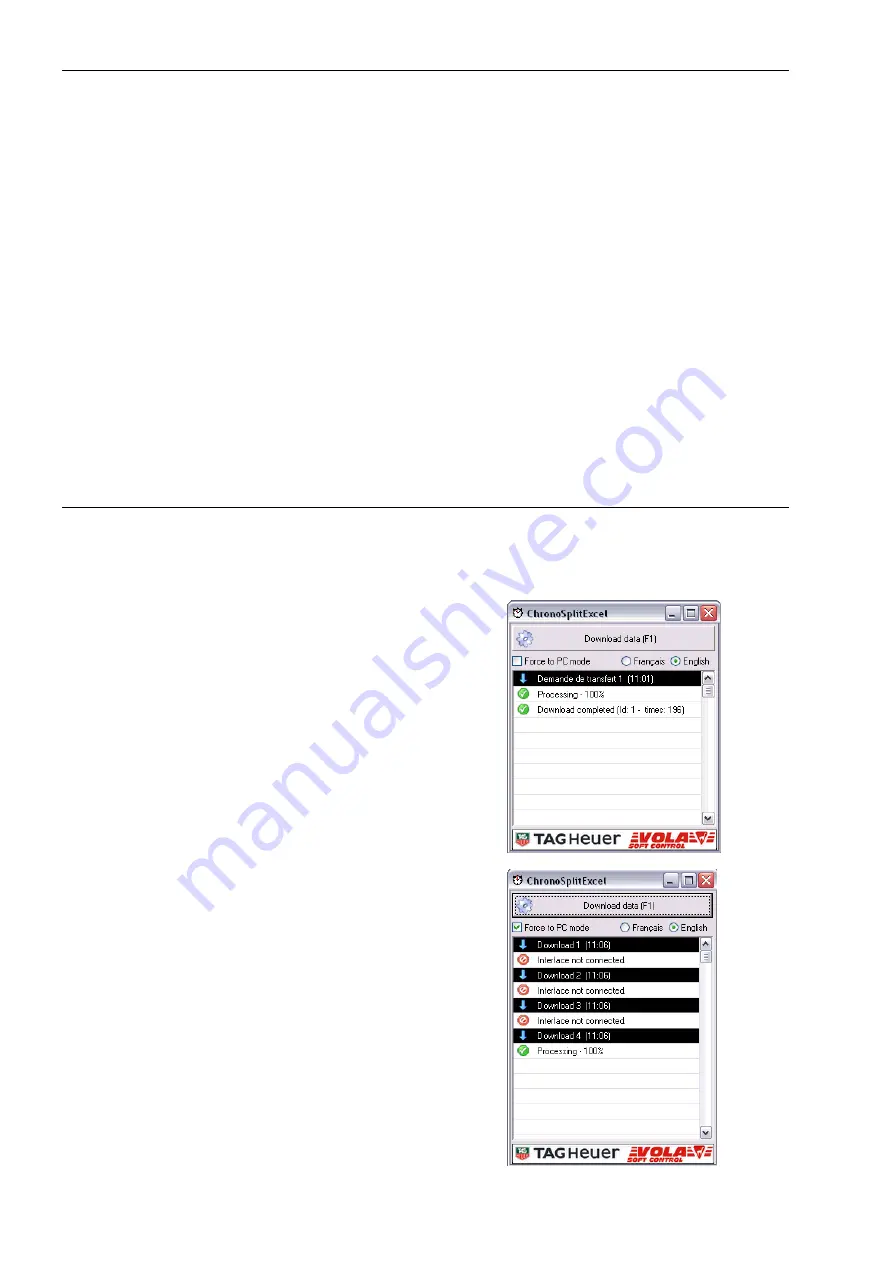
10
5. DATA DOWNLOAD SOFTWARE SETUP
Data Download Software Requirements
Computer with USB port
Windows 98, NT, 2000, XP
Microsoft Excel to use ChronoSplitExcel
If Microsoft Excel is not present on your computer you can use the alternate download software that is
delivered.
This software is called ChronoSplitDownloader.exe and is installed in you main installation folder:
eg. c:\program files\tagheuer\chronosplit\.
This software will generate a text file containing all the data downloaded from the ChronoSplit.
Data Download Software Setup
Insert the CD in your computer.
Run setup.exe from your CD and follow the instructions to install the download software on your PC.
6. DATA DOWNLOAD ON PC
Use of ChronoSplitExcel
1) Plug the interface in the dedicated USB port of your
computer. Note that you always should use the same
USB port, otherwise the Windows Plug & Play Wizard
will detect a new device and you will have to setup the
drivers for this port as well.
2) Start ChronoSplitExcel from the icon on your desktop or
from the menu
3) Excel will be started and a data sheet will be created to
get the data from the ChronoSplit
4) Set your ChronoSplit in PC mode and press the
“Download data” button in ChronoSplitExcel or leave
your ChronoSplit in Auto Split or Auto Lap mode and
click in “Force to PC mode” before to click on the
“Download” button to force the ChronoSplit to switch
automatically to PC mode and to download the data. If
the communication with the interface is interrupted, the
ChronoSplit will switch back to its initial mode after 20
seconds.
5) The download will start and you’ll be able to follow the
progression in ChronoSplitExcel. If the download
doesn’t start because of the interface USB drivers
troubles, try again, unplug and re-plug the interface and
try again.
6) The data is written in line and columns in Excel. See
below for the description of the downloaded
informations.
ChronoSplitExcel
Summary of Contents for Chrono Split HL 640
Page 4: ...4...













