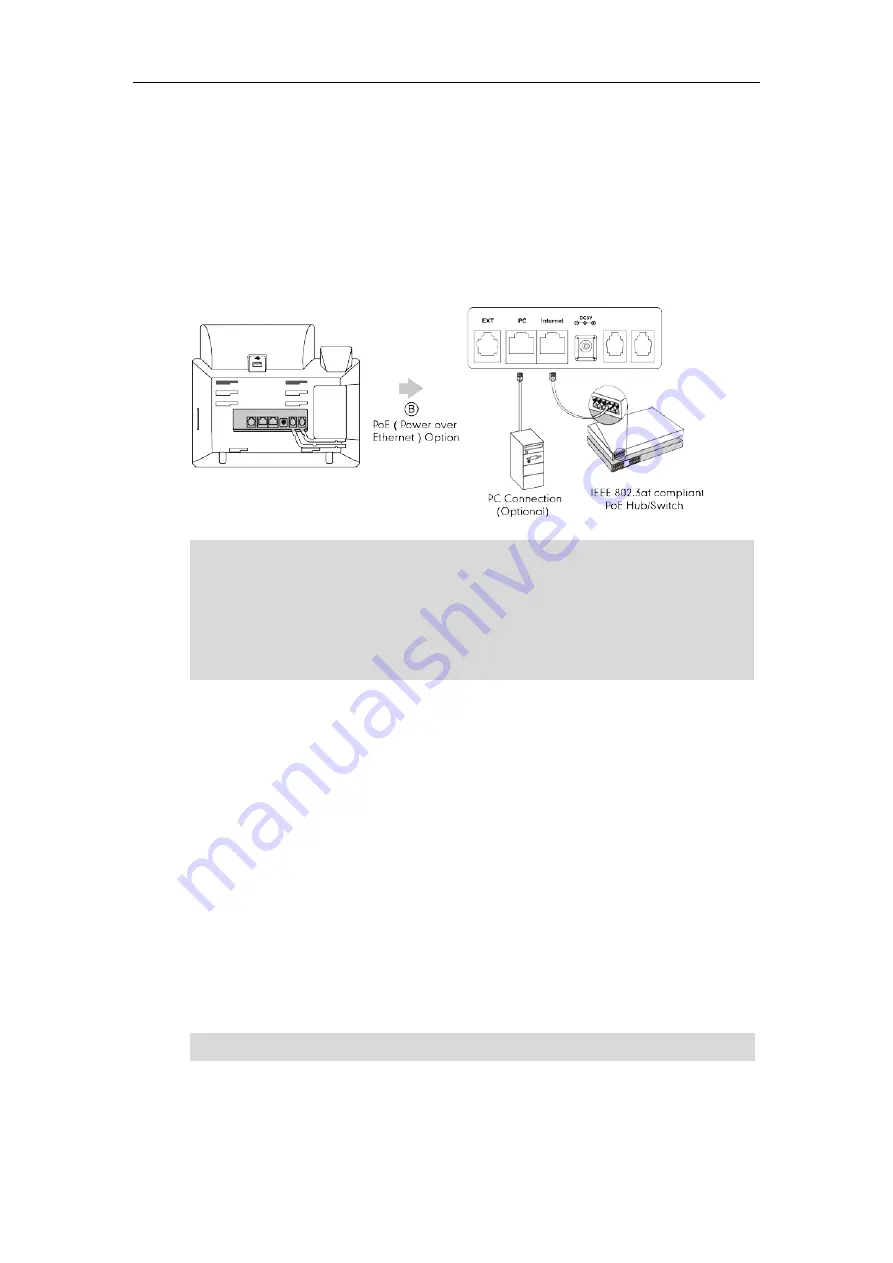
Getting Started
12
Power over Ethernet
With the included or a regular Ethernet cable, the T48G/S IP phone can be powered
from a PoE-compliant switch or hub.
To connect the PoE:
1.
Connect the Ethernet cable between the Internet port on the phone and an
available port on the in-line power switch/hub.
Note
Phone Initialization
After your phone is powered on, the system boots up and performs the following steps:
Automatic Phone Initialization
The phone finishes the initialization by loading the saved configuration. The touch
screen displays "Initializing…Please wait" during the initialization.
DHCP (Dynamic Host Configuration Protocol)
The phone attempts to contact a DHCP server in your network to obtain valid IPv4
network settings (e.g., IP address, subnet mask, default gateway address and DNS
address) by default.
Note
If in-line power is provided, you don’t need to connect the phone to the power adapter.
Make sure the switch/hub is PoE-compliant.
The phone can also share the network with another network device such as a PC
(personal computer). This is an optional connection.
Important! Do not remove power to the phone while it is updating firmware and
configurations.
If your network does not use DHCP, proceed to
Error! Reference source not found.
on
















































