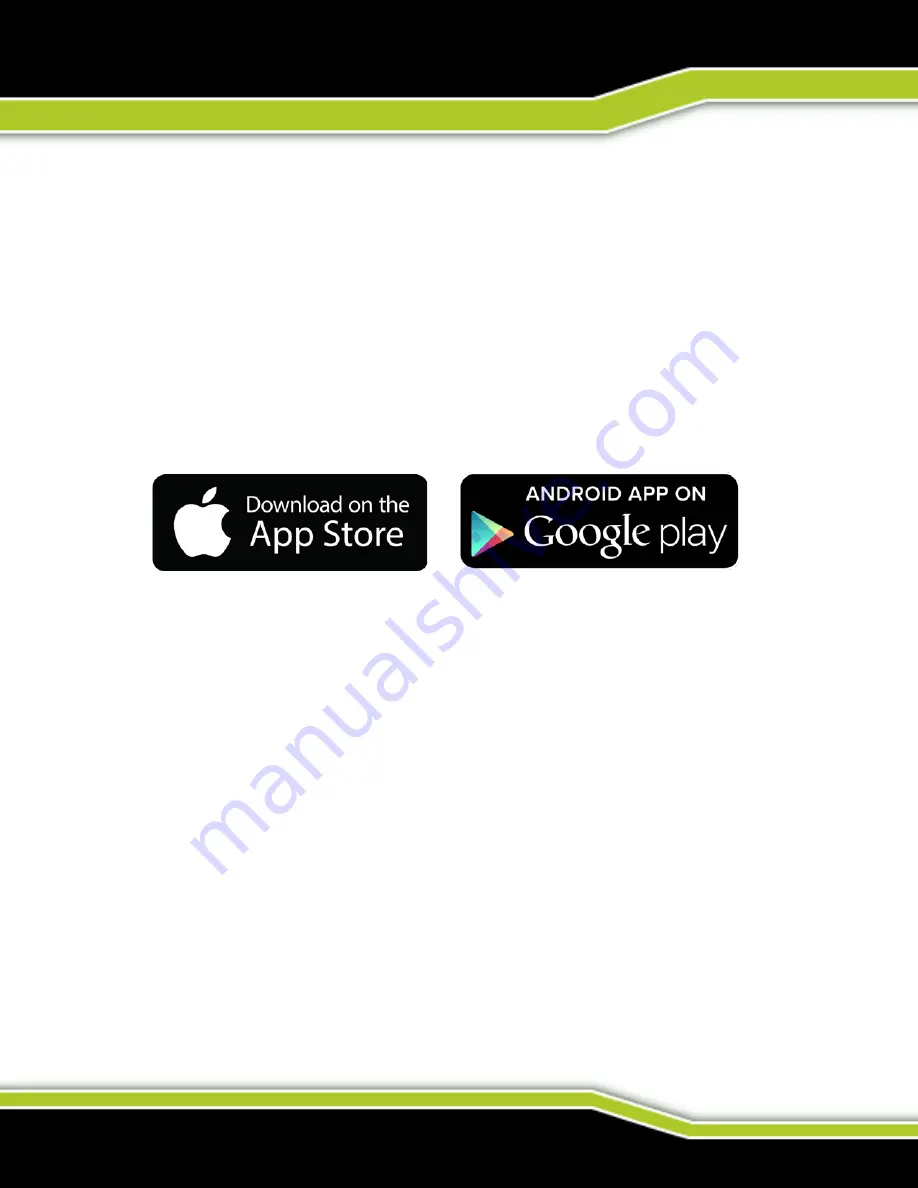
WWW.TACTACAM.COM
CONNECTING TO WI-FI
DOWNLOADING THE TACTACAM APP
Note: Your camera functions can only be controlled by your phone when your are
connected to Wi-Fi. This setting lets you connect your camera to the Tactacam App for
mobile remote connection. When wireless is on, a blue LED shows around the power
button. The blue wireless LED will blink when not connected for 1 min then power itself
off. Once connected the blue LED will go solid. The Wi-Fi will remain on throughout
the lifetime of the battery.
1.
Download the Tactacam App
Download and open the Tactacam APP from your App store on your Phone or
Tablet. Follow the App’s on-screen instructions.
2.
Connect to your Tactacam
To turn on your Tactacam Wi-Fi: While your Tactacam is in pause mode push and
hold the Mode Button for 2 seconds. You will see the blue LED indicator light turn
on and start blinking.
3.
From your mobile device select the Tactacam Wi-Fi.
(There is no default password for your Tactacam Wi-Fi.)
4.
Open the Tactacam App and connect to your Tactacam.
Android users: You will need to download a video player for your device.
We recommend MX Media player you can find it in the Android App store.
5.
Turn Wi-Fi Off - Press and hold the Wi-Fi/Mode button for 4 seconds. This will turn
off your Wi-Fi and disconnect you from your mobile device.
For complete pairing instructions, visit tactacam.com/support.
Summary of Contents for Bone Collector Solo
Page 1: ...INSTRUCTION MANUAL...





































