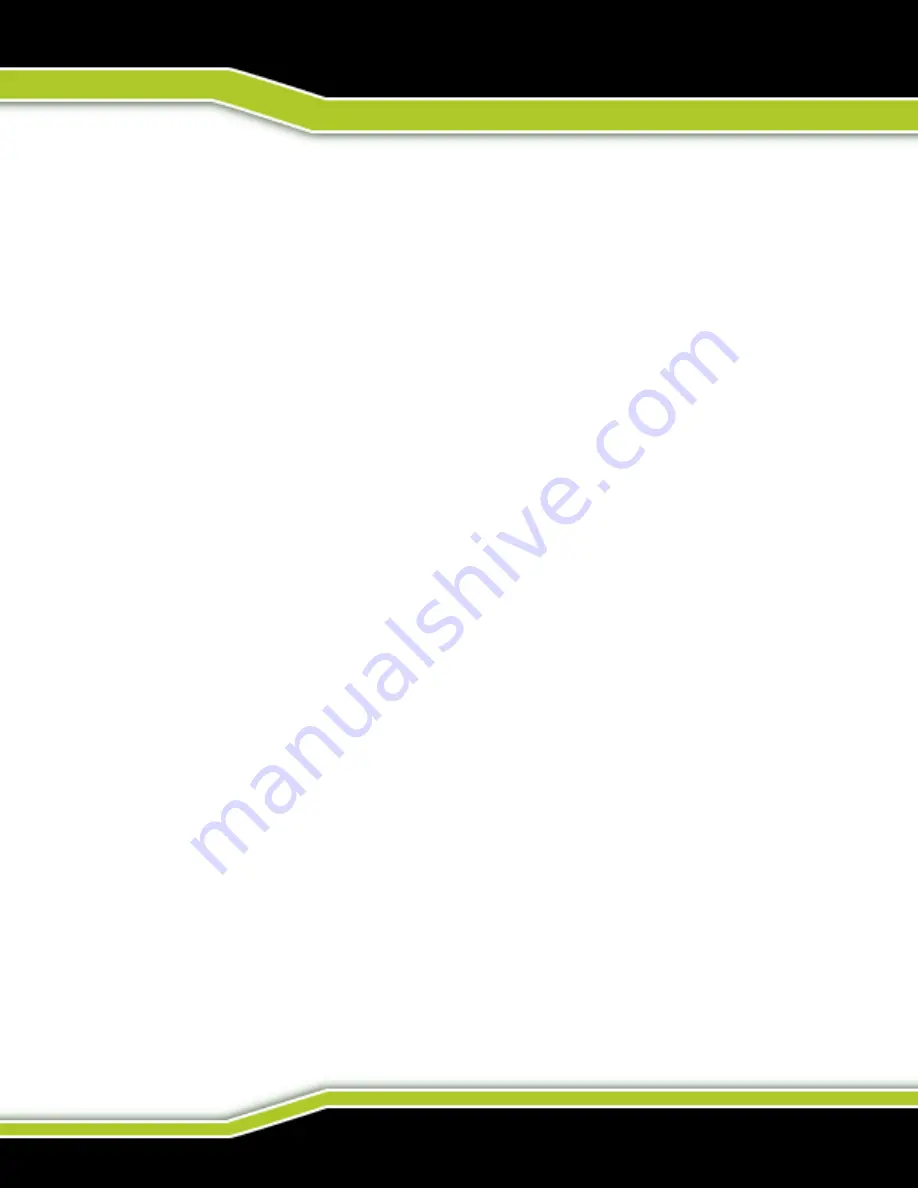
(844) 482-2822
GETTING TO KNOW YOUR TACTACAM
FREQUENTLY ASKED QUESTIONS
WHAT KIND OF SD CARD DO I NEED?
You need a Class 10 SD Card, at least 32GB. Your SD Card is the heart of your
camera, you can’t purchase a high-quality camera and put a $6 SD Card in it.
WHAT IS THE BEST SD CARD TO USE?
The best cards to use are the Lexar Professional Micro SD Cards. They are slightly
more expensive than others and unlike many other cards from the Sandisk line and
others, their cards are held to very high quality control standards and will likely last
longer than the other cards will.
HOW DO I GET MY VIDEOS OFF MY TACTACAM?
You have a few different options for that. First, you can plug the camera directly into
your computer using the mini-USB included in your package, be sure you hit the power
button once the camera is connected to make it readable by your computer. Second,
you can use the micro SD Card adapter in your package by placing the micro SD Card
from your camera into it and plugging that directly into your computer. Third, you can
connect directly to a smartphone or tablet via the camera’s Wi-Fi capability and the
videos can be pulled directly from there.
MY PLAYBACK IS CHOPPY
Choppy playback is typically not a problem with the file. If your footage skips, one of
these situations is likely the cause:
Using an incompatible video player. Not all video players support the .MP4 video. For
best results, use the latest Quick Time Media Player available as a free download here.
https://support.apple.com/quicktime
The computer does not meet the minimum requirements for HD playback. The higher
the resolution and frame rate of your video, the harder the computer has to work to
play it back. When playing content directly from your camera over a USB connection,
transfer the file to the computer to play back. If your computer does not meet the
minimum requirements, make sure that all other programs on your computer are
closed.
Summary of Contents for Bone Collector Solo
Page 1: ...INSTRUCTION MANUAL...






































