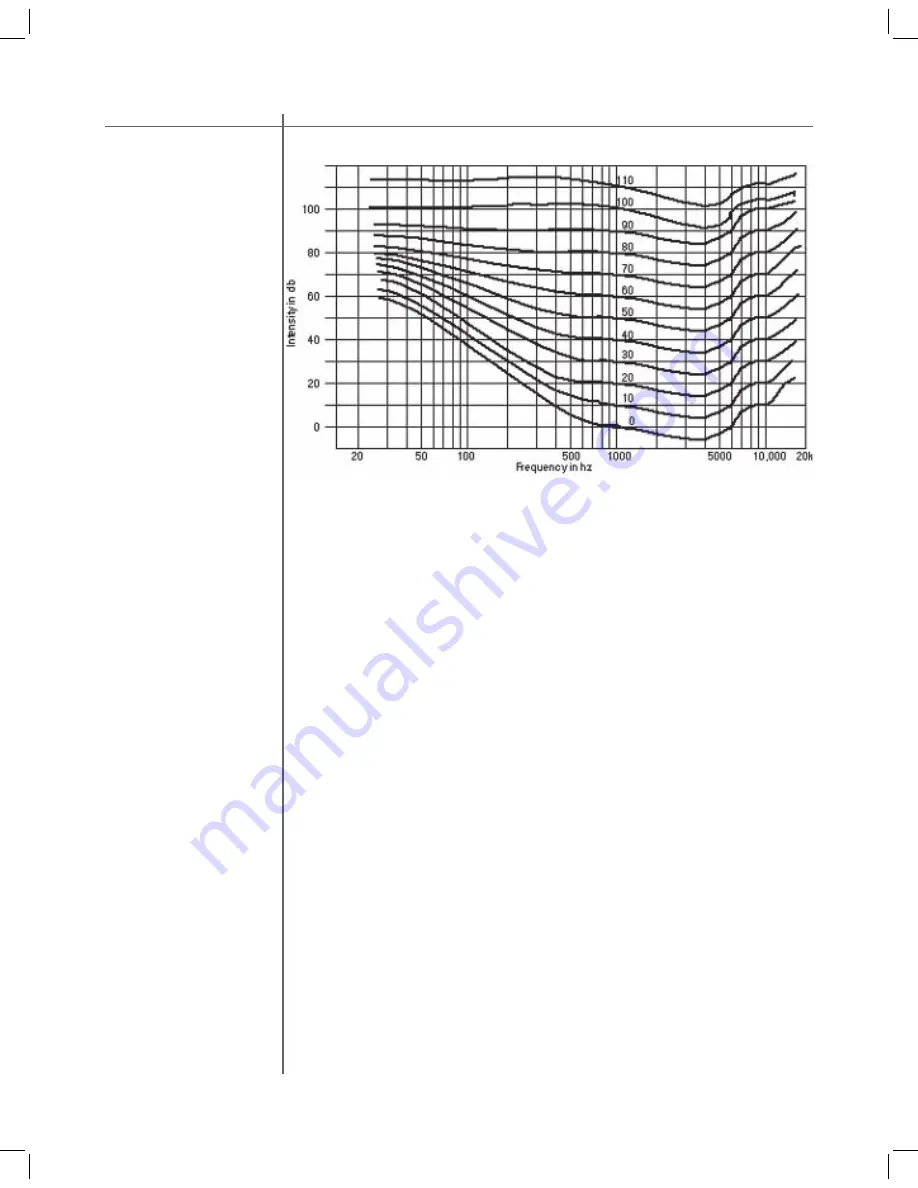
11
Tact Audio
Traditional Tact room correction systems use one target curve that allows for
full range 20-20,000 Hz room corrections. Once selected, the same target curve
(same set of correction fi lters) was used at all listening levels. This approach did
not take in account the fact that our sound perception, as described by Fletcher-
Munson curves, is frequency and level dependent. Many of our customers have
realized this fact and they have used the nine correction presets (available on all
our RCS products) to program 2.0 S, 2.2 X and TCS MKII with nine different target
curves each corresponding to a different listening level. In this way they were able
to take into account the equal loudness curve effect by switching to new target
curves as the master level changes.
Thus for a number of reasons it is clear that we need a room correction system
that will perform room acoustics correction and at the same time dynamically
change the target curve (correction fi lters) as the system listening level changes.
How does it work?
Dynamic Room Correction (DRC) offers a very sophisticated way of handling a
multi target curve approach to solving equal loudness curve problem. The system
is based on one reference target curve and eight additional target curves called
dynamic target curves. The reference target curve is used to perform basic refer-
ence room correction. Dynamic target curves are labeled 0, -6, -12, -18, -24, -30,
-36 and –42 dB and are combined with the reference target curve to obtain the
fi nal target curve used to calculate correction fi lters.
For example, if the master level reads –10.3 dB (89.6 on the relative readout) the
system will use the –6 dB and the –12 dB dynamic target curves and by interpola-
tion will calculate a target curve corresponding to –10.3 dB. After that the system
will combine the 10.3 dB target curve with the reference curve to obtain the fi nal
target curve that is then used to calculate the correction fi lters. New correction
fi lters are loaded into the signal path as the music is playing and the new correc-
tion takes effect in a split of a second. The same process repeats again for any
new master level setting.
Summary of Contents for RCS 2.2 XP
Page 1: ...Owner s Manual RCS 2 2 XP Preampli er Dynamic Room Correction System...
Page 2: ......
Page 19: ...19 Tact Audio...












































