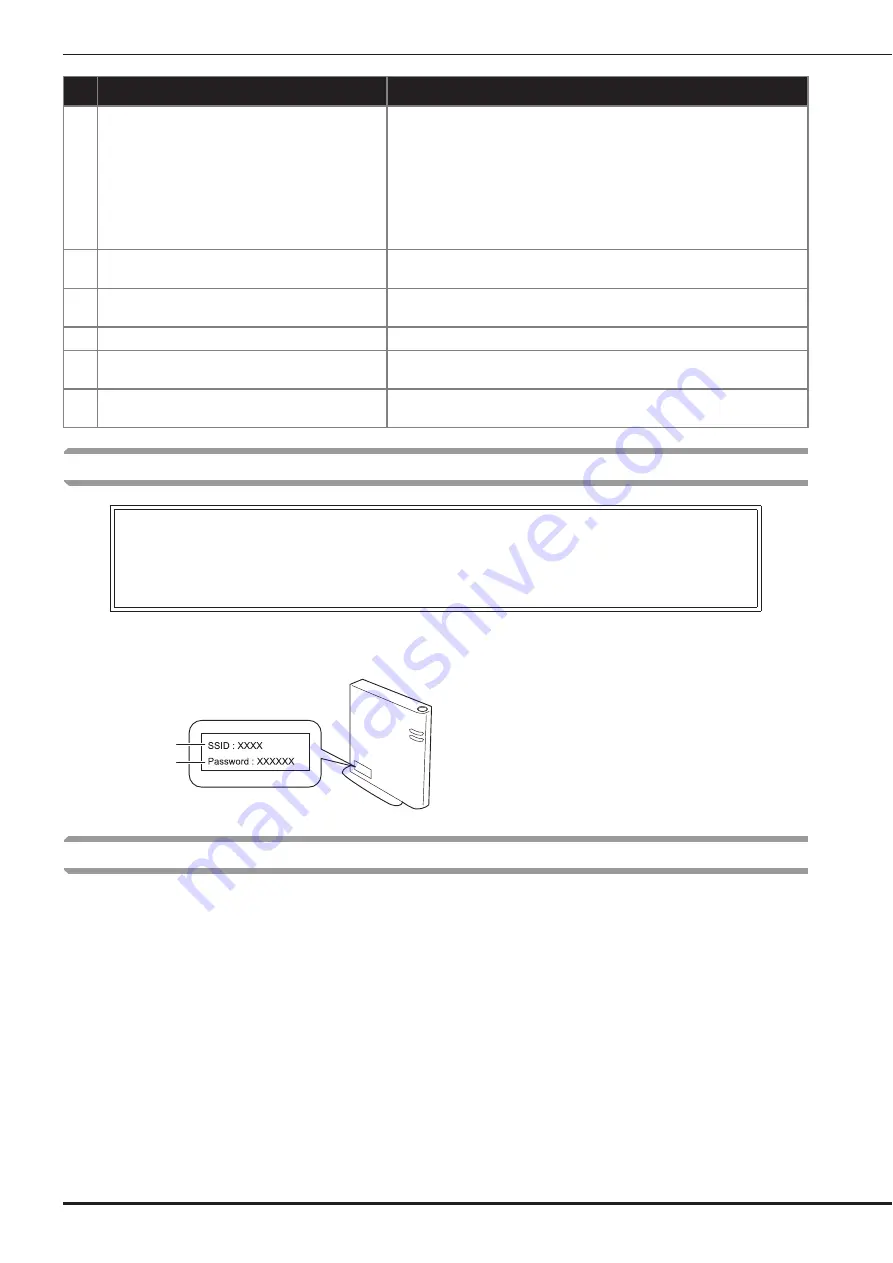
Troubleshooting
58
How can I find the wireless security information (SSID and network key)
*
The network key may also be described as a password, security key or encryption key.
*
If the wireless access point/router is not broadcasting the SSID, the SSID will not automatically be detected. You will have to manually
enter the SSID.
Operation beeps
If a correct operation is performed, the machine beeps one time.
If an incorrect operation is performed, the machine beeps two or four times.
If the machine locks up, for example, because the thread is tangled, the machine continues to beep for four seconds, and then the
machine automatically stops. Be sure to check for the cause of the error, and correct it before continuing to embroider.
23
The wireless security information (Authentication
method, Encryption method, Network Key) is
incorrect.
The wireless security information (authentication method/encryption method/
network key (password)) is incorrect.
Refer to the table for the [The authentication and encryption methods used by
the selected wireless LAN access point/router are not supported by your
machine.] error message, and reconfirm the wireless security information
(authentication method/encryption method/network key (password)). (page
16)
Refer to “How can I find the wireless security information (SSID and network
key)” on page 58.
24
The wireless setting is not activated.
The wireless network setting is not activated.
Activate the wireless network. (page 16)
25
This pattern cannot be used.
This message appears when you try to retrieve a pattern that cannot be used
with this machine.
26
This USB media cannot be used.
This message is displayed when you try to use incompatible media.
27
USB media is not loaded. Load USB media.
This message is displayed when you try to recall or save a pattern while no
USB flash drive is loaded.
28
F**
If error message [F**] appears in the LCD while the machine is being used, the
machine may be malfunctioning. Contact your authorized Baby Lock retailer.
1)
You should see the documentation provided with your wireless access point/router.
2)
The default SSID (wireless network name) could be the manufacturer’s name or the model name.
3)
If you do not know the security information, please consult the router manufacturer, your system administrator, or
internet provider.
4)
Some Wireless SSIDs and network keys (passwords) are case (upper case and lower case) sensitive. Please
properly record your information.
1
SSID
2
Network key (password)
Error messages
Cause/solution
a
b























