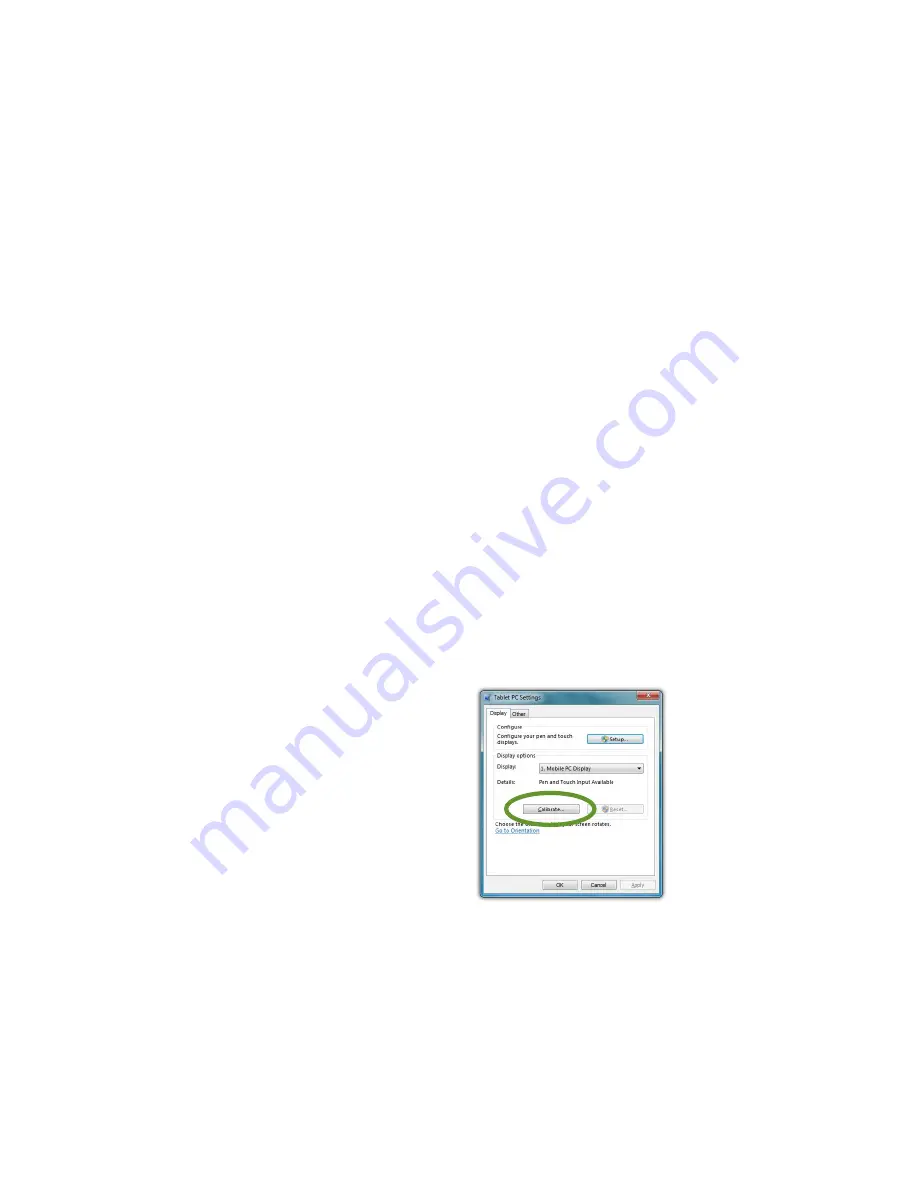
54
Chapter 04:
Using Your Sahara Slate PC with Microsoft® Windows® 7
Configuring and Calibrating the Digitizer
The Electromagnetic Active Digitizer by Wacom® is the highest
resolution input panel available on the Sahara Slate PC. In order
to switch to it, all you need to do is bring the tip of the stylus
pen to within about 10mm of the screen’s surface and it will
automatically activate. Move the stylus away and, if your system
also features a touch screen (either capacitive or resistive) it will
automatically switch back.
There are a few different control panels in Windows® 7 that
configure the way the digitizer functions. The
Tablet PC Settings
control panel is where you specify your handedness and where
you can go to calibrate the digitizer. The
Pen and Touch
control
panel is where you can configure tap settings, pen flicks and
handwriting recognition. Finally, the
Pen Tablet Properties
con-
trol panel is where you customize the pen settings and behavior,
customize the pen pop-up menu, and also calibrate the digitizer.
All three control panels can be accessed by going to “START
J
Control Panel
J
Hardware and Sound”.
Calibrating the Digitizer
There are two ways of getting to the calibration routine for the
digitizer:
1.
In the Tablet PC Settings
control panel, tap on the
“Display” tab and then tap
on the “Calibrate...” button.
If your Sahara Slate PC only
has a digitizer panel the
digitizer calibration screen
will appear.
Summary of Contents for Sahara Slate PC i500
Page 1: ...User s Guide Sahara Slate PC i500 12 1 Tablet PC ...
Page 2: ......
Page 10: ......
Page 17: ...Table of Contents xv This page intentionally left blank ...
Page 18: ......
Page 27: ...Chapter 01 Getting Started 25 This page intentionally left blank ...
Page 28: ......
Page 36: ......
Page 44: ......
Page 98: ......
Page 114: ......
Page 124: ......
Page 136: ......
Page 144: ......
Page 156: ......
Page 157: ...310 782 1201 tel 310 782 1205 fax www tabletkiosk com UG i500 rev 06 23 11 ...






























