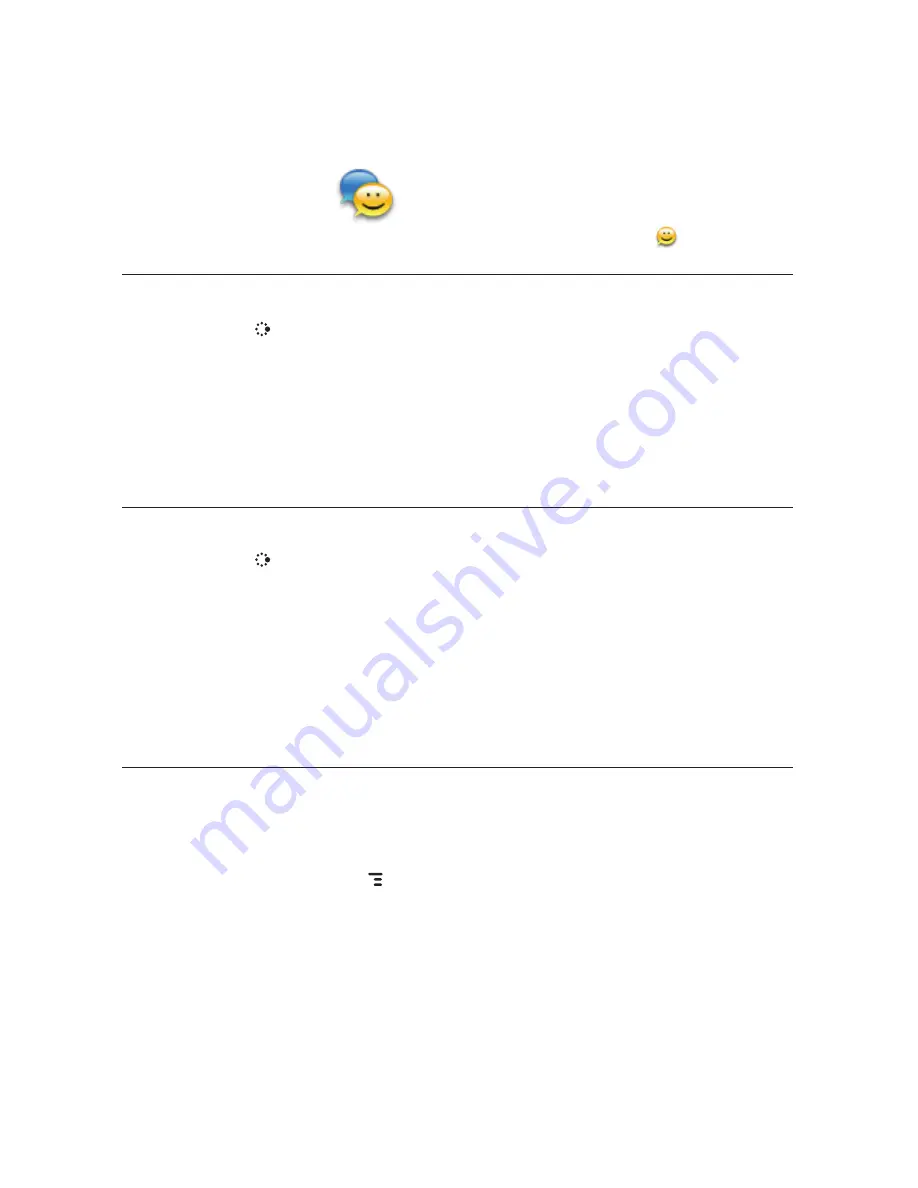
Instant Messaging
Use all the instant messaging applications at the same time !
Sign On
1
Press
JUMP
to go to the Jump screen. Scroll to highlight
Instant
Messaging
, then press the trackball to open the second-level ring of
applications. Highlight the IM application of your choice, then press the
trackball. The Sign On screen appears.
2
Type your username and password (passwords are case-sensitive), then
select the
Sign On
button.
3
Your list of friends appears. You are ready to send an instant message.
Send an Instant Message
1
Press
JUMP
to go to the Jump screen. Scroll to highlight
Instant
Messaging
, then press the trackball to open the second-level ring of
applications. Select the IM application of your choice.
2
Sign on with your username and password; the screen listing all your IM
friends’ usernames displays.
3
To start a conversation with a friend on your list, scroll to highlight the
friend’s username, then press the trackball to start a conversation.
4
Type your message. When ready, press the Return key to send.
Switch Between IM Conversations
You can have up to 10 IM conversations open at the same time. You can
switch between conversations quickly by doing one of the following:
n
From Menu
–
Press
MENU
+
D
to open the
IM Conversations
submenu, which lists all your open conversations. Scroll to highlight the
conversation you want to open, then press the trackball.
Using the Applications
75






























