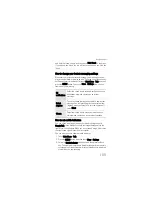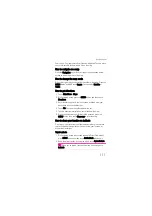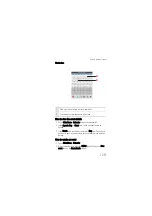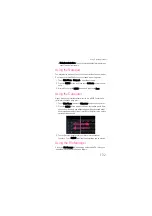Synchronising Information
122
3. On the RoadSync Mail list, press the MENU button to open the
options panel. You can create a new message, reply or forward a
message, begin to synchronize or delete messages and so on.
4. Touch a message to open the message screen.
5. On the message edit screen, you can press the MENU button to
add attachments to the message, reply to the message or cancel
the massage.
Tip:
When viewing attachments (.pdf, .doc, .ppt, .xls), you can touch
the attachment to open and edit files in Documents To Go.
How to use the RoadSync calendar application
1. On Main Menu, touch RoadSync Calendar.
2. Complete the register and initial setup for the first time.
3. You can accept or decline meeting requests from the RoadSync
mailbox and set or dismiss reminders through the notifications
bar. You can press the MENU button to open the options panel,
and then choose to view the Calendar on Day, Week, Month, and
Agenda views.
Using the PC Suite to Synchronise
Because the PC suite has been stored on your mobile phone, to install
the PC suite, connect your mobile phone to your PC by using the USB
cable. Then follow the instructions on the PC to complete the
installation. You can now synchronise your contacts and calendar
appointments between your PC and mobile phone.
Note: The PC Suite is designed to work on Windows 2000 SP4,
Windows XP SP2, Windows Vista 32, and Windows Vista 64. We
recommend you use one of these systems.
How to use the synchronization logs of the PC Suite
1. Connect your phone to your PC using the USB cable with your
phone.
2. Run the PC suite on your PC.
Summary of Contents for Pulse Mini
Page 1: ......
Page 45: ...My Phonebook 41...