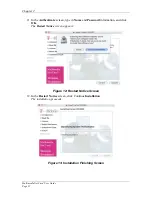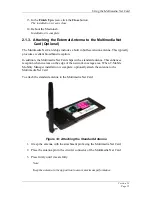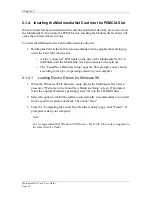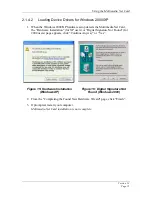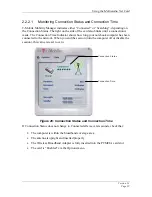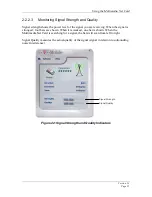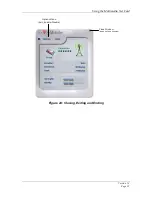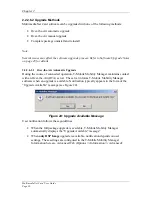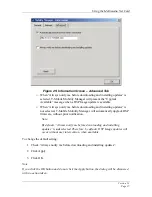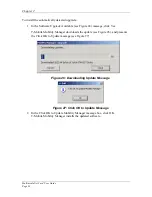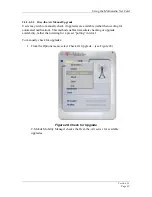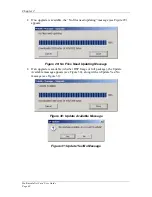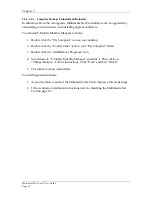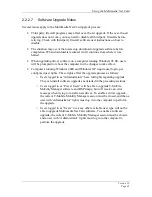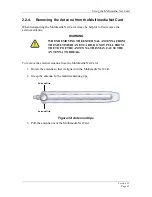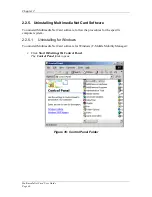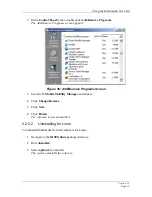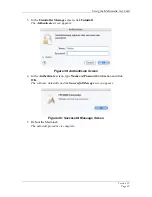Using the Multimedia Net Card
Version
1.2
Page
35
2.2.2.6 Upgrading
Software
2.2.2.6.1 About Software Upgrades
Upgrading Multimedia Net Card software assures that all the latest features and
functionalities are available for use.
Upgrades to Multimedia Net Card software may include any or all of the following
software components:
•
DSP Image
•
Multimedia Net Card Drivers
•
T-Mobile Mobility Manager Program
Upgrade software will typically be issued as one of the following two packages:
•
Full package (including DSP Image, Multimedia Net Card Driver and T-Mobile
Mobility Manager)
•
DSP Image alone