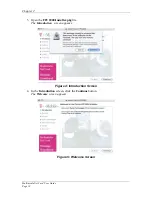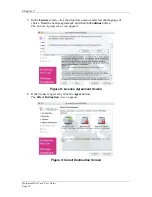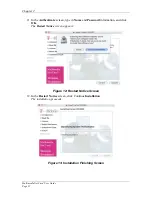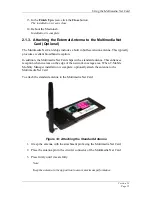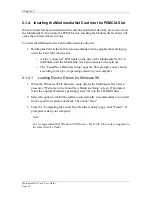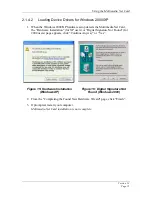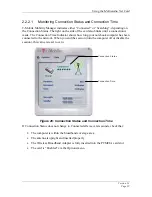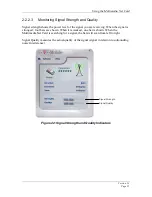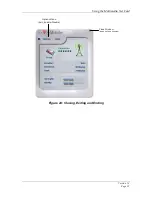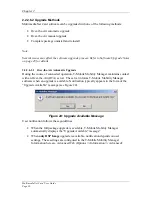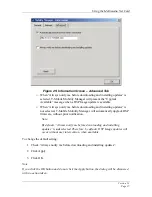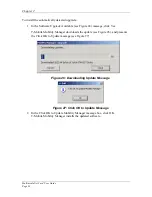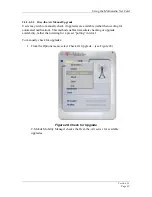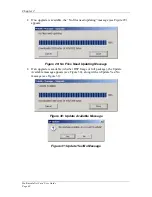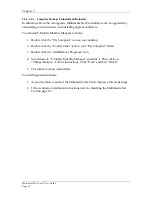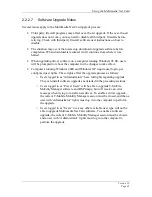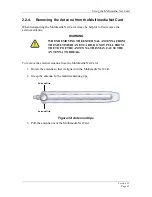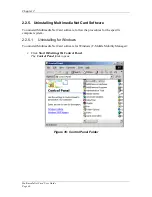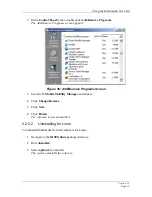Chapter 2
Multimedia Net Card User Guide
Page 32
2.2.2.4
Closing, Exiting and Ending Sessions
To close the T-Mobile Mobility Manager window, click the “X” in the top right corner.
Note that this does not end the session.
To relaunch T-Mobile Mobility Manager, click
the Mobility Manager icon on the system tray or desktop.
To exit the T-Mobile Mobility Manager program, but keep the modem session running,
click Options
⇒
Exit. This will remove the Mobility Manager icon from the system tray.
To reenter the program, double click the icon on the desktop. The T-Mobile Mobility
Manager window will pop up again and the icon will reappear in the system tray.
Note
that exiting the T-Mobile Mobility Manager application does not end the session.
Shutting down the computer ends the T-Mobile Wireless Broadband session. To end your
session without having to shut down your computer, use the “Disable” function. Click
Options
⇒
Disable. This is especially practical in places that allow for electronic devices,
but not wireless communication (airplanes, hospitals). To begin another session, click
Options
⇒
Enable.
Note:
Certain operating systems behave differently with regard to Enable/Disable functions.
Refer to the Enabling and Disabling the Multimedia Net Card section for descriptions of
these behaviors.