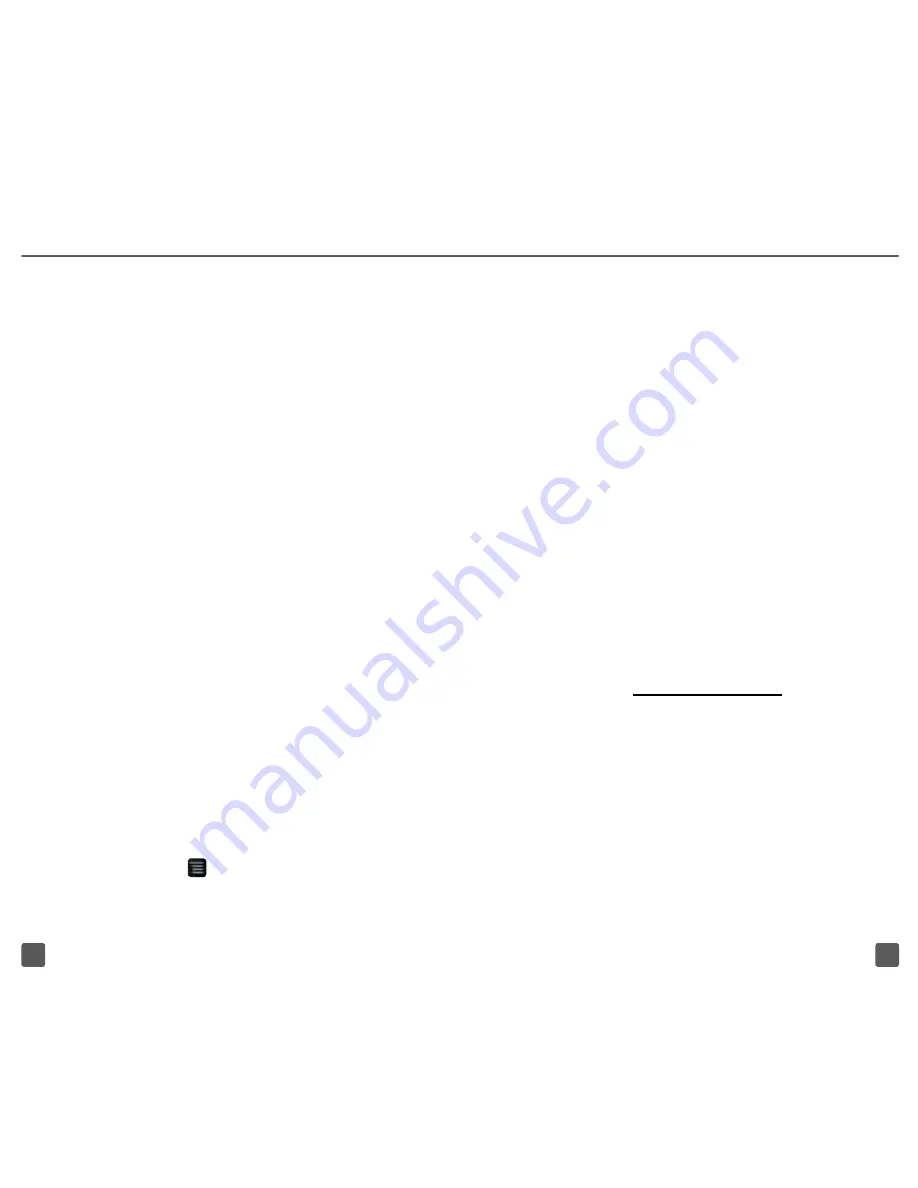
18
17
3. Tap
Wireless & networks
.
4. Tap
Wi-Fi settings
.
5. Tap to select the
Wi-Fi
check box
to turn on Wi-Fi, if necessary.
6. Tap the desired network.
7. Enter the network password, if
necessary, and tap
Connect
.
wi-Fi CALLiNg
IMPORTANT:
Wi-Fi Calling requires that you use
the SIM card that comes with your
phone.
A different SIM card will not
work if you want to use Wi-Fi Calling.
Also, you must register your address for
9-1-1.
Wi-Fi Calling will not work until you
have registered for 9-1-1
by logging into
your account at
www.t-mobile.com
. Go
to your profile and click
Customer Info
.
About Wi-Fi Calling
Wi-Fi Calling may improve your coverage
and allows you to make phone calls and
send messages over a Wi-Fi network (when
a Wi-Fi network is available). Unless your
rate plan provides otherwise, Wi-Fi Calling
minutes count the same as T-Mobile cellular
calling minutes on your phone bill.
6. Tap the
Username
field and
enter your username.
7. Tap the
Password
field and
enter your password.
8. Tap the
Server
field and enter
your server name.
9. Tap
Next
.
10. Tap
OK
.
11. Modify the account options,
as desired, and tap
Next
.
12. Enter a name for your account.
13. Tap
Done
.
Note
: Please contact your company’s IT
department if you need more help.
wi-Fi
Your phone can connect to the
Internet using Wi-Fi.
Turn on Wi-Fi
1. Touch and drag the
Status
bar down
to open the Notification screen.
2. Tap
Wi-Fi
.
Connect to Wi-Fi networks
1. From any Home screen,
tap the
Menu
key.
2. Tap
Settings
.
Summary of Contents for myTouch
Page 2: ...Welcome to Android Basics...























