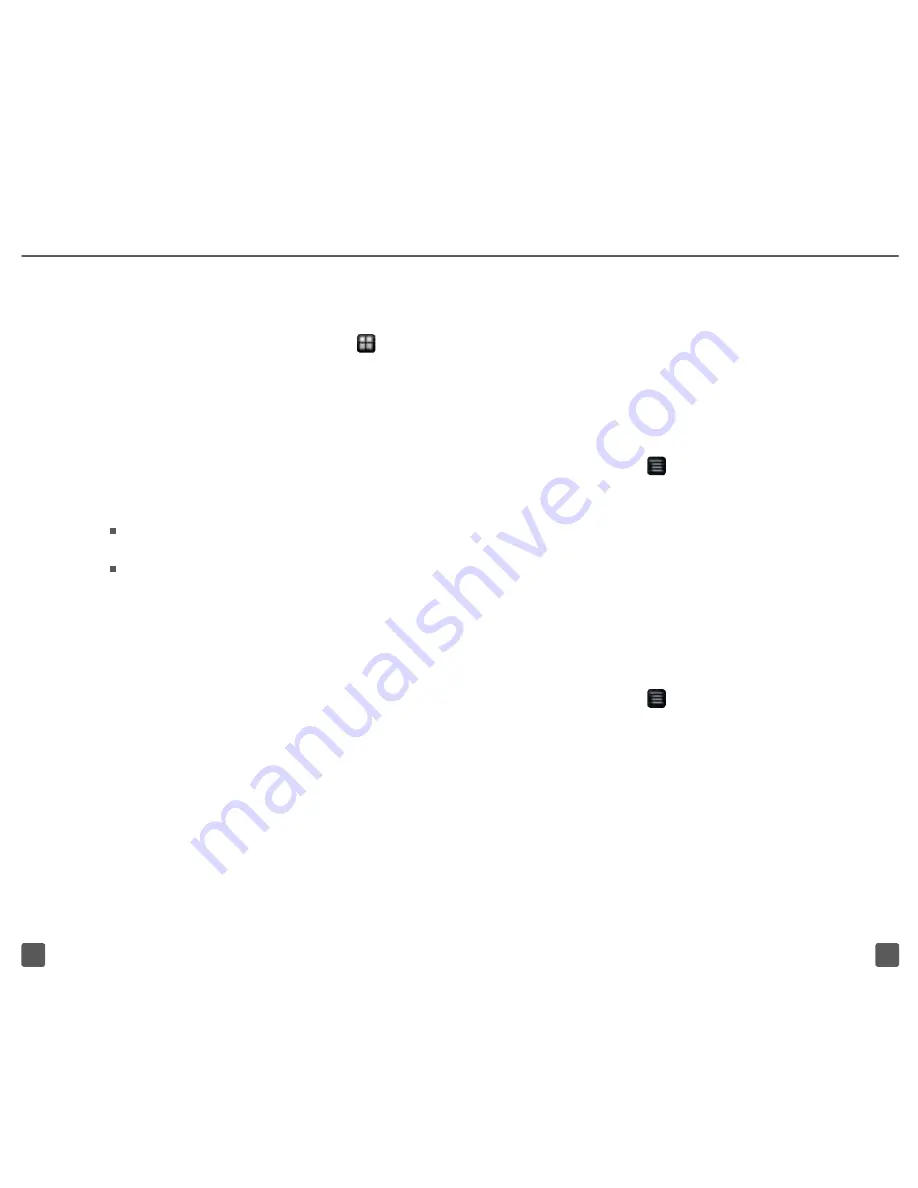
10
9
Move or delete items
Touch and hold the item you want to
move or delete and then drag it to another
location or to the
Trash Can
icon at the
bottom righthand corner of the screen.
Change Home screen wallpaper
1. From any Home screen,
tap the
Menu
key.
2. Tap
Wallpaper
.
3. Tap
Gallery
,
Live wallpapers
,
or
Wallpapers
.
4. Scroll to and tap the desired image.
5. Tap
Set wallpaper
.
riNgTONES
Set incoming call ringtone
1. From any Home screen,
tap the
Menu
key.
2. Tap
Settings
.
3. Tap
Sound
.
4. Tap
Phone ringtone
.
5. Tap
Ringtone
or
Music
.
6. Tap the desired ringtone.
7. Tap
OK
.
Applications screen
To access the Applications screen, from
any Home screen, tap the
Applications
icon. Scroll down to view all your
applications. As you download new
applications, they will appear on the
Applications screen in alphabetical order.
You also have two options when viewing
your Applications screen. Simply
tap the tabs at the top to view:
All apps
Downloads
Unlock the screen
1. Quickly press the
Power/Lock
key to wake the display.
2. Drag the lock icon down to the
bottom of your screen to unlock.
Add items to the Home screen
1. Swipe left or right to the
desired Home screen.
2. Touch and hold an empty spot
on the Home screen.
3. Tap
Shortcuts
,
Widgets
, or
Folders
.
4. Tap the desired item.
Summary of Contents for myTouch
Page 2: ...Welcome to Android Basics...
























