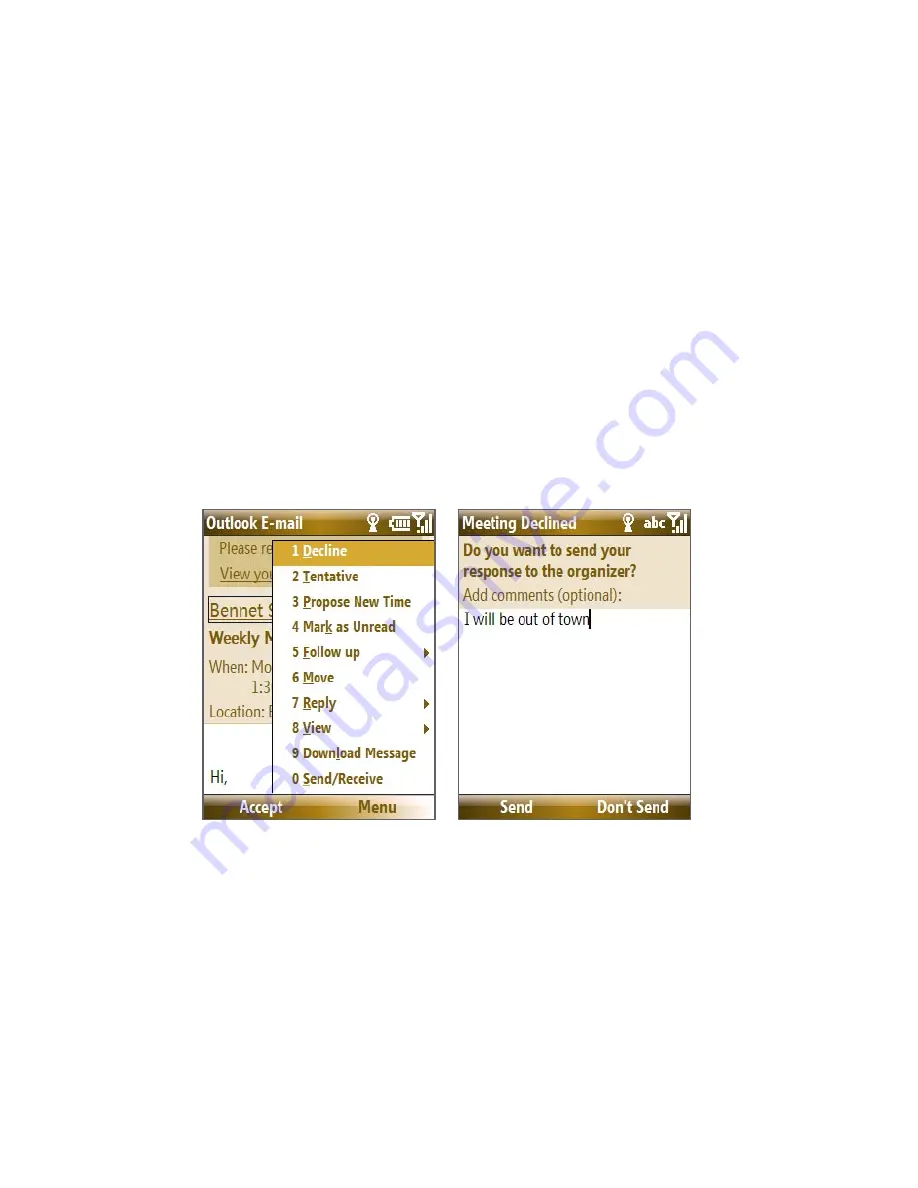
Working with Company E-mails and Meeting Appointments 127
To reply to a meeting request
1.
When there’s an incoming e-mail with a meeting request, a
notification message will be displayed on your phone’s Home screen.
Scroll to
Outlook e-mail
and select it.
2.
In the Outlook message list, select the e-mail to open it.
3.
Select
Accept
to reply and accept the meeting request, or select
Menu > Decline
if you cannot attend the meeting.
Tips
•
Before responding, you can check your availability during the time of
the requested meeting by selecting
View your calendar
.
•
If the time of the meeting conflicts with your other appointments, a
“Scheduling Conflict” status appears on top of the e-mail.
3.
Choose whether or not to edit the response e-mail before sending
and then select
OK
:
4.
If you accepted the meeting request, it will automatically be added as
an appointment in Calendar on your phone.
To view the list of meeting participants
1.
Select
Start > Calendar
.
2.
Open a meeting request that you previously sent, then select
Attendees
. The list of required and optional attendees will be listed.
Summary of Contents for KII0160
Page 1: ...User Manual...
Page 17: ...Welcome to T Mobile Introduction T Mobile Services and Applications Activating Service...
Page 24: ...24 Welcome to T Mobile...
Page 28: ...28 Getting Started 19 15 22 23 20 16 17 18 21...
Page 80: ...80 Managing your Phone...
Page 96: ...96 Managing your Phone...
Page 197: ...Appendix A 1 Specifications A 2 Regulatory Notices...
Page 205: ...Index...
Page 212: ......






























