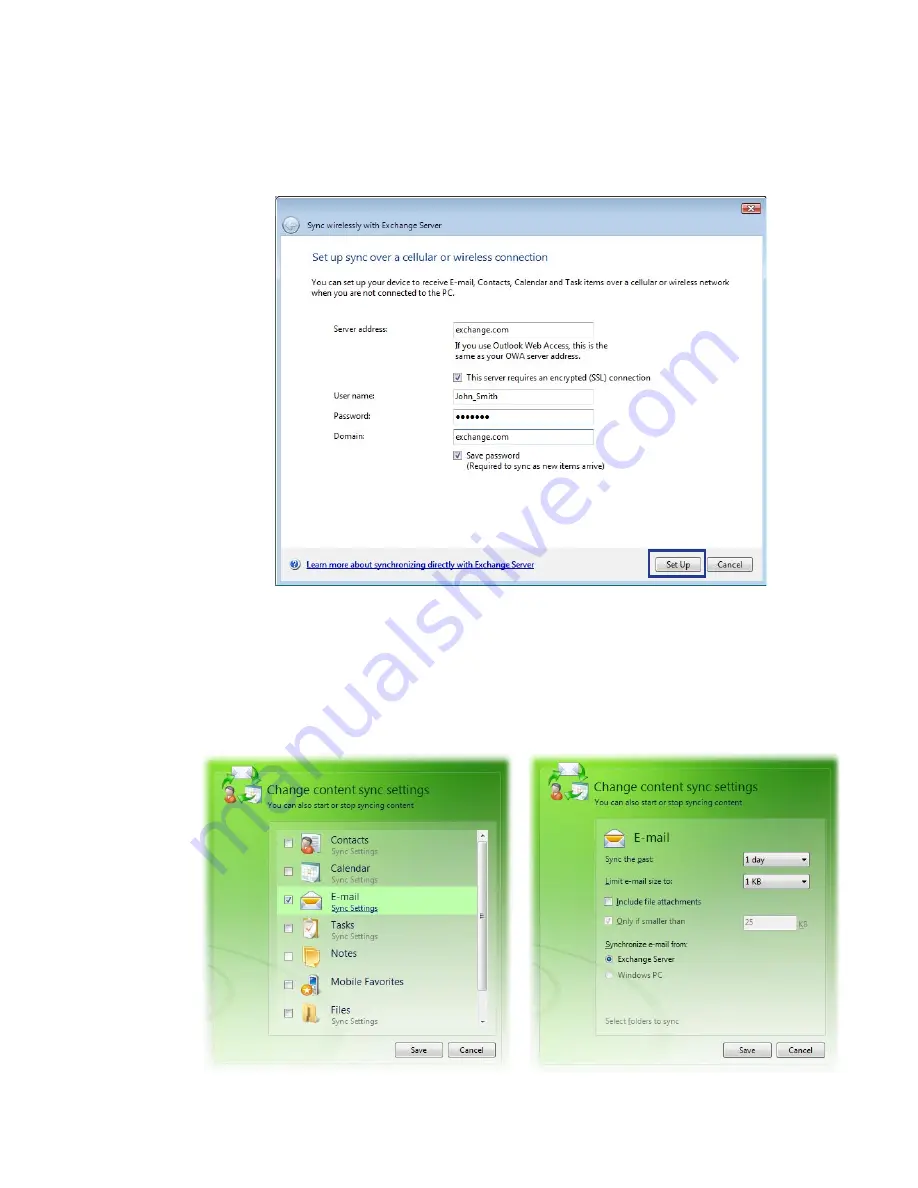
Working with Company E-mails and Meeting Appointments 119
4.
Enter your company’s Exchange Server address, your username,
password, and domain.
5.
Click
Set Up
.
6.
On Windows Mobile Device Center’s Home screen, click
Change
content sync settings
.
7.
Select the check box of items you want to synchronize with the
Exchange Server. Click
Sync Settings
to choose synchronization
settings for the selected items. Click
Save
.
Summary of Contents for KII0160
Page 1: ...User Manual...
Page 17: ...Welcome to T Mobile Introduction T Mobile Services and Applications Activating Service...
Page 24: ...24 Welcome to T Mobile...
Page 28: ...28 Getting Started 19 15 22 23 20 16 17 18 21...
Page 80: ...80 Managing your Phone...
Page 96: ...96 Managing your Phone...
Page 197: ...Appendix A 1 Specifications A 2 Regulatory Notices...
Page 205: ...Index...
Page 212: ......






























