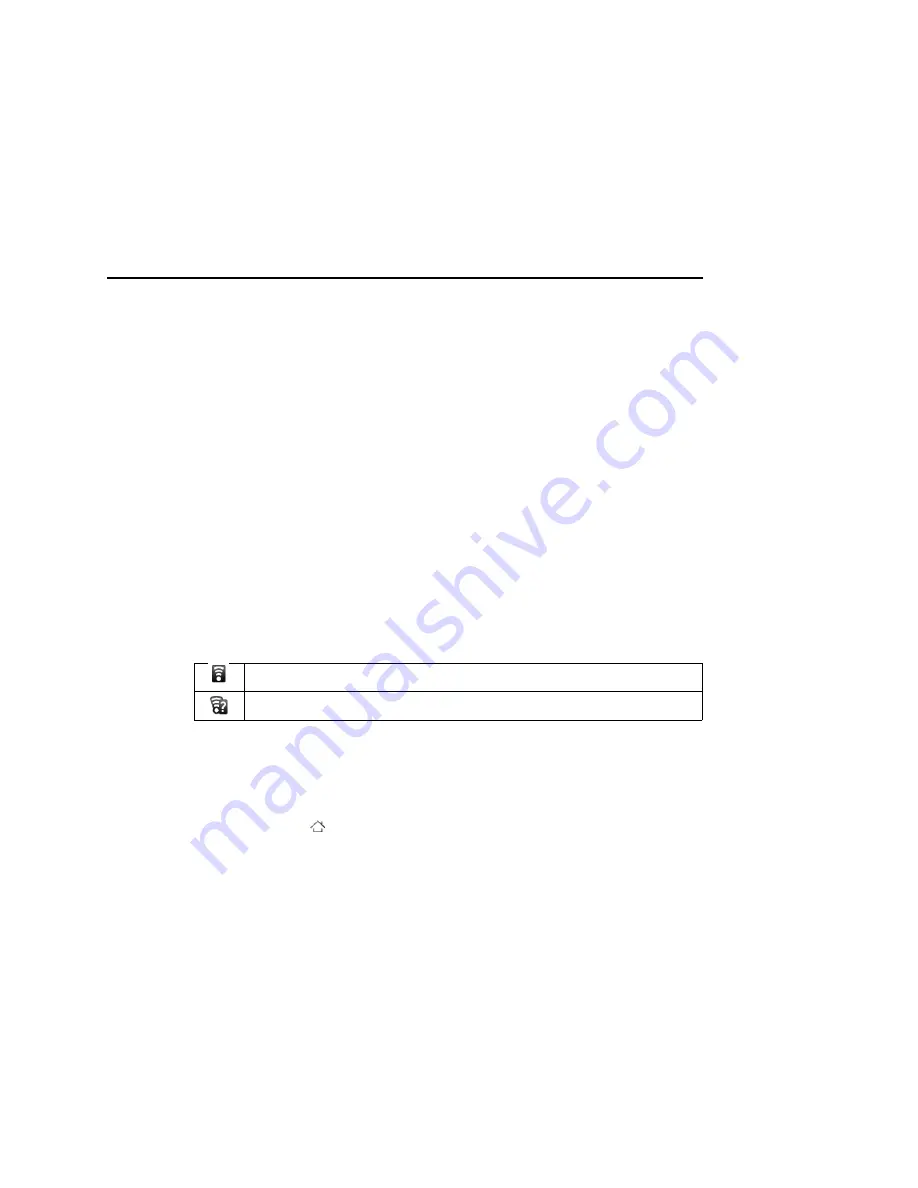
Connecting to networks and devices
69
T-Mobile G2
User’s Guide
Connecting to Wi-Fi networks
Wi-Fi is a wireless networking technology that can provide Internet
access at distances of up to 100 meters, depending on the Wi-Fi
router and your surroundings.
To use Wi-Fi on your phone, you access a wireless access point, or
“hotspot.” Some hotspots are open and you can simply connect to
them. Others are hidden or implement other security features, so you
must configure your phone so it can connect to them.
There are numerous systems for securing Wi-Fi connections,
including some that rely on secure certificates or other schemes to
ensure that only authorized users can connect. For information about
installing secure certificates, see “Working with secure certificates”
on page 79.
Turn off Wi-Fi when you’re not using it, to extend the life of your
battery.
The Status bar displays icons that indicate Wi-Fi status.
To turn Wi-Fi on and connect to a Wi-Fi network
If you’re adding a Wi-Fi network when setting up your phone for the
first time, Wi-Fi is turned on automatically, so you can skip to step 4.
1
Press
Home
,
press
Menu
, and touch
Settings
.
2
Touch
Wireless & networks
>
Wi-Fi settings
.
3
Check
Wi-Fi
to turn it on.
The phone scans for available Wi-Fi networks and displays the
names of those it finds. Secured networks are indicated with a
Lock icon.
If the phone finds a network that you connected to previously, it
connects to it.
4
Touch a network to connect to it.
Connected to a Wi-Fi network (bars indicate connection strength)
Notification that an open Wi-Fi network is in range
Summary of Contents for G2
Page 1: ...T Mobile G2 User s Guide...
















































