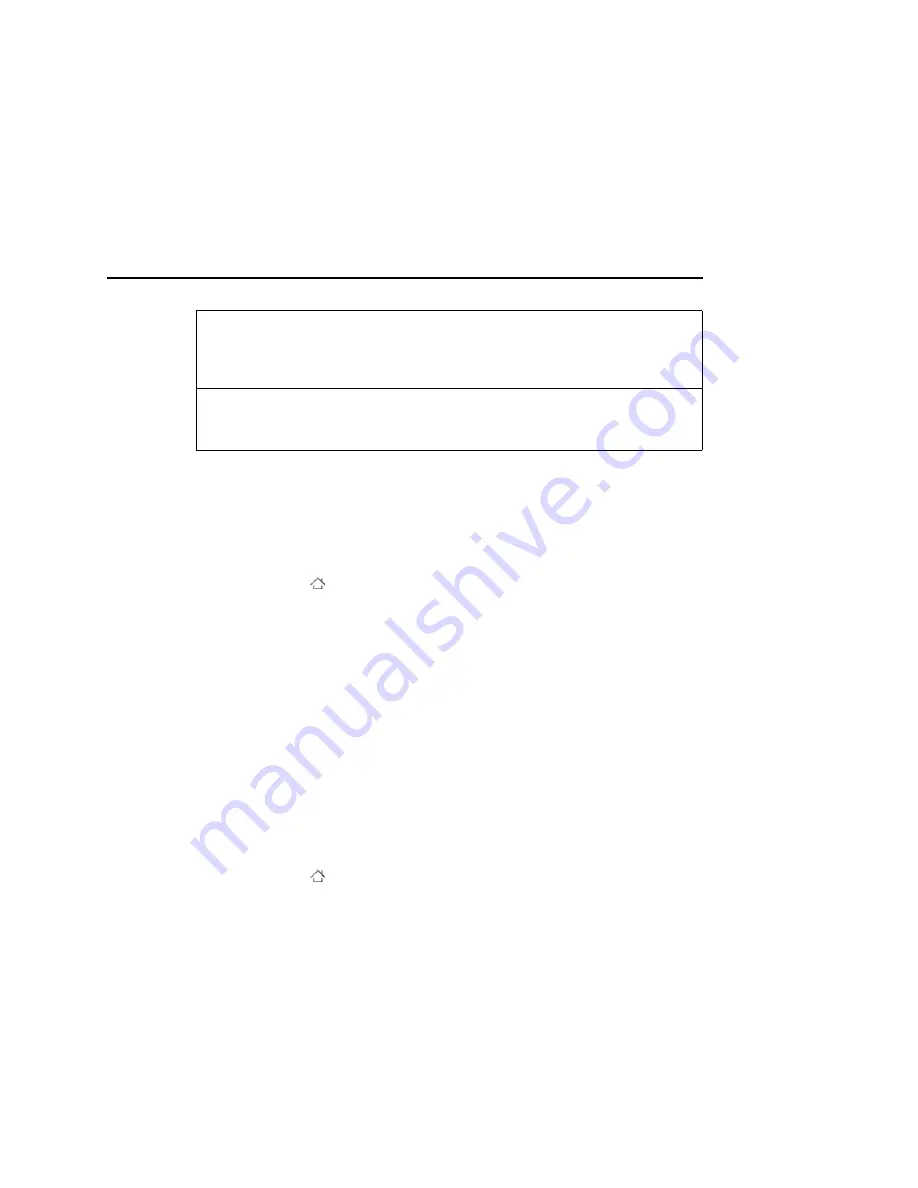
Android basics
43
T-Mobile G2
User’s Guide
Using the Quick keys
Assigning the Quick keys
You can assign the Quick keys to open an application, a phone
setting, or an item on your phone.
1
Press
Home
,
press
Menu
, then touch
Settings
>
Quick keys
.
2
Touch the Quick key (left, middle, or right) you want, and then do
any of the following:
G
Touch an item on the list (such as
Direct dial
or
Music playlist
)
and then follow the screen instructions.
G
Scroll up the screen, touch
Application
or
Settings
, and then
touch the application or setting that you want to open every
time you press the selected Quick key.
3
Open the hardware QWERTY and then press any of the Quick
keys you’ve assigned. The application or item should open.
Changing the Quick key assignment
You can replace or remove the application, setting or item that
you’ve previously assigned to a Quick key.
1
Press
Home
,
press
Menu
, then touch
Settings
>
Quick keys
.
2
Touch the Quick key that you want to change, and then tap:
G
Replace assignment
to assign the Quick key to another applica-
tion, setting or item. See "Assigning the Quick keys."
G
Unassign key
to remove the application, setting or item
assigned to the Quick key.
4
Quick keys
These are keys that let you quickly open applications, access phone
settings, and other items such as bookmarks. To know how to use
the Quick keys, see "Using the Quick keys."
5
Search
Press to open the search box and type anything you want to search.
Press the Enter key to begin the search.
Summary of Contents for G2
Page 1: ...T Mobile G2 User s Guide...
















































