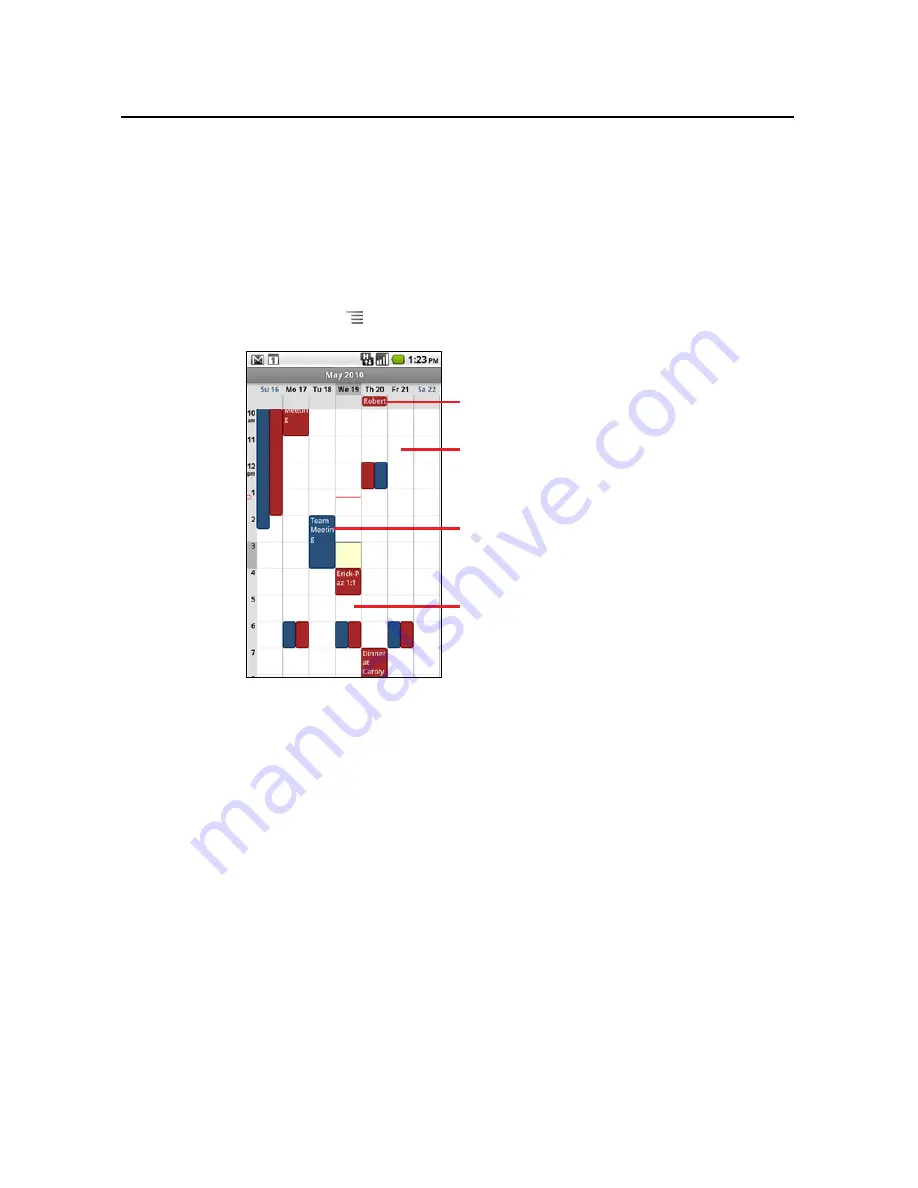
148
Calendar
User’s Guide
T-Mobile G2
Working in Week view
Week view displays a chart of the events of one week. All-day and
multiday events are displayed at the top.
To switch to Week view
S
Press
Menu
and touch
Week
.
In a crowded Week view, it can be easier to select events by using
the
Trackpad
to select an event and see a preview at the bottom
of the screen. Press the
Trackpad
to view more information about
the selected event.
To learn more about events in Week view
S
Touch an event to view its details.
See “Viewing event details” on page 150.
S
Touch & hold an event to open a menu with options for viewing, editing,
or deleting the event, and for creating a new event at that time.
To add an event in Week view
S
Touch & hold an empty spot or an event in the week to open a
menu with the option for creating a new event at that time.
See “Creating an event” on page 151.
Drag left or right to view earlier
or later days.
Touch an event to view its
Touch & hold a time slot or an
event to create a new event at
An all-day event.
Summary of Contents for G2
Page 1: ...T Mobile G2 User s Guide...
















































