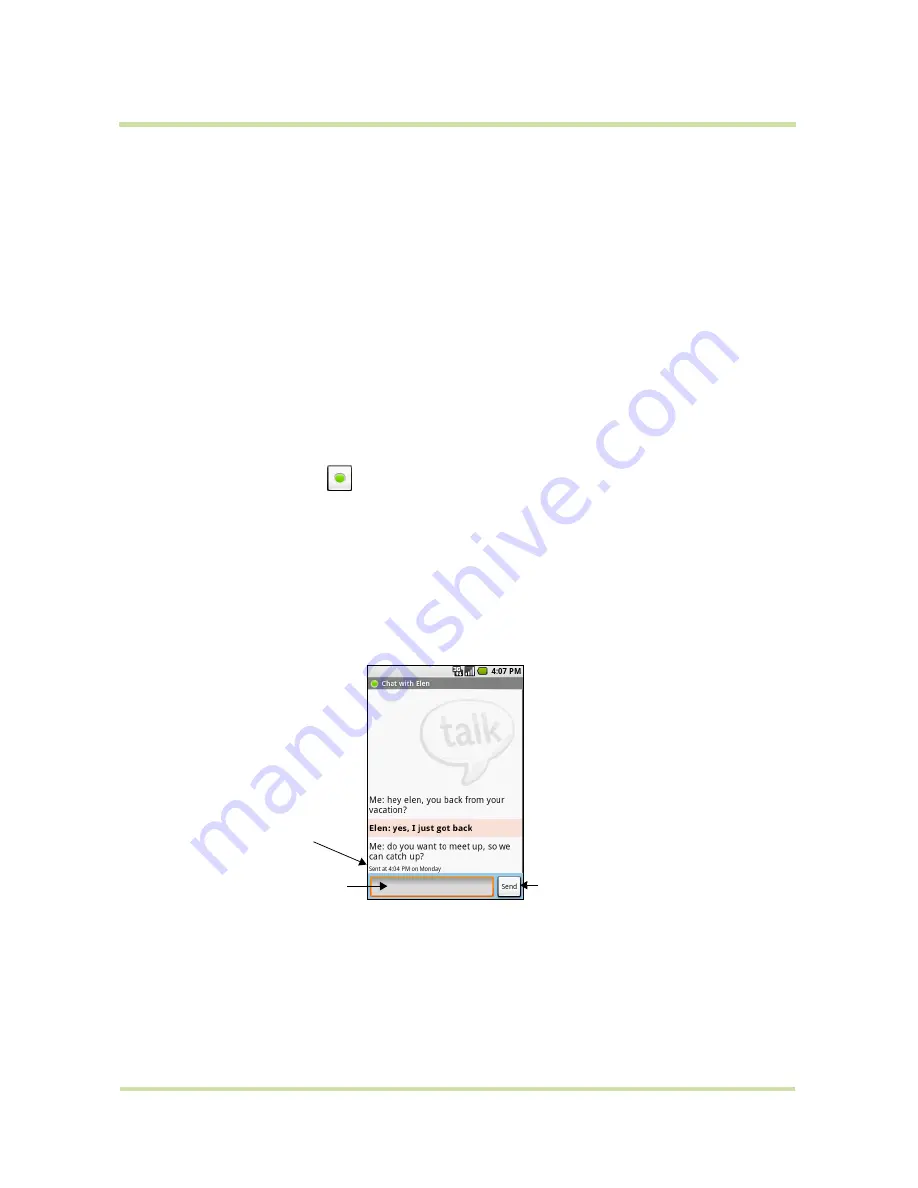
T-Mobile myTouch 3G User Guide
63
May 19, 2009
To add a new friend
You can only add people who have a Google Account.
1
In the Friends list, press
MENU
and then touch
Add friend
.
2
Enter the Google Talk instant messaging ID or Google email address of the friend you want to add.
Note
When you add a friend with an instant messaging ID and has been saved in your contacts list,
matching contacts will display on the screen as you enter information. You can touch the contact
or continue entering the IM information.
3
Touch
Send invitation
.
To view and accept an invitation
1
In the Friends list, press
MENU
and then touch
Invites
. All chat invitations you have sent or received
are listed on the pending invitations screen.
2
Touch a pending invitation, then touch
Accept
or
Decline
.
Note
When someone you invite to chat accepts your invitation, the pending invitation disappears from
the list.
To change your online status and message
1
Touch the online status icon
beside your name, then select the status you want on the menu.
2
Touch the text box on the left of your online status icon and then enter your status message using the
onscreen keyboard.
3
Touch
Done
on the onscreen keyboard.
Tip
The status you set in Google Talk, here or on the web, can be displayed to your friends in other
applications, including Gmail, Google Maps (with Google Latitude™), IM, and Email.
To start a chat
1
Do one of the following:
• Touch the name of a friend in the Friends list.
• Navigate to a friend using the
TRACKBALL
, then press the
TRACKBALL
.
2
Chat with your friend by entering text using the onscreen keyboard.
Note
To insert a smiley, touch and hold the smiley key to bring up the smiley menu. Touch a smiley to
insert it into your message.
3
After entering your message, touch
Send
.
Timestamp. Appears
after every minute
of inactivity.
Enter your
message here.
Touch to send your
message.






























