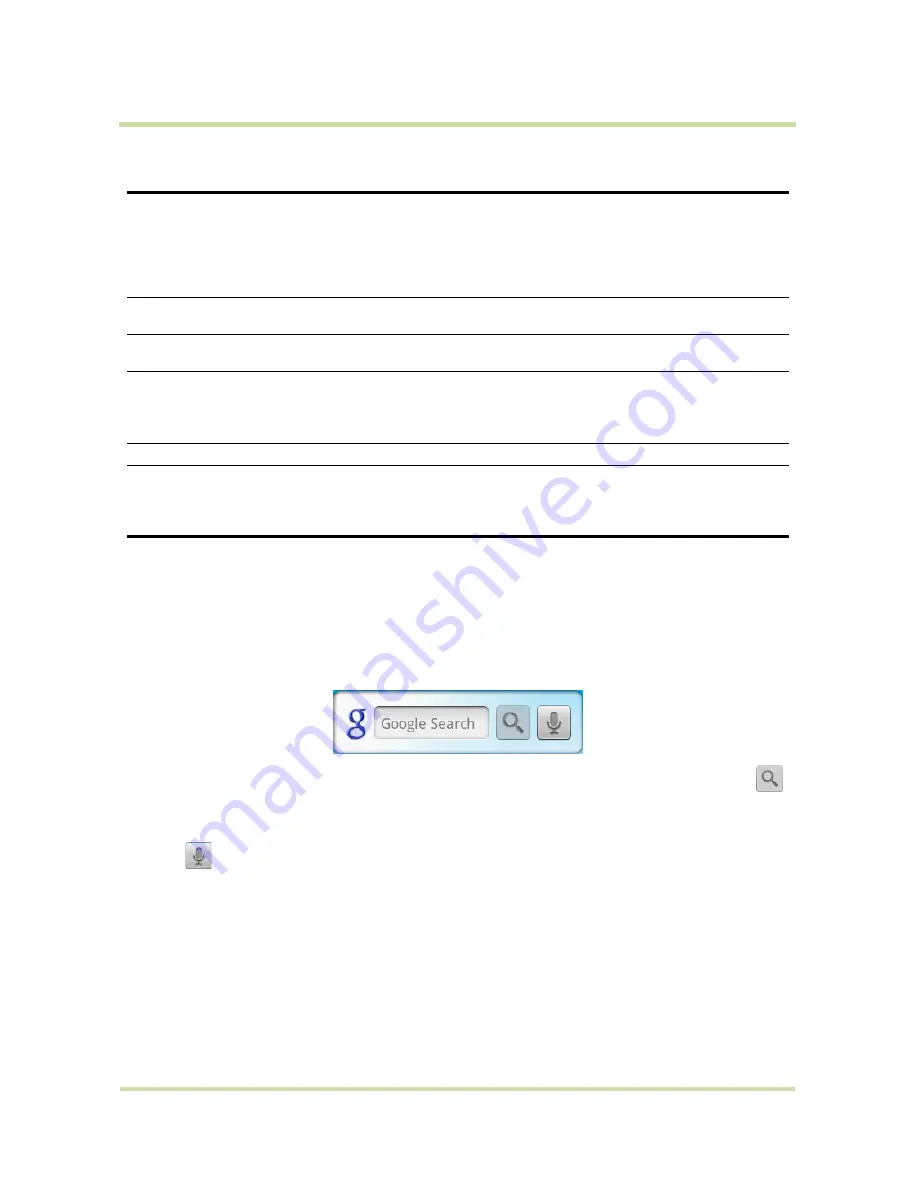
T-Mobile myTouch 3G User Guide
20
May 19, 2009
Search button
Press
SEARCH
to search information on the current screen or application. For example, while in the
Contacts
tab, press
SEARCH
to search contact-related information such as names, phone numbers, or
e-mail addresses in your contacts list.
Press
SEARCH
while in the Google Maps™ mapping service to search for places of interest. Press
SEARCH
while in the Home screen or Browser to launch Google™ search and search information on
the web.
In any search bar, enter the information you want to search, then press
SEARCH
again, or touch
.
You can also use your voice to do a search.
To search by voice
1
Touch .
2
When you see
Speak now
on the screen, say your search item using a clear voice.
CALL
• Press to open the Call log screen.
• When a contact, contact number, or phone number is highlighted on the
screen, press to call the contact or phone number.
• If you navigated to another application during a call, press to display the
ongoing call on the screen.
• Press and hold to open Voice Dialer
HOME
• While on any application or screen, press to return to the Home screen.
• Press and hold to open the recently-used applications window.
MENU
Press to open a list of actions that you can do on the current screen or options
menu.
BACK
• Press to go back to the previous screen, or to close a dialog box, options
menu, or the Notifications panel.
• Press and hold to return to the main screen of the current application.
• When the onscreen keyboard is open, press to close the onscreen keyboard.
SEARCH
See “Search button” later in this chapter for details.
END CALL/POWER
• While in a call, press to hang up.
• While not on a call, press and hold to open the phone options menu that
allows you to turn off the phone, put your phone in silent mode, or turn on/off
Airplane mode.






























