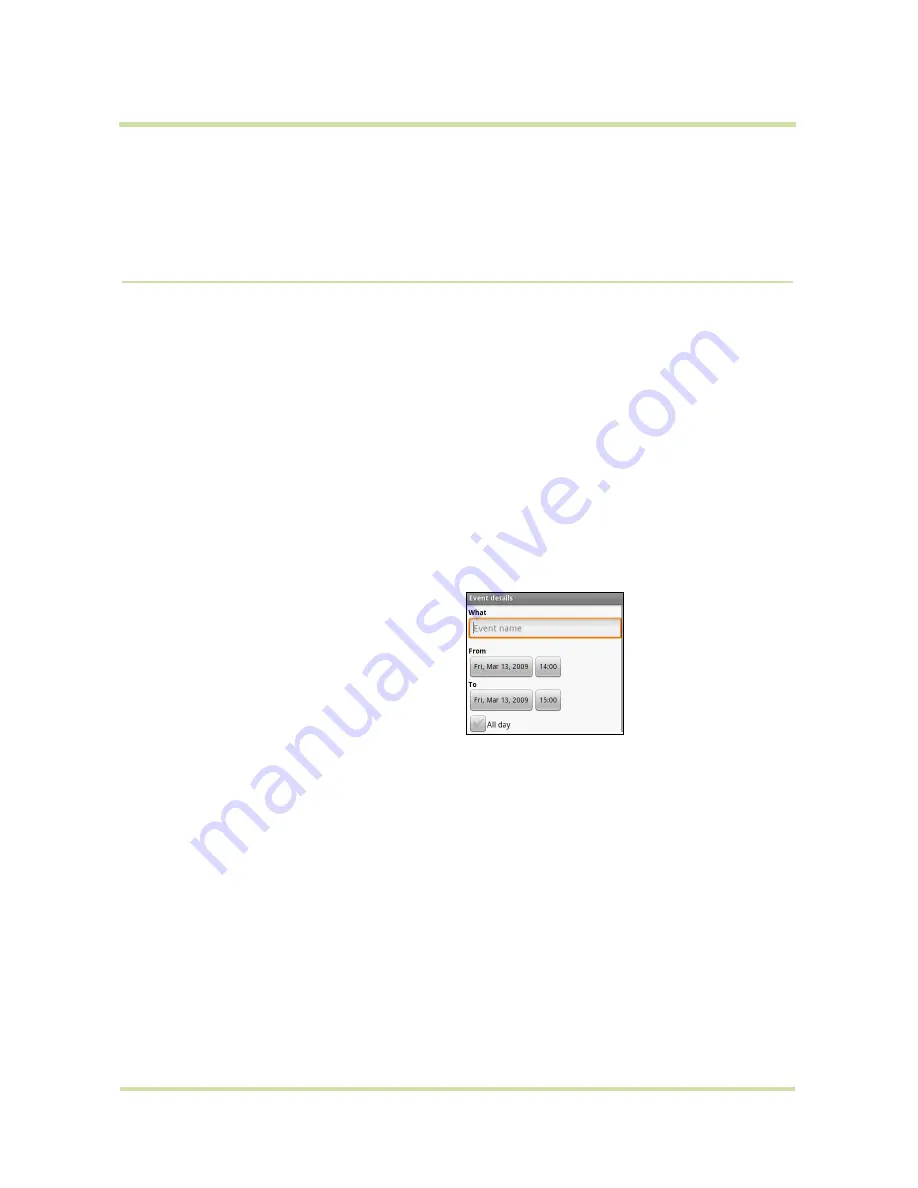
T-Mobile myTouch 3G User Guide
47
May 19, 2009
3
Managing Your Time
3.1
Using Calendar
Use Calendar to create and manage events, meetings, and appointments. Depending on your
synchronization settings, the Calendar on your phone stays in sync with your Calendar on the web.
Note
For more information about Calendar synchronization, refer to “Synchronizing Google
Applications” on page 104.
Open Calendar
1
Press
HOME
, then touch the Applications tab to open it.
2
Touch
Calendar
.
Create events
To create an event
1
On any Calendar view, press
MENU
and then touch
New event
to open the Event details screen.
2
Enter the event name using the keyboard.
4
Enter the event location and description.
5
If you have more than one calendar, select the
Calendar
where you want to save the event.
Note
You can create multiple calendars, such as Personal, Business, or Family, using Calendar on the
web. Depending on your synchronization settings, these calendars are added to your phone when you
synchronize the Calendar. For more information on how to create calendars, go to http://
www.google.com/support/calendar.
6
Set the event reminder time in
Reminders
, then select whether the event is recurring in
Repetition
.
7
When finished, touch
Save
.
Tip
To quickly create an event in Day, Week, or Month view, touch and hold an empty time slot, then
touch
New event
. A new Event details screen appears with the selected time slot and date in the
From
and
To
fields.
3
Do one of the following:
• If there is a time frame for the event, touch
the
From
and
To
date and time to set them.
• If it is a special occasion such as a birthday
or a whole-day event, set the
From
and
To
date, then select the
All Day
check box.






























