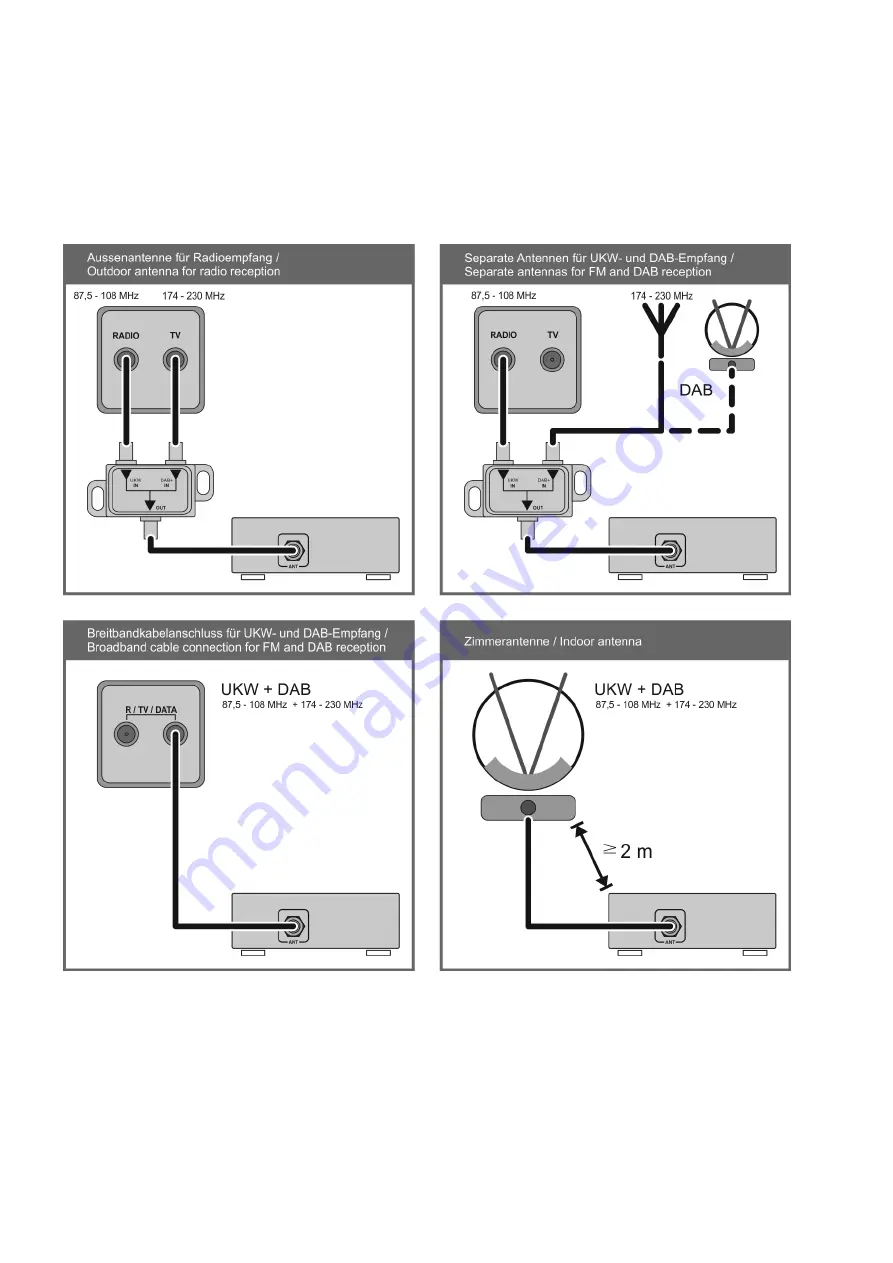
74
Wiring diagram
Note!
Please note that the digital radio DAB+ and the analogue FM radio transmitting in different frequency ranges.
Depending on the existing antenna configuration, it may therefore be necessary to combine the two ranges with a
DAB+/UKW feed-in crossover. When using an indoor antenna, do not place it in close proximity to sources of
interference such as cordless telephones, WLAN routers or LED lights.
Summary of Contents for HV Series
Page 1: ...Version V 1 0 Order No 9103 0559 UK USER MANUAL HV SERIES SDV 3100 HV ...
Page 2: ...2 ...
Page 11: ...11 ...
Page 24: ...24 ...
Page 46: ...46 ...
Page 70: ...70 ...
Page 73: ...73 Wiring diagram Network Audio NAA source ...
Page 77: ...77 ...





































