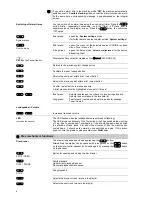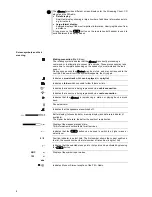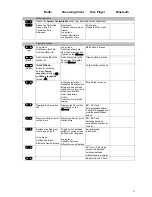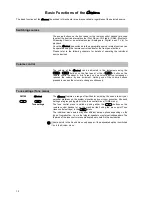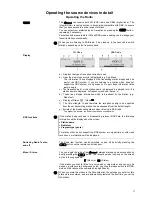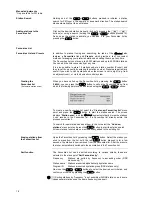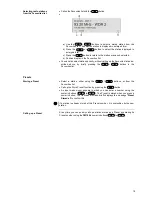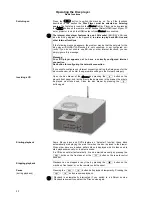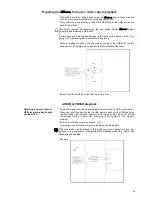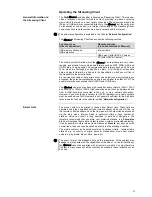20
Operating the Disc player
Basic functions
Switching on
Press the
button to switch the machine on. For all the functions
described in this section the
Disc Player must be selected as listening
source
. The first step is to switch the
to Disc Player mode by pressing
the
button on the remote control handset Select HDMI input of your TV
set or projector to which the HDMI output of the
is connected.
The integral disc player features its own LAN socket
(BLU-RAY-LAN; see
also the wiring diagram in the Appendix)
in order to play back BD-Live and
other Internet functions.
If the following message appears, the problem may be that the network for the
disc player (BLU-RAY-LAN socket) is not connected, or not configured cor-
rectly. If you do not wish to use BD-Live or other Internet functions, you can
simply ignore this message.
Message:
Your BD player appears not to have a correctly configured Internet
connection.
Red button for configuring the network connection.
If you wish to configure your Internet connection, call up the Setup menu for the
disc mechanism, and enter the appropriate settings in the Network category.
Inserting a CD
Open the disc drawer of the
by pressing the
button on the
player’s front panel, and lay the disc in the depression in the drawer; the side to
be played must face down. Close the disc drawer by pressing the
button again
Starting playback
Some Blu-
ray discs and DVDs feature an “Autostart” function; these discs
automatically start playing the main film when the disc is placed in the drawer.
When other discs are inserted, a Main Menu is displayed which is then used to
start playback manually, or to select a scene.
If a CD does not start automatically, it can be started manually by pressing the
button on the front panel, or the
button on the remote control
handset.
Stopping playback
Playback can be stopped at any time by pressing the
button on the
machine’s front panel, or on the remote control handset.
Pause
(during playback)
Pressing the
/
button halts playback temporarily. Pressing the
/
button resumes playback.
Playback is automatically interrupted if you switch to a different source.
Playback resumes if you select the ‘Disc’ source again.
Summary of Contents for CARUSO BLU
Page 1: ...Software Version V 1 1 Order No 9103 0483 UK USER MANUAL ...
Page 36: ...36 ...
Page 77: ...76 ...
Page 78: ...76 elektroakustik GmbH Co KG Herford Deutschland Germany ...