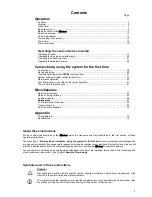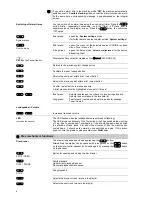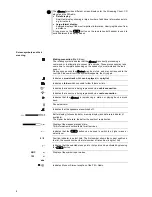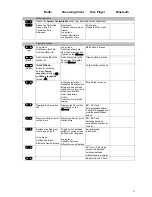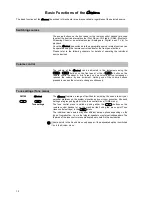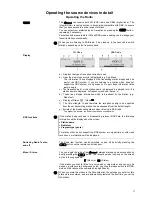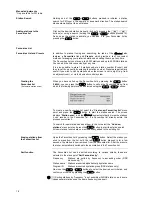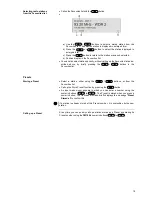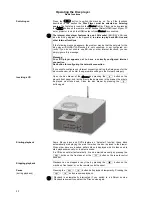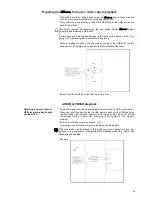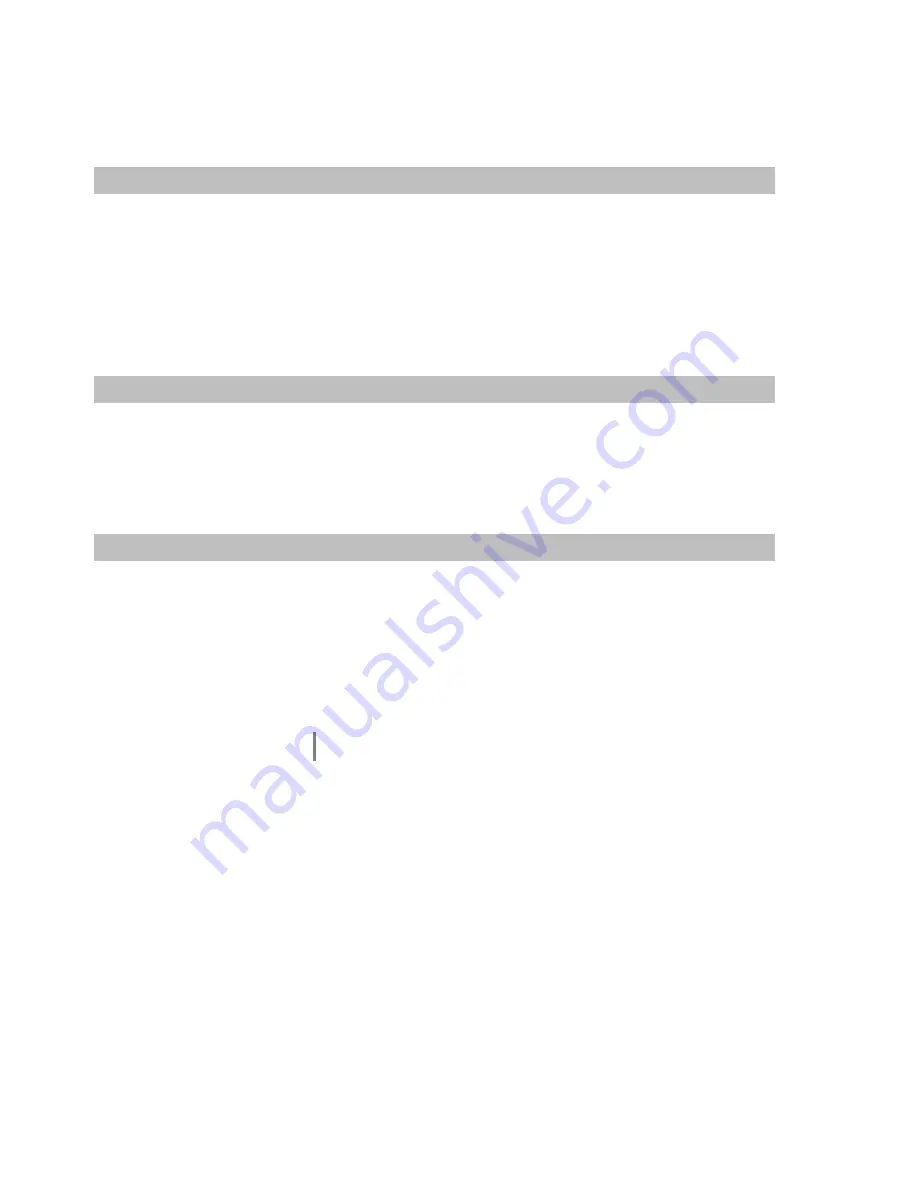
12
Basic Functions of the
The basic functions of the
, described in this chapter are always available, regardless of the selected source.
Switching sources
The source buttons on the front panel or the remote control handset are used
to select the desired internal source (Disc Player, VHF radio / DAB+, Bluetooth,
Streaming Client) or an external source (Analogue in, Digital in and TV in) for
playback.
Once the
has switched to the appropriate source, internal sources can
be operated using the remote control handset or the front panel buttons.
Please refer to the following chapters for details of operating the individual
source devices.
Volume control
The volume of the
can be adjusted in fine increments using the
/
buttons on the front panel, or the
-
+
button on the
remote control handset. A brief press on one volume button increases or
reduces the volume by one increment. Holding one of the volume buttons
pressed in causes the volume to change continuously.
Tone settings (Tone menu)
FM100
The
features a range of facilities for adjusting the sound to suit your
per
sonal preferences, the system’s location and your room acoustics. All sound
settings are grouped together in the tone control menu (TONE menu).
The tone control menu is called up using either the
buttons on the
remote control handset or on the machine itself using the menu point Tone
(tone control settings) in the
menu.
The individual menu points may offer different set-up options depending on the
type of reproduction, i.e. via the integral speakers or external loudspeakers. The
features of the tone control menu are explained in detail in the next section.
Tone settings
Some points in the Sound menu only appear if the associated option is switched
on in the System menu.
Summary of Contents for CARUSO BLU
Page 1: ...Software Version V 1 1 Order No 9103 0483 UK USER MANUAL ...
Page 36: ...36 ...
Page 77: ...76 ...
Page 78: ...76 elektroakustik GmbH Co KG Herford Deutschland Germany ...