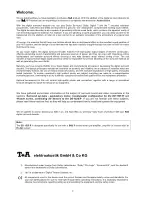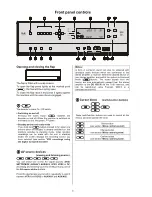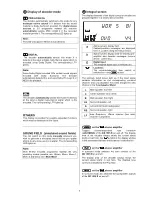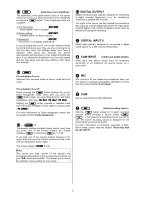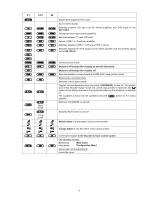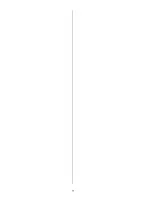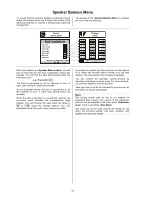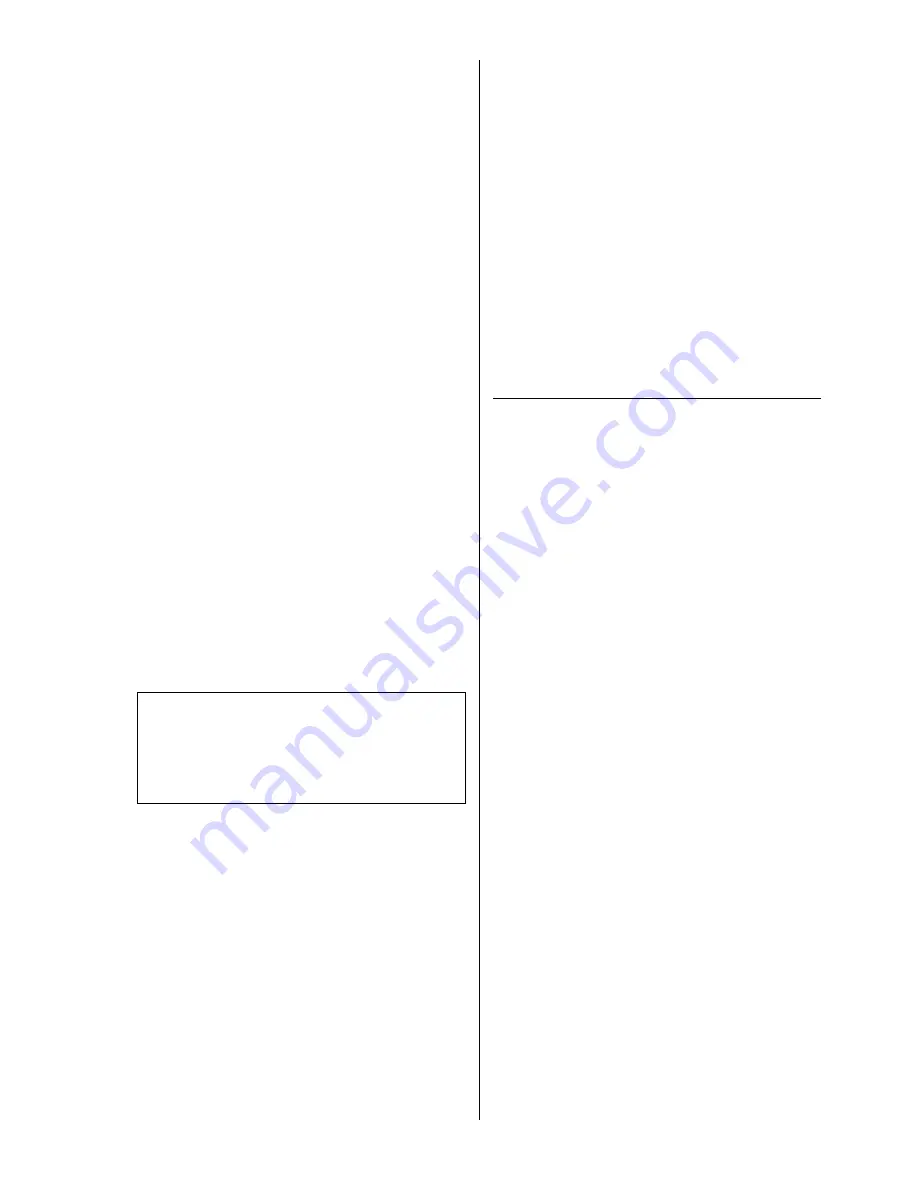
7
(Amplifier Menu)
•
Opening the '
Main Menu
'.
Pressing
this button
briefly
opens the
'
Main Menu
'
.
This is where you can change the surround receiver
settings which are only occasionally required in
normal daily listening: perhaps to allow for temporary
changes in the listening room, or to compensate for
unusual characteristics of a special listening source
(see
'
Main Menu
'
).
•
Opening the 'Configuration Menu'.
Holding
the
- button
pressed in
for about
one second opens the
'
Configuration Menu
'
. This
menu contains the settings and decoder functions
which are rarely needed, such as level and tone
adjustments. Dedicated buttons for functions of this
sort are not present, as it is important that the front
panel should be uncluttered. (see
'
Configuration
Menu
'
).
PHONES
(headphone volume control)
In normal use the headphone volume knob is recessed
into the front panel. If you press the knob once, it extends
from the front panel and can then easily be rotated.
You can now adjust the volume of the headphones
independently of the loudspeaker output stages.
When you are satisfied with the level, push the knob
back into the front panel under light pressure. It will
automatically engage in the recessed position.
PHONES
(headphone socket)
Socket for stereo headphones with a 3.5 mm Ø barrel
plug and an impedance of at least 50
Ω
. The
DD 1535 R
features a separate high-quality headphone amplifier,
independent of the loudspeaker output stages.
Note:
If the loudspeakers are switched on, the headphones
always supply a STEREO signal, regardless of the
selected mode of operation.
If the loudspeakers are switched off, a simulated
surround signal (DOLBY Headphone) is available at the
headphone output if a surround mode is selected.
VCR recordings with the DD 1535 R
The overall design of the
SR 1535 R
enables you to
select an recording source regardless of the viewing /
listening source currently selected.
This facility make it possible to record one AV source
device (e. g. SAT receiver), while you simultaneously
view and listen to another AV source device (e. g. DVD
player).
If you wish to make a timer-controlled VCR recording,
you must first select the appropriate recording source
(e. g. SAT receiver).
At the time the recording is to take place, the decoder
must not be completely switched off (i. e. it must be
switched on or in stand-by mode).
In stand-by mode the decoder confirms its actions by
displaying the selected recording source on its screen in
dimmed form:
'REC'
and source name.
Automatic power-off:
Normally the decoder switches itself off in parallel with
the master device. If the system is switched to stereo
mode, the screen shows:
'
PREAMP
PREAMP
PREAMP
PREAMP
'
After two minutes in stereo mode the decoder
automatically switches to stand-by mode, as it is
redundant in stereo mode.
You can switch on the decoder again at any time by
pressing the
button briefly; it then reverts to
stereo mode.
Summary of Contents for DD 1535 R
Page 1: ...V 1 3 Order No 9103 0321 OPERATING INSTRUCTIONS DD 1535 R...
Page 14: ...14...
Page 40: ...40...
Page 44: ...44...
Page 45: ...45 Wiring Diagram 4 a DVD player with YUV Component Video output connected to the DD 1535 R...
Page 47: ...47 Wiring Diagram 5...
Page 62: ...62...
Page 64: ...elektroakustik GmbH Co KG Herford Deutschland Germany...