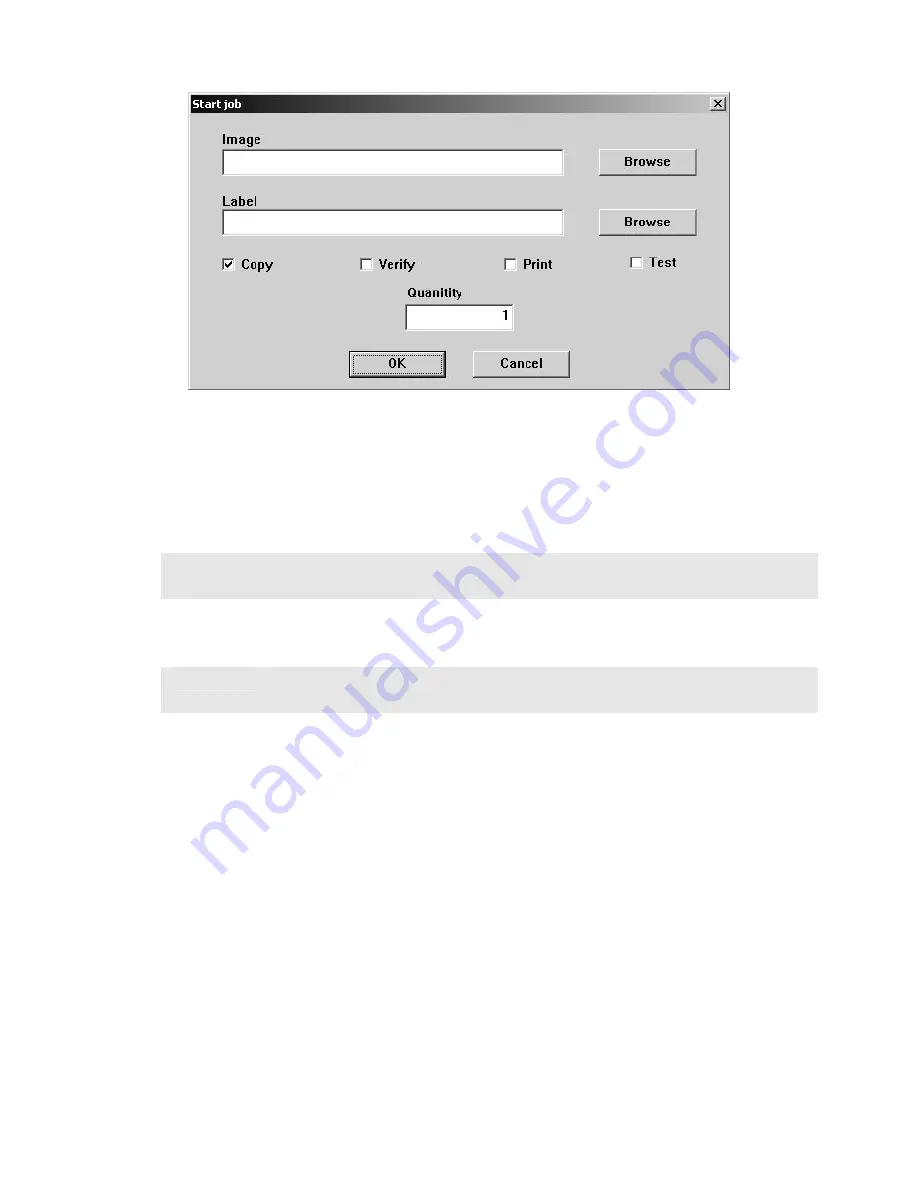
20
•
Click on the BROWSE button and select an image file to use (.ISC, .ISO, or
.IMG). Likely this will be the .ISC file made in the previous step.
•
Leave LABEL blank as the 5200 does not support in-line direct to disc printing so
you need not enter anything here. Consider the Systor 9000 Series for automating
duplication and printing if desired.
•
Select the desired job options:
COPY:
If you would like to write the disc, check this option. Typically this
will always be checked
VERIFY:
If you would like to verify the disc, select this option. This will
perform a bit-for-bit verify of the disc. Selecting COPY and TEST
at the same time will perform a
VERIFY
on the disc once written
PRINT:
Not applicable here, but on systems supporting direct-to-disc in-line
print, this option could be selected to enable printing
TEST:
Select this option, to perform a SIMULATED write of the disc. The
disc will not actually be written. This is great for learning how to use
your system, or for troubleshooting purposes. Selecting TEST and
VERIFY at the same time will result in ALL discs being rejected as
they contain no data.
•
Enter the desired quantity of discs and then click on OK and your job will start: If
it does not, be sure you have 1 GB of free space on the hard disc
Method 2
Starting a job from the STATUS tab:
Summary of Contents for EventCD 5200 Series
Page 1: ...Systor eventCD...

















