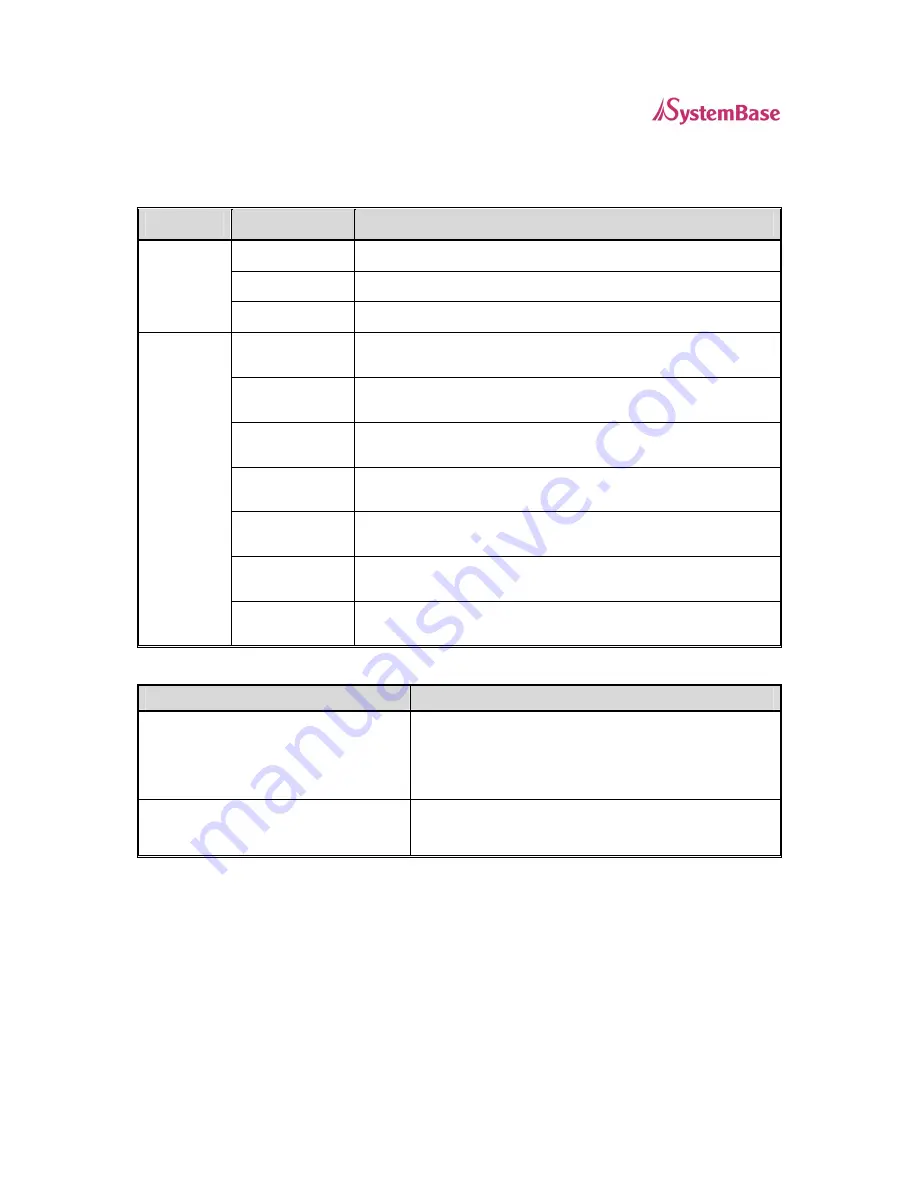
WiComm User’s Guide
Page
6
LED Indicators
The Serial Server provides three multifunction LED (Light Emitting Diode) indicators (yellow, green, and orange) for
easy monitoring. The following table defines the function of each LED.
FUNCTION
STATE
STATUS
ON
The device is receiving power
OFF
The device is not receiving power
P
OWER
(O
RANGE
)
Blinking
The device’s power supply is malfunctioning
Yellow OFF
Green OFF
No network activity
Yellow ON
Green OFF
10baseT network active
Yellow Blinking
Green OFF
10baseT network data received
Yellow OFF
Green ON
100baseTX network active
Yellow OFF
Green Blinking
100baseTX network data received
Yellow ON
Green ON
Wireless network active (wireless models only)
N
ETWORK
S
TATUS
(Y
ELLOW
/
G
REEN
)
Yellow Blinking
Green Blinking
Wireless network data received (wireless models only)
Pushbutton Functions
Action
Result
Depress for less than 5 seconds
Generates configuration data that can be viewed using a
terminal emulator (e.g., Windows Hyper Terminal) or other
serial device that can display ASCII characters, or it will
initiate a test page if the Serial Server is connected to a
serial printer.
Depress for more than 5 seconds
Resets the Serial Server’s configuration to factory defaults
(cold reset). The unit will automatically re-initialize after
updating the configuration memory.





































