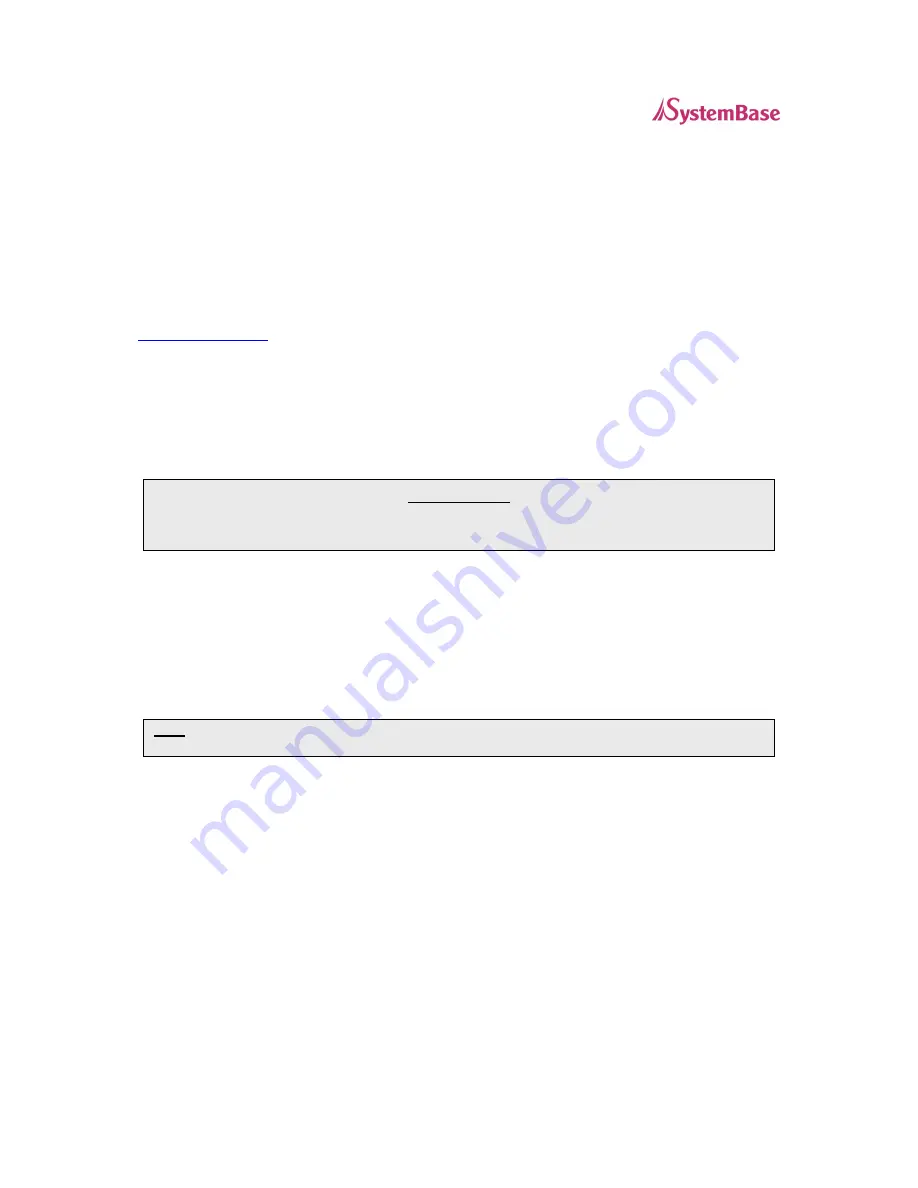
WiComm User’s Guide
Page
4
Section 1: Product Overview
Introduction
WiComm is a high-performance, standalone device designed to connect a wide range of serial devices (i.e., security
devices, telecommunications equipment, modems, data display devices, industrial instrumentation, etc.) to an
Ethernet network. The Serial Server supports RS232 serial interfaces at a variety of baud rates (data transmission
speeds), automatically senses both 100baseTX Fast Ethernet and 10baseT Ethernet network connections, and the
wireless version allows connections to 802.11g wireless networks as well.
The installation can be performed by the least-experienced users, while providing networking professionals with
advanced features for configuration. SystemBase is confident that you will enjoy the many features of the Serial
Server. For more information on this product or for downloading firmware upgrades, visit the SystemBase web site at
http://www.sysbas.com/
.
Package Contents
WiComm Serial Server
Power supply adapter
Serial Server Installation CD
About This User’s Guide
This User’s Guide contains information on system requirements, basic troubleshooting, and instructions on the
following:
Installing the Serial Server hardware
Configuring the Serial Server for use with a serial device
Configuring the Serial Server for use on your network
Configuring the Serial Server using the ExtendView Utility
IMPORTANT
Use Adobe Acrobat Reader 5.0 or higher to view or print the PDF files contained on the CD.
NOTE: The Serial Server can be used with a variety of network operating systems and protocols. Refer to Section 3:
Management Methods for detailed information.



















