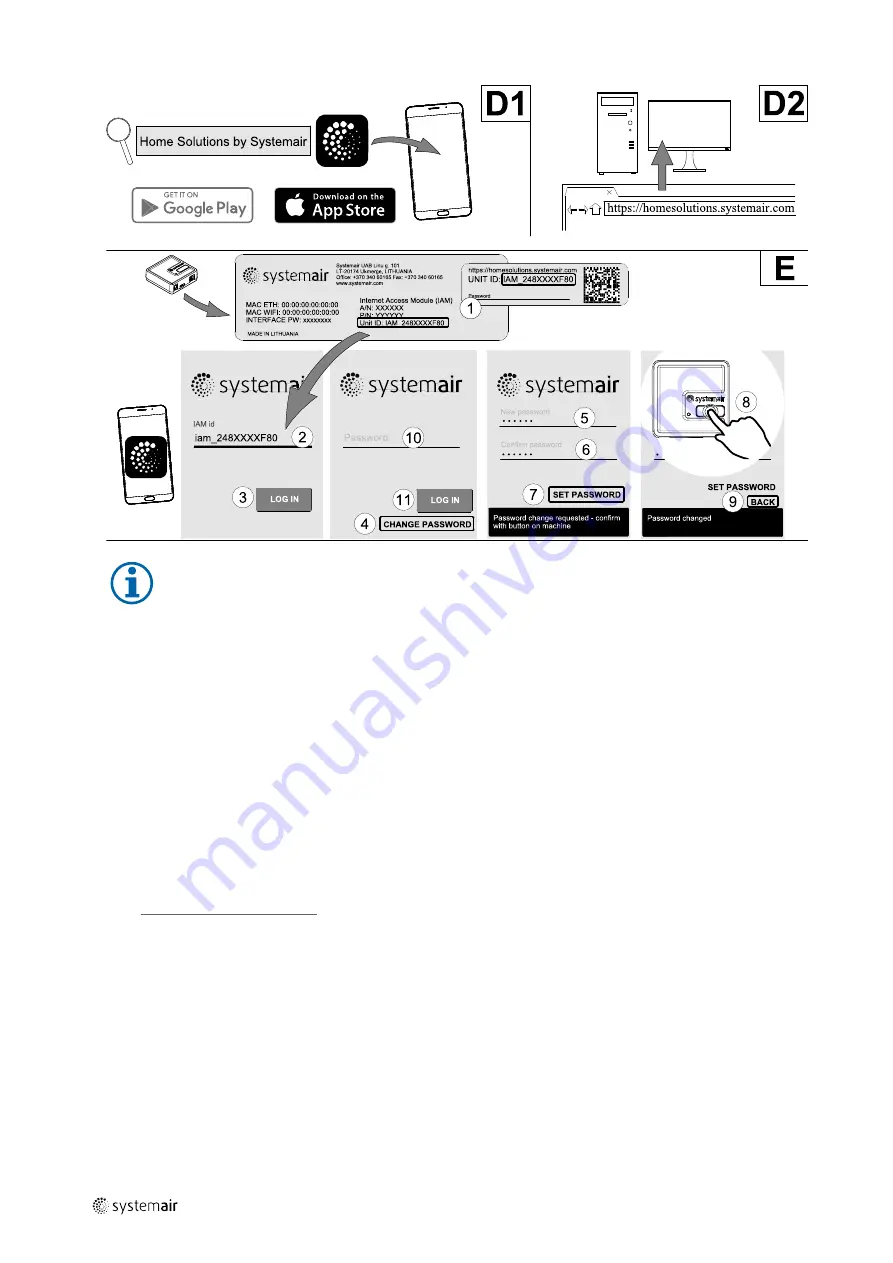
32
Note:
The internet access module uses TCP port 8989. Make sure it is not blocked.
Description
A. Connect the Internet Access Module (IAM) to the Connection Board (CB) with included RJ10 cable.
B. Power up the IAM with included power supply cable and adapter (230 V~).
C. Enable access to the internet. Three options are available:
• C1 — Activate WPS function on your router (if available) and press the button on the Internet Access Module for 5
seconds.
• C2 — Plug one end of the Ethernet cable to the RJ45 socket on IAM and the other end to any free Ethernet socket
on your router. The connection will be established automatically.
• C3 — Set up connection to your Wi-Fi through
Communication
menu in control panel.
D. Access Systemair mobile application. Two options are available:
• D1 — Download and install Systemair mobile application on your device. Systemair mobile application is available
for both Android and iOS mobile operating systems.
• D2 — Systemair web application does not require installation and can be accessed directly through the website
(
homesolutions.systemair.com
) by using any web browser.
E. Launch the application. In the login screen enter your unique UNIT ID which can be found on the back label of IAM or
on additional label.
Press
LOG IN
button.
It is required to create a unique password when connecting to IAM for the first time. Touch
Change password
but-
ton. In the next menu screen enter your new password, confirm it and touch
SET PASSWORD
button. To finalize pass-
word creation, click the button on the IAM. Wait for a message to pop up in your app telling that password was
changed.
Touch
BACK
button to return to the previous login screen. Enter the newly created password and touch
LOG IN
button.
For more information read the manual that comes with the accessory.
| 01_1.8.0
Summary of Contents for SAVE VTC 500
Page 4: ......















































