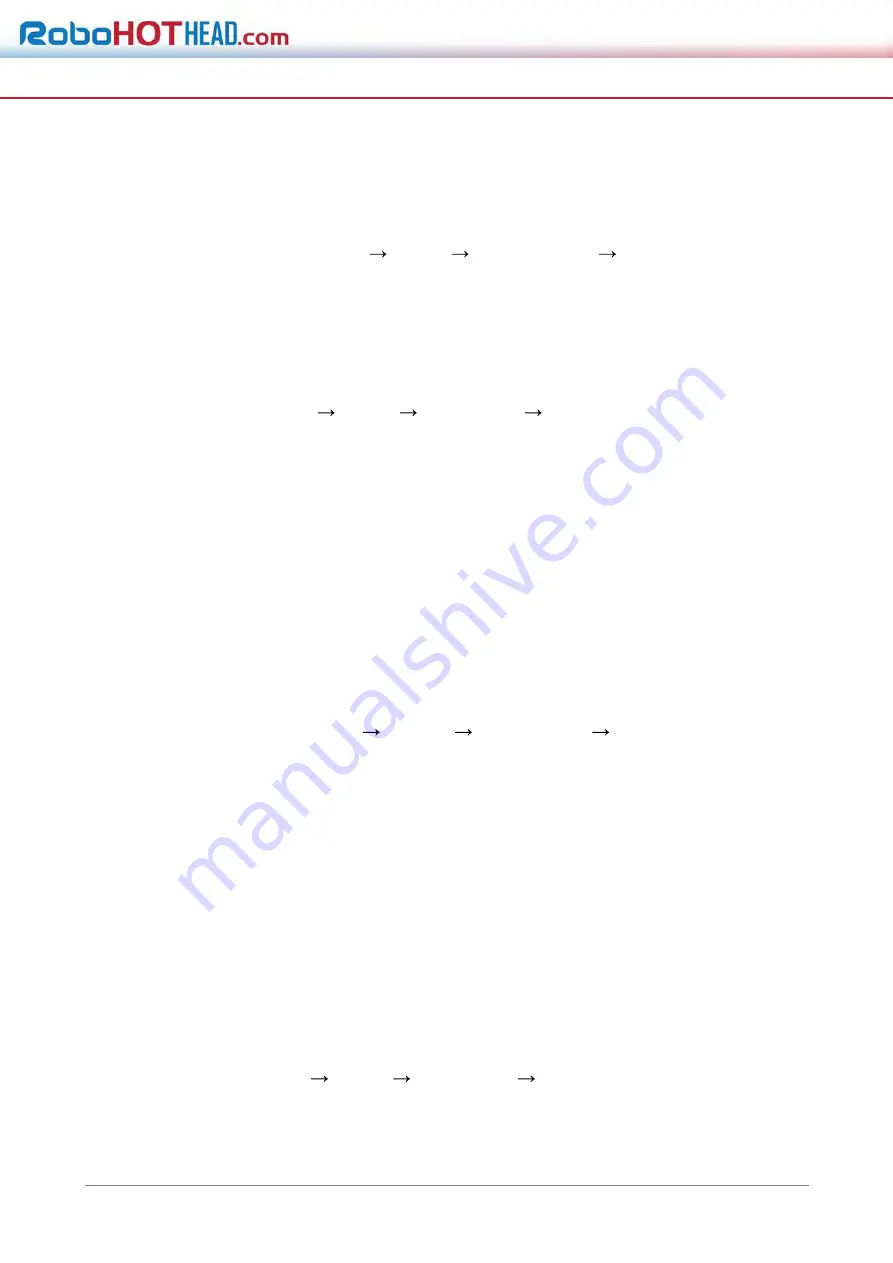
System and Security
© 2022 System Q Ltd
74
14.1 View Device Information
You can view device information, such as Device No., Model, Serial No. and Firmware
Version. Enter
Configuration
System
System Settings
Basic Information
to view the device information.
Search and Manage Log
Log helps locate and troubleshoot problems.
Steps
1. Go to
Configuration
System
Maintenance
Log
.
2. Set search conditions
Major Type
,
Minor Type
,
Start Time
, and
End Time
.
3. Click
Search
.
The matched log files will be displayed on the log list.
4. Optional: Click
Export
to save the log files in your computer.
14.2 Import and Export Configuration File
It helps speed up batch configuration on other devices with the same parameters.
Steps
1. Export configuration file.
1) Go to
Configuration
System
Maintenance
Upgrade & Maintenance
.
2) Click
Device Parameters
and input the encryption password to export
the current configuration file.
3) Set the saving path to save the configuration file in local computer.
2. Import configuration file.
1) Access the device that needs to be configured via web browser.
2) Click
Browse
to select the saved configuration file.
3) Input the encryption password you have set when exporting the configuration file.
4) Click
Import
.
14.3 Export Diagnose Information
Diagnose information includes running log, system information, hardware information.
Go to
Configuration
System
Maintenance
Upgrade & Maintenance
, and click
Diagnose
Information
to export diagnose information of the device.




























