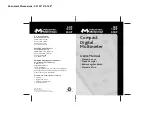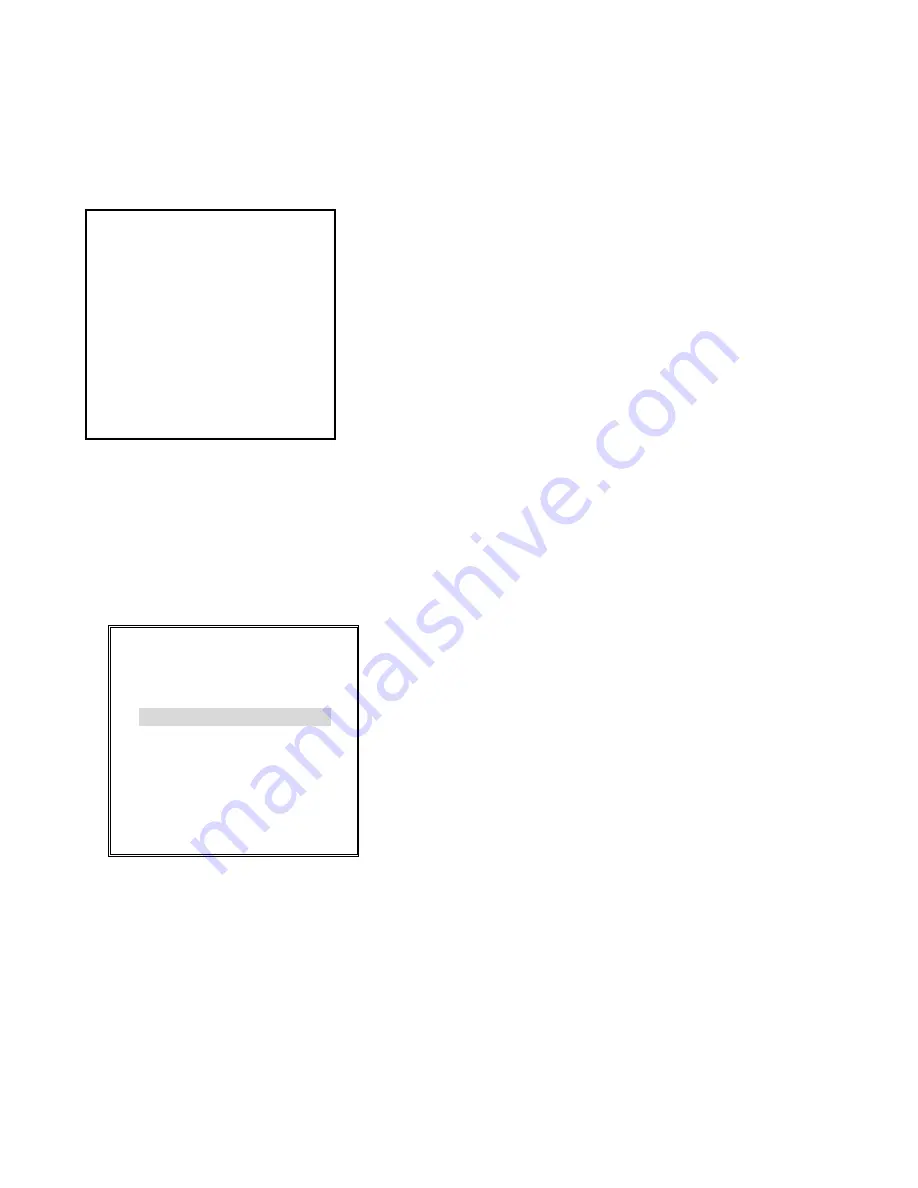
16
8.6.7 ANY KEY TO STOP
User can press any key to stop the alarm output when alarm output accrues, while set to
“
YES
”
. Setting
“
NO
”
will make the
alarm output to be kept over the alarm duration and can
’
t stop by user.
8.6.8 SHOW ALARM LIST
At the menu of Figure 8-9, select
“
SHOW ALARM LIST
”
, and press <ENTER> key to show the alarm list.
The alarm list is shown as Figure 8-14.
a. The
first and the second fields denote alarm event:
CH1 A: The first channel alarm input triggered.
Where
‘
A
’
denotes alarm input that
’
s been triggered.
CH2 V: The second channel video loss.
Where
‘
V
’
denotes video loss.
ON P: Power-up.
Where
‘
P
’
denotes power-up.
CH3 M: The third channel motion
occurring
.
Where
‘
M
’
denotes motion.
b.
The 3
’
rd field is the date of event occurring. The data format is the same as
the setting by 8.1.2.
c. The last field is the time of event occurring.
d. User can use < > or < > key to turn the next page or the previous page.
e. Press <EXIT> to escape the alarm list.
8.6.9 CLEAR ALARM LIST
On the menu of Figure 8-9, select
“
CLEAR ALARM LIST
”
, and press <ENTER> to clear the alarm list.
8.7 TERMINAL RES CONFIG
On the main menu, select
“
TERMINAL RES CONFIG
”
, and press <ENTER> to enter the menu of Figure 8-15 to the setting
terminal impedance.
Set
“
Y
”
to connect the impedance,
“
N
”
to open the impedance.
Figure 8-15
8.8 BEEP WHEN KEY PUSHED
Select
“
YES/NO
”
to enable/disable buzzer to buzz.
8.9 VIDEO SYSTEM
Three are three kinds of parameters for video system setting:
For color version
AUTO Auto detects NTSC or PAL, if the
“
channel 1
”
camera connected.
NTSC Set video system as NTSC
PAL
Set video system as PAL
ALARM LIST P01
-----------------------------
CH1 V 01/01/01 12:05:00
CH2 A 01/01/01 11:50:20
ON P 01/01/01 10:02:30
CH3 M 01/01/01 08:22:13
TERMINAL RES CONFIG
-----------------------------
1111111
CHANNEL NO:1234567890123456
RES: YYYYYYYYYYYYYYYY
Figure 8-14