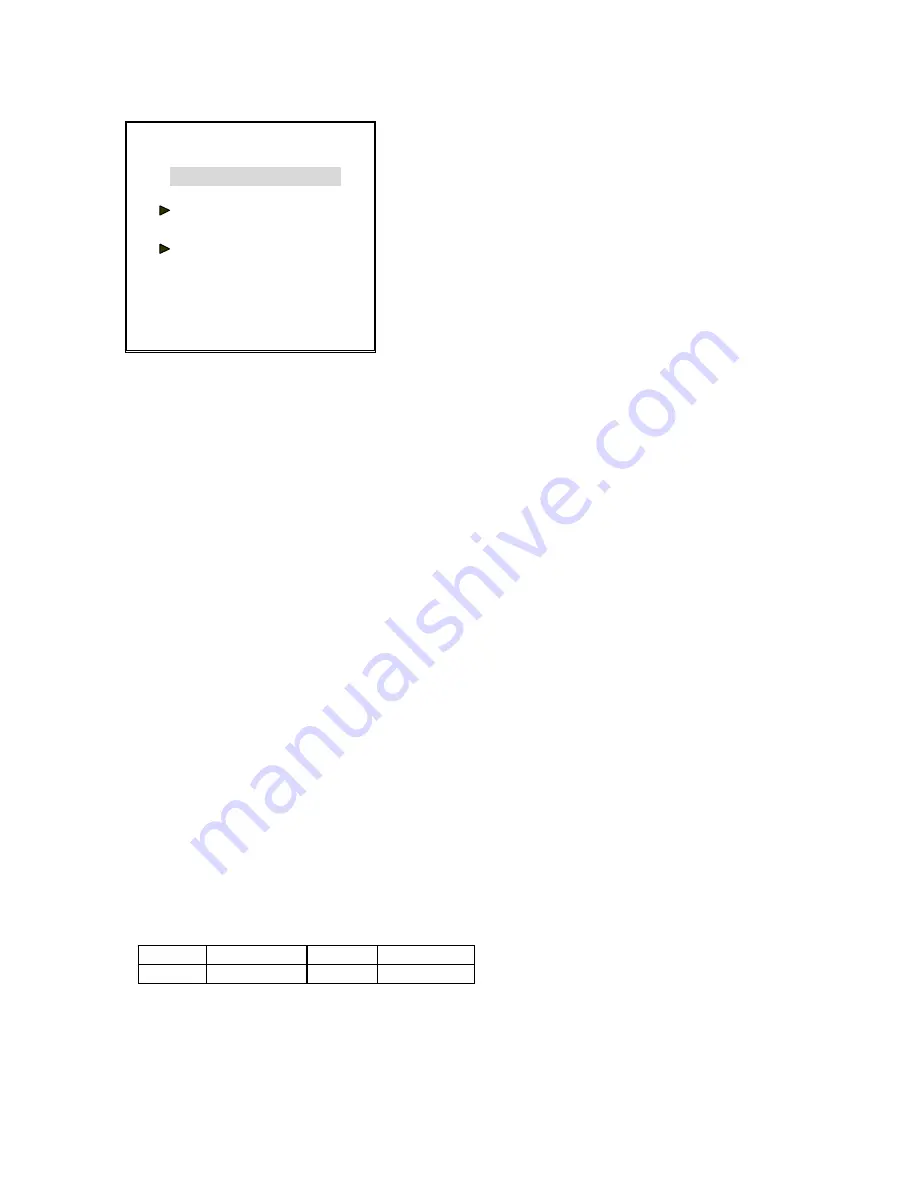
10
8.1 TIMER/OSD SET UP
Figure 8-2
In the main menu use <
> or <
> key to select
“
TIMER/OSD SET UP
”
, and press <ENTER> to enter the menu of Figure 8-2.
8.1.1 DATE DISPLAY
Set
“
ON
”
to display the date and
“
OFF
”
to turn off the date display.
8.1.2 DATE FORMAT
The date format can be one of the following
YY/MM/DD (year/month/day)
MM/DD/YY (month/day/year)
DD/MM/YY (day/month/year)
8.1.3 DATE
Set date according to the date format, shown on Figure 8-2. Select
“
DATE
”
item and press <ENTER> key to enter the editing
procedure. After finishing press <EXIT> to return to the menu on Figure 8-2.
Note: User must control the date in February by oneself.
8.1.4 TIME DISPLAY
Set to
“
ON
”
to display time and
“
OFF
”
to turn off the time display.
8.1.5 TIME
On the menu in Figure 8-2, select
“
TIME
”
item and press <ENTER> to enter the editing procedure. After time setting press
<EXIT> to return to the menu on Figure 8-2.
8.1.6 TIMER POSITION
Set the position to display time and date. The position can be one of the following:
LEFT TOP, TOP, RIGHT TOP, LEFT BOTTOM, BOTTOM and RIGHT BOTTOM.
8.1.7 TEXT COLOR
The text color can be set to one of the following value:
COLOR 0
White
COLOR 2
Cyan
COLOR 1
Green
COLOR 3
Yellow
TIMER/OSD SET UP
-----------------------------
DATE DISPLAY:ON
DATE FORMAT:YY/MM/DD
DATE 01/01/01
TIME DISPLAY:ON
TIME 00:00:01
TIMER POSITION:BOTTOM
TEXT COLOR:COLOR 1


















