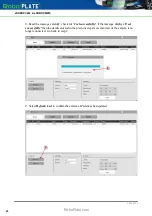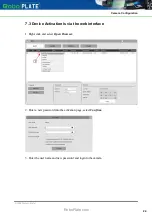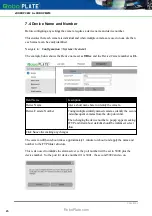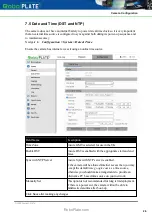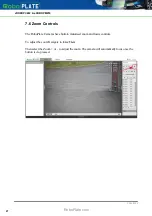29/04/2022
xROBOPCZ22 & xROBOPMZ50
13
Pre-Configuration
A windows based PC is required in order to follow these steps fully and setup the camera with
an IP address using the WildKat Manager software.
***
IMPORTANT
***
Some of the options seen in the browser (web interface) of the camera may not be compatible
with this camera, the menu interface is designed to cover a range of different cameras so some
features may not be supported.
6.1 SD Card
*** IMPORTANT ***
Do not remove or format the SD Card, as the licence plate registration files and database are
required in order for the camera to perform ANPR function.
Please contact your supplier / installer if the files on the SD Card are deleted or corrupt.
Recovery of the files may be provided on a chargeable basis and may also require the camera to
be returned to the manufacturer.
6.2 Finding and Assigning an IP address
The best option for networking an IP camera is to assign the camera with a "static" IP address.
There are multiple reasons why you would do this:
·
The IP address is known and it will stay the same, making logging into the camera's web
interface simpler and reliable.
·
The IP address is known, therefore it is easier if the camera is to be added to a DVR or other
device (or software).
·
If the router is rebooted (or the DCHP server) it could assign a different IP address to the
devices on the network, therefore making a static IP address preferred.
There are a few options to find and assign an IP address to your IP camera.
- Option A
. Ask the on site IT department or network administrator for guidance on the IP
address information to assign to the IP camera. Go to
Make a note of the IP Camera address
onwards.
- Option B
. Find a free IP address yourself using the instructions below on a best endeavours
basis if option A is unavailable. (See Option B on next page for instructions)
19