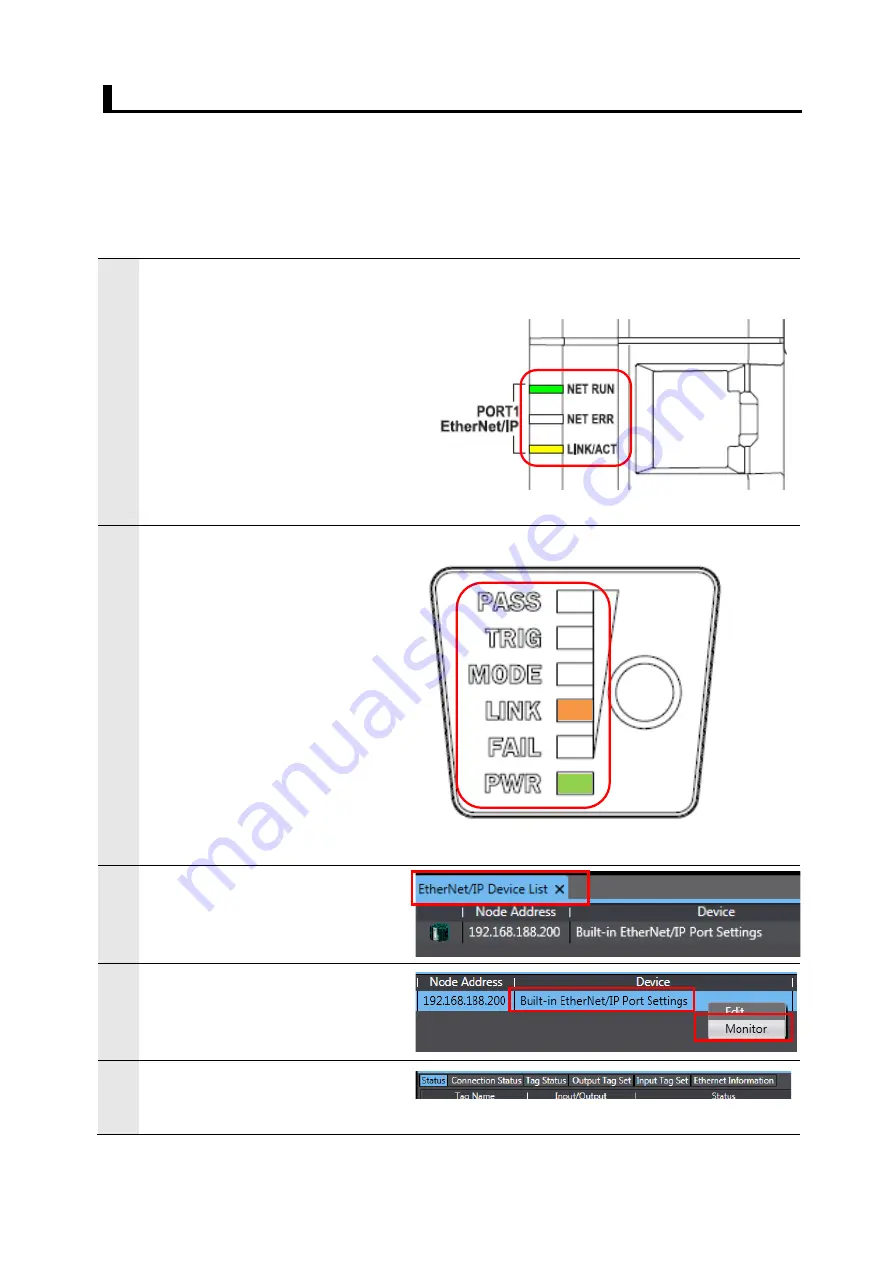
43
7.4. Confirm EtherNet/IP Communications
Confirm that the EtherNet/IP Tag Data Links function correctly.
7.4.1.
Check the Connection Status
Verify the EtherNet/IP connection and connect to the smart camera with the AutoVision
software.
1
Verify that the Tag Data Links are
operating normally by observing the
LEDs on the controller.
Below are the LED indicators for
normal operation.
NET RUN: Lit Green
NET ERR: OFF
LINK/ACT: Blinking Yellow
(Blinking while sending and
receiving packets)
2
Verify the LEDs on the smart
camera.
Below are the LED indicators for
normal operation.
PASS: OFF
TRIG: OFF
MODE: OFF
LINK: Lit Orange
FAIL: OFF
PWR: Lit Green
3
From the Menu Bar, select [Tools] -
[EtherNet/IP Connection Settings] to
display the EtherNet/IP Device List
tab.
4
With [Built-in EtherNet/IP Port
Settings] selected, right-click the
mouse and select [Monitor] from the
menu.
5
The dialog for monitoring the status
of the [Built-in EtherNet/IP Port]
opens

























