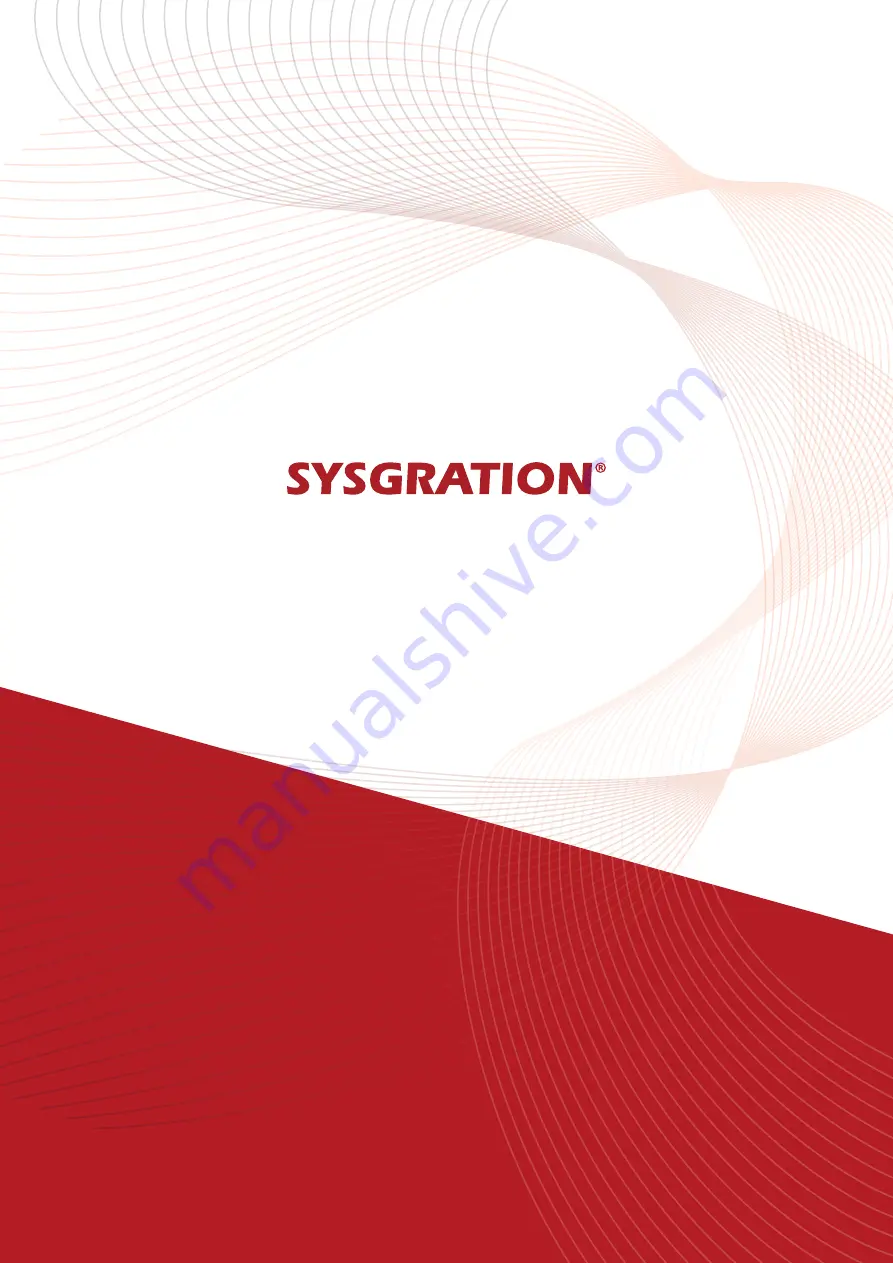
www.sysgration.com
Please verify specifications before quoting. This guide is intended for reference purposes only.
All product specifications are subject to change without notice.
No part of this publication may be reproduced in any form or by any means, such as
electronically, by photocopying, recording, or otherwise, without prior written permission from
the publisher.
All brand and product names are trademarks or registered trademarks of their respective
companies.
@Sysgration Ltd.

































