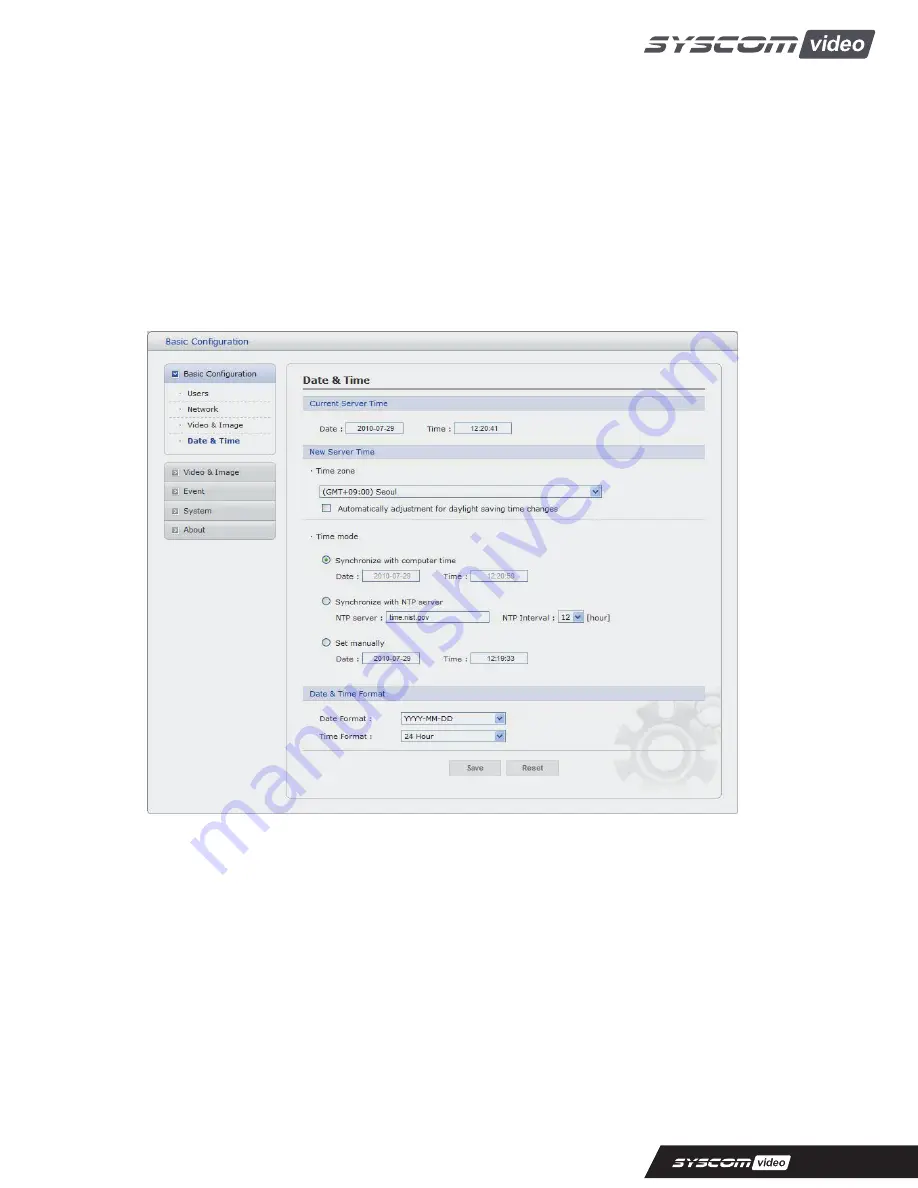
-
JPEG quality:
Select the picture quality. If users want to have a high quality of fast image one by one,
please decrease the value. For the purpose of general monitoring, please do not change a
basic value. Such act may cause a problem to the system performance.
• Stream3 Setting
Same as the Stream1 Setting. Click the checkbox to activate the 3
rd
stream.
When satisfied with the settings, click Save, or click Reset to revert to previously saved settings.
4) Date & Time
•
Current Server Time
It displays the current date and time (24h clock). The time can be displayed in 12h clock format
in the overlay (see below).
• New Server Time
Select your time zone from the drop-down list. If you want the server clock to automatically
adjust for daylight savings time, select the “Automatically adjustment for daylight saving time
changes”.
From
the Time Mode section, select the preferred method to use for setting the time:
-
Synchronize with computer time: sets the time from the clock on your computer.
-
Synchronize with NTP Server: the network camera will obtain the time from an NTP
server every 60 minutes.
-
Set manually: this option allows you to manually set the time and date.
21
















































