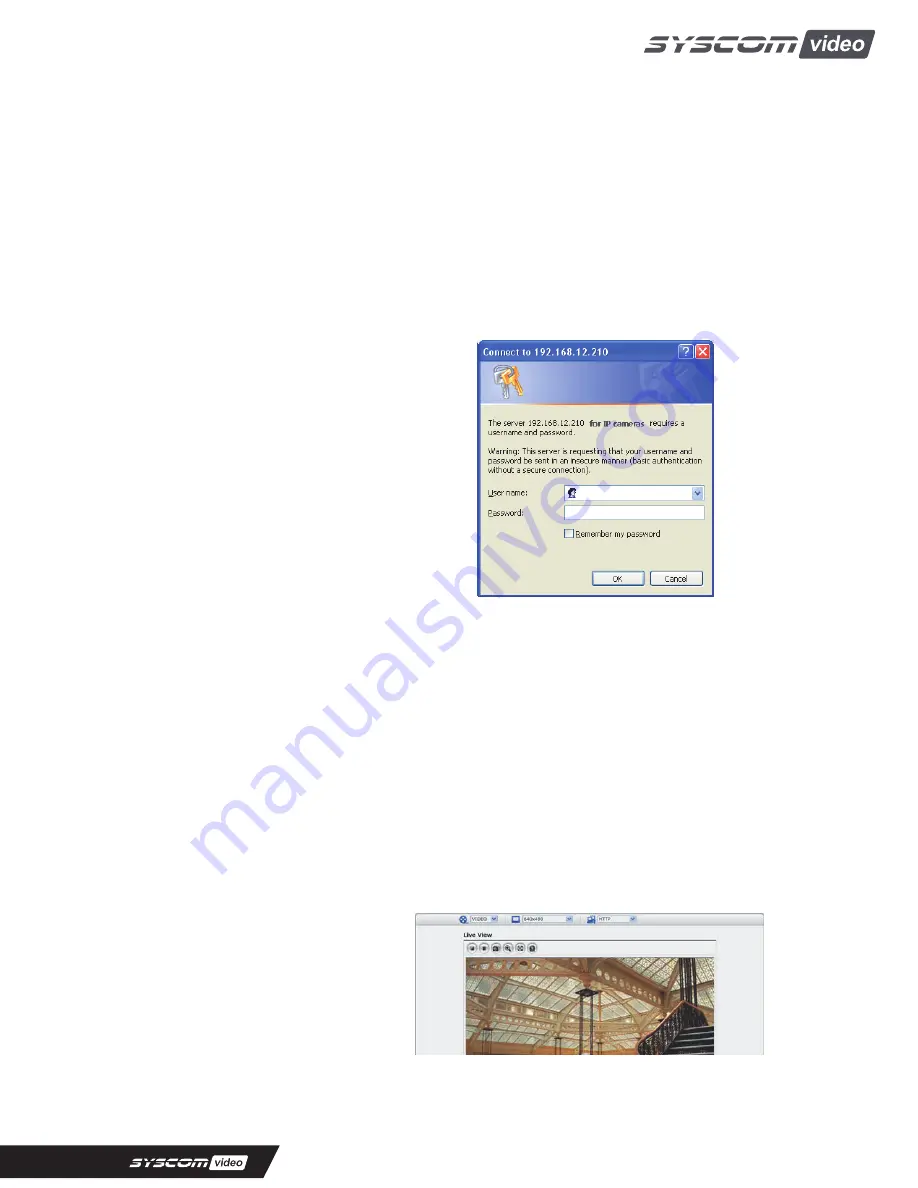
3.2. Access from the internet
Access from the internet once connected, the Network Camera is accessible on your local network
(LAN). To access the network camera from the Internet you must configure your broadband router to
allow incoming data traffic to the network camera. To do this, enable the NAT-traversal feature, which
will attempt to automatically configure the router to allow access to the network camera. This is
enabled from Setup > System > Network > NAT.
For more information, please see “3.5.6 System>Network>NAT” of User’s Manual.
3.3 Setting the admin password over a secure connection
To gain access to the product, the password for
the default administrator user must be set. Thi s
is done in the “Admin Password” dial og, which is
displayed wh en the n etwork
camera
is acce ssed
for the setup at the first time. Enter your admin
name and password, set by the administrator.
Note: Th e def ault admini strator usern ame and
password is “admin”. If the password is lost, the
Network Camer a must be r eset to the f actory
default settings. See “3.8 Resetting to the Factory
Default Settings”.
To prevent network eavesdropping when setting the admin password, this can be done via an
encrypted HTTPS connection, which requires an HTTPS certificate (see note below).
To set the password via a standard HTTP connection, enter it directly in the first dialog shown below.
To set the password via an encrypted HTTPS connection, see “3.5.6 System >Security>HTTPS”.
Note
: HTTPS (Hypertext Transfer Protocol over SSL) is a protocol used to encrypt the traffic between
web browsers and servers. The HTTPS certificate controls the encrypted exchange of information.
3.4 Live View Page
The liv e view pa ge comes in ei ght scr een
modes: 1920x1080, 1280x1024, 1280x720,
720x480(576), 640x480 , 352x240(288)
and 320x240 . User s ar e allowed to select
the most suitable one out of those modes.
Please, adjust the mode in accordance with
your PC sp ecifications and monitor ing
purposes.
14















































