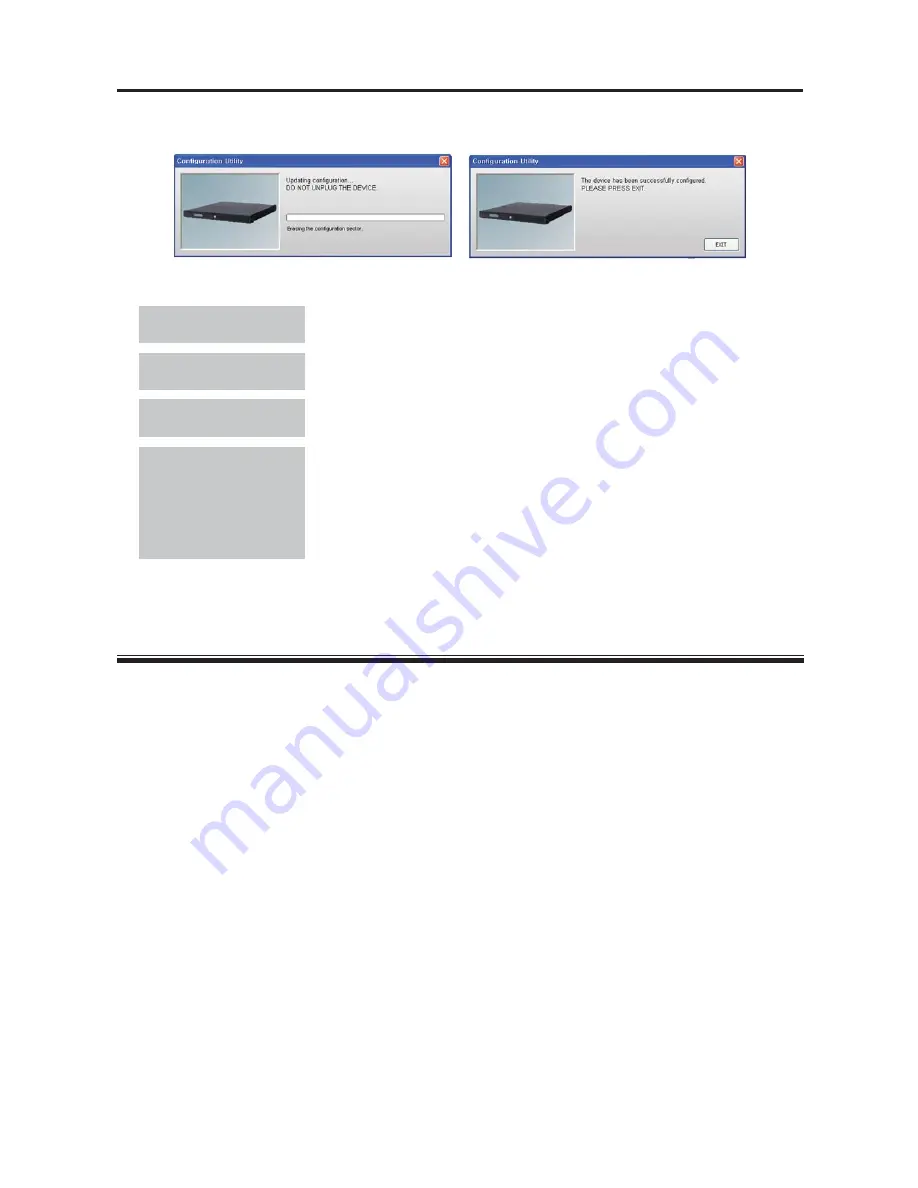
eSATA External Storage
9
5.
When the configuration is complete, the following screens are displayed. Click the
Exit
button.
6.
System reboots and the following messages are displayed on the front LCD.
Change RAID mode
<- Okay?
y
Select
Okay
by pressing the Setup button on the left.
Warning!!!
Data can be lost
y
A warning message is displayed saying saved data will be erased.
RAID5 4D
<- Init? + Cancel ->
y
Initiate RAID by pressing the Setup button on the left and selecting
Init
.
Active R5 4D
D 0000
y
The configuration is complete and you can connect the unit with the
DVR and save data.
– Active
: Indicates the system is operating.
– R5 4D
: Indicates the RAID level.
– d 0000
: Indicates the status of hard disk drives (O: Normal, F: Fail, R:
Rebuilding, S: Standby, X: Uninstalled).
7.
Remove the USB cable from the unit and the PC.
RAID0
The system saves data across all connected hard disk drives of two or four. It enhances the hard disk drive
speed while entire data will be lost if even one hard disk drive fails.
NOTE:
If any of the hard disk drives is not installed properly, the following error message is displayed.
CAUTION: This level is not recommended when saving crucial data. If the system uses
this level, back up crucial data.



















