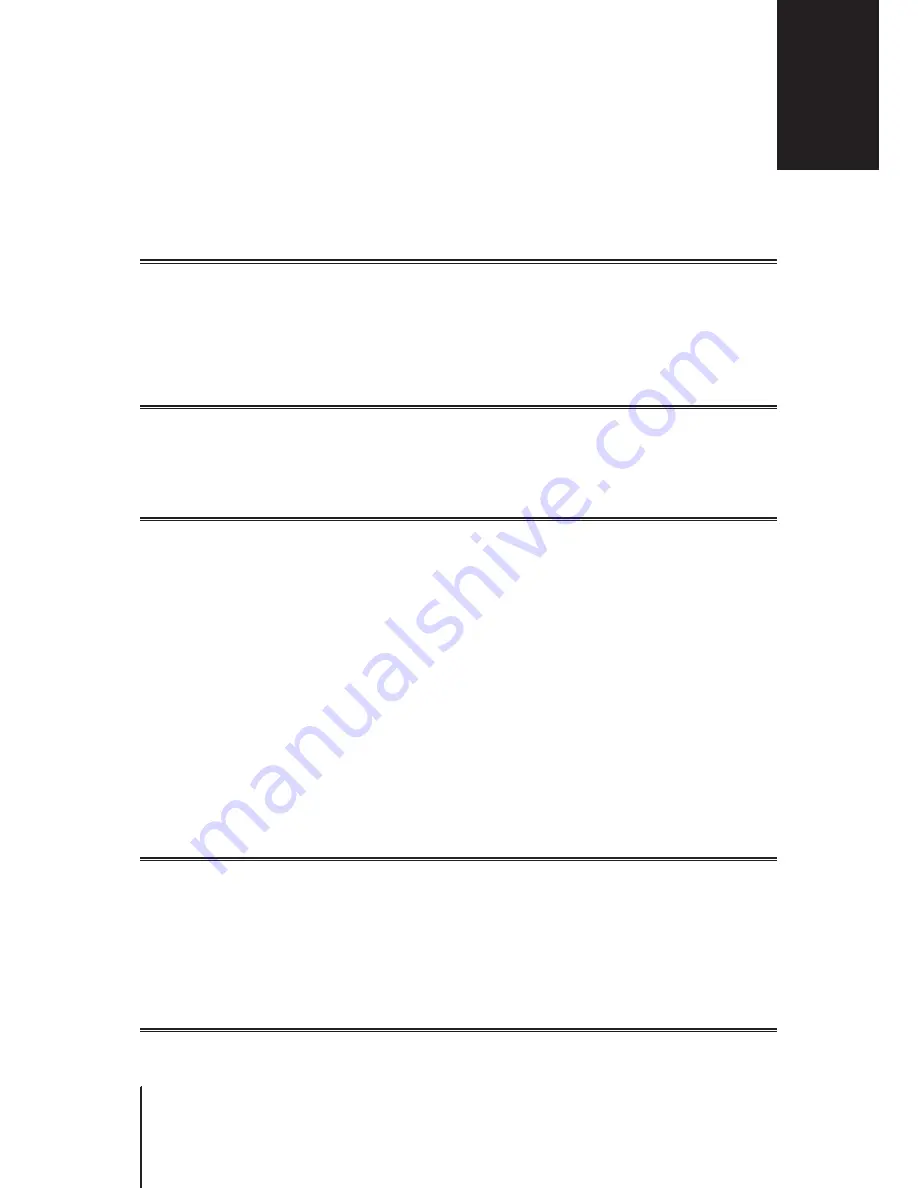
31
Chapter 13: Diagnosis Tools
This chapter introduces the features on your Synology Router to diagnose system and connection problems.
Check Connection Status
To grasp its current status and pin down the possible causes of a down connection, you need a quick, well-
rounded checkup on the wired and Wi-Fi connections at
Network Center
>
Status
. There you can also find the
real-time network, CPU, memory usage, and device status.
For a detailed traffic log (up to one month long) of devices and applications, please go to
Network Center
>
Traffic Control
>
Monitor
.
Check Notifications
The Synology Router sends instant notifications to have you informed of system/connection errors via various
media (e.g. SRM desktop, SMS, and email). You can quickly zero in on the errors and find remedies.
To tailor-make the notification service, please go to
Network Center
>
Notification
.
Diagnose with Ping
Ping (Packet Internet Groper) is a utility used to diagnose throttling connections. Ping works by sending out a
request packet to a target website or IP address and calculating the time lapse for receiving a response packet
from the target.
•
Normal connection
: The response packet comes from the target instantly.
•
Slow connection
: The response packet comes from the target with significant delay.
Delayed packet transmission may occur in the suggested scenarios below:
•
The target is busy dealing with huge traffic to and from other hosts/clients
• The target website/IP address is down/not working.
•
The Internet/local network connection of your Synology Router is not properly configured.
• The ISP service is down.
If the problem is identified as extraneous to your Synology Router, you may consult the ISP or other relevant
service providers for assistance.
To diagnose connection problems with Ping, please go to
Network Tools
>
Ping
.
Diagnose with Traceroute
Traceroute is a utility used to diagnose throttling connections, and works by tracing the physical route of the
packets sent from your Synology Router to the target website/IP address. The physical route will be displayed on
a Google Map, along with the time lapse spent between two adjacent route points.
With Traceroute, you can find out where the traffic is currently throttling. If the problem lies extraneous to your
Synology Router, you may consult the ISP or other relevant service providers for assistance.
To diagnose connection problems with Traceroute, please go to
Network Tools
>
Traceroute
.
Find Technical Support
If there remain problems unresolved, you may go to
Support Center
or
Synology's official website
to seek
help from Synology Technical Support.
Diagnosis Tools
13
Chapter






























