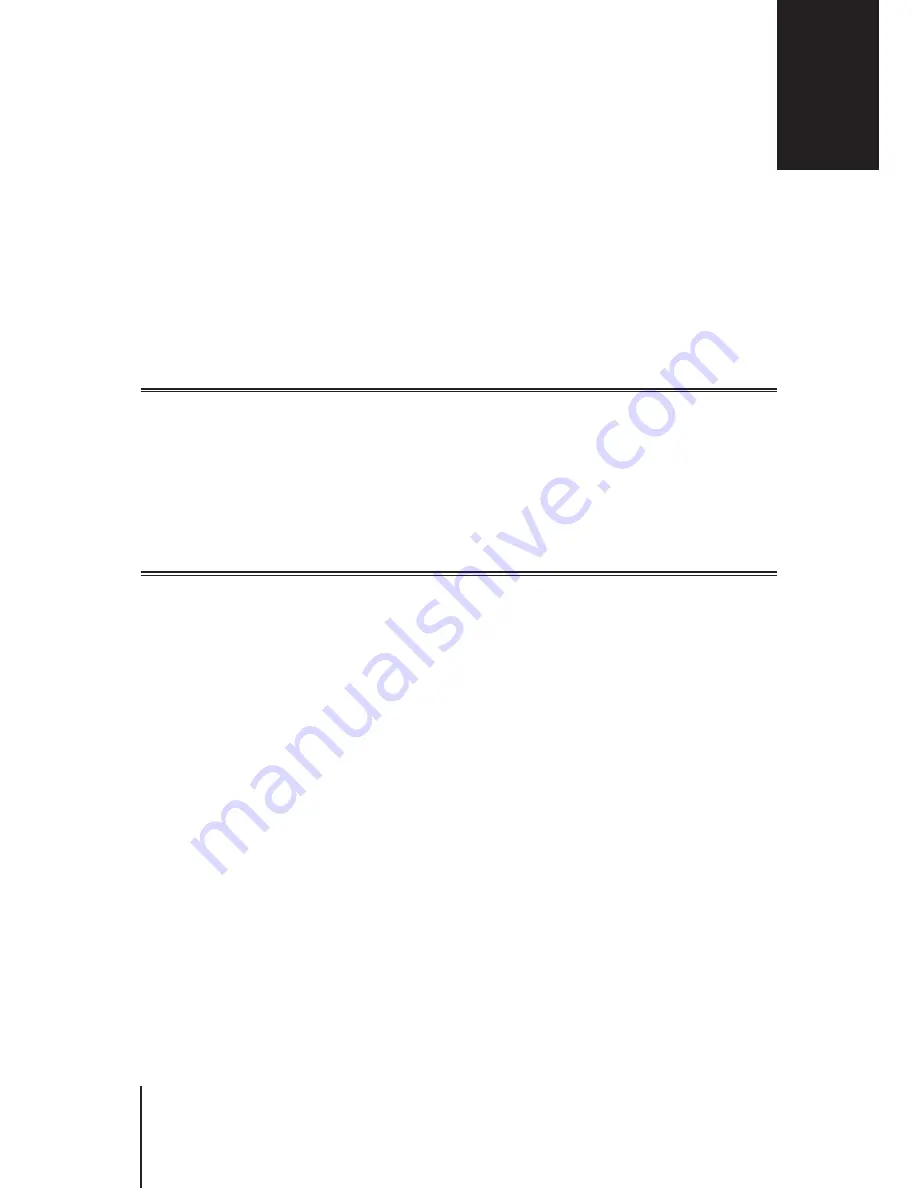
17
Chapter 4: Set up Your Wi-Fi Connection
This chapter introduces how to create Wi-Fi networks hosted by your Synology Router. Two types of Wi-Fi
networks can be created: 2.4GHz and 5GHz.
•
2.4GHz
: A 2.4GHz Wi-Fi network is used by most wireless devices and tends to have broader signal coverage
than a 5GHz Wi-Fi network. However, signal interference is likely to occur because most wireless devices rely
on this wireless frequency for connection.
•
5GHz
: Many wireless devices do not rely on this wireless frequency, and signal interference is less likely to
occur. Besides, a 5GHz Wi-Fi network has narrower signal coverage than a 2.4GHz Wi-Fi network, and its
signal strength may weaken due to nearby obstacles.
Create Wi-Fi Networks (2.4GHz & 5GHz)
To create a Wi-Fi network, please follow the steps below:
1
Make sure your Synology Router is powered on and well-connected to the Internet.
2
Make sure the Wi-Fi button is "ON" on your Synology Router.
3
Go to
Network Center
>
Wireless
>
Wi-Fi
.
4
Select
Enable wireless radio
under 5GHz/2.4GHz, and continue the setup. Click Advanced options to display
more setup items.
5
Use your wireless device to scan and join the Wi-Fi network hosted by your Synology Router.
Create Guest Wi-Fi Networks (2.4GHz & 5GHz)
A guest Wi-Fi network is typically time-limited network (from one hour to one week) created by small and medium-
sized businesses for visitors/non-regular users. The visitors can only access the guest network but not the host
Wi-Fi network, to prevent unauthorized access to the host network.
To set up a guest Wi-Fi network, go to
Network Center
>
Wireless
>
Guest Network
for the setup.
Set up Your Wi-Fi Connection
4
17
Chapter






























