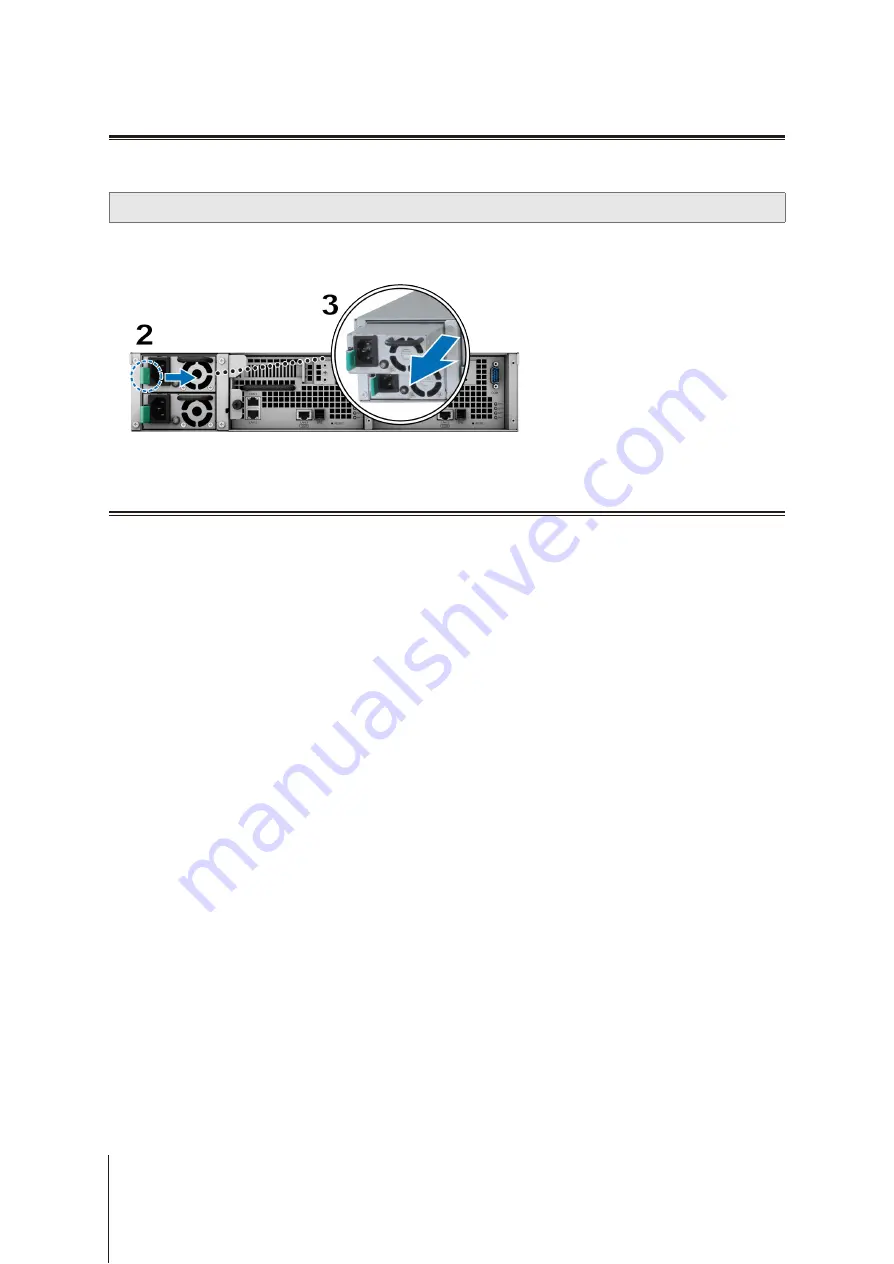
24
Chapter 3: System Maintenance
Replace Power Supply Unit (PSU)
If a PSU or its fan malfunctions, please see the instructions below to replace the malfunctioning PSU.
1
Unplug the power cord from the PSU to be replaced.
Note:
By pressing the
Beep Off
button, you can silence the long beeping sound when you hear it.
2
Push the lever of the PSU at the back panel in the indicated direction.
3
Pull out the PSU from your SA3200D.
4
Prepare a new PSU, and push it back to the slot until you hear a click.
Initial Troubleshooting Guide
We have selected several helpful articles on frequently asked questions to help you do initial troubleshooting on
your Synology NAS:
• General
•
What can I do to troubleshoot NAS connection problems?
•
What is the width of my RackStation server?
•
Why does my Synology NAS make unusual noises?
•
• Hard Disk Drive
•
How to diagnose drives' health status when receiving bad sector warning?
•
How to fix hard drive failure and retrieve the data from your hard drives
•
What should I do if my Synology NAS cannot recognize installed drives?
•
How do I know whether the problem is with my Synology NAS or drive when drive errors occur?
• Memory
•
Are there any requirements for installing or expanding system memory capacity?
•
How can I run a memory test on my Synology NAS?
• LED
•
What can I do if the STATUS LED keeps flashing orange?
•
Why can't my Synology NAS be powered on and why is the POWER LED indicator blinking
•
Why does the HA STATUS LED keep flashing orange?
• Fan
•
What type of fan speed modes are available on my Synology NAS?
Summary of Contents for NAS SA3200D
Page 1: ...Synology NAS SA3200D Hardware Installation Guide...
Page 32: ...A VCCI A...























