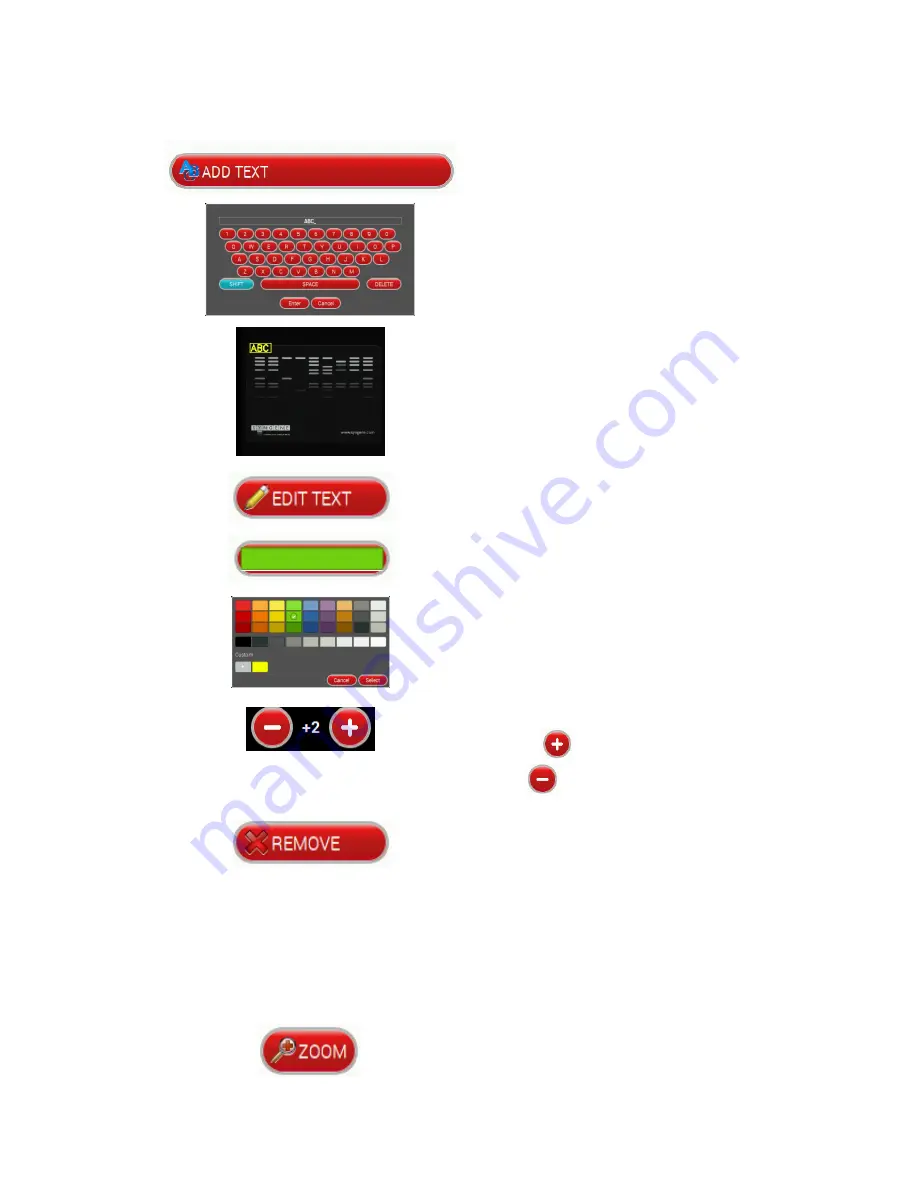
5. Image Enhancement
NuGenius/
N
User manual
24
5.2
Annotation
To add text to the image, press the ‘ADD
TEXT’ button.
An on-screen keyboard will pop-up. Type
your text then press ‘ENTER’.
The text will now appear on the image.
To reposition the text, press on the text,
a box should appear around it, press and
hold on this then drag the text to the
position you want it in.
The ‘EDIT TEXT’ button allows the user
to edit the text.
The colour of the text can be changed.
Select from a selection of colours
available from the palette.
The size of the text can be adjusted.
Press the
to increase the font size
and the
to decrease the font size.
To remove any text annotations select
the text that you wish to remove and
then press the ‘REMOVE’ button.
5.3
Digital zoom
To zoom in or out of your image use the ‘ZOOM’ buttons on screen once you have
captured your image.
Digitally zoom in on your image.






















