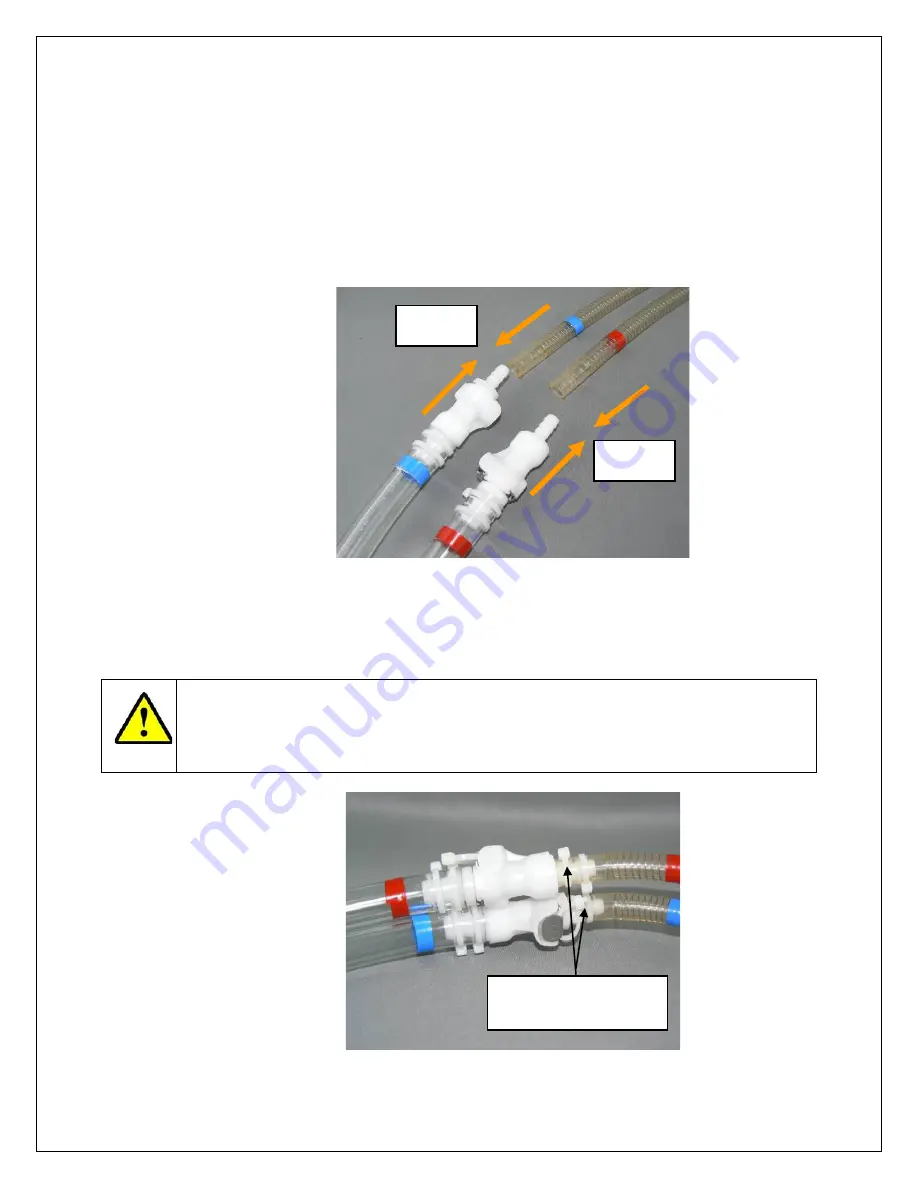
SynCardia Systems, LLC
Companion 2 Driver System Operator Manual
Page 101 of 132
16.3.4. Remove the metal hose barb from the red Cannula by pulling and
then immediately insert the CPC connector of the red Companion
2 Driveline into the red Cannula (
Figure 16-3
).
16.3.5. Simultaneously, remove the metal hose barb from the
blue
Cannula by pulling and then immediately insert the CPC
connector of the
blue
Companion 2 Driveline into the blue
Cannula (
Figure 16-3
).
Figure 16-3 – Inserting the Companion 2 Drivelines into the Cannulae
16.3.6. Secure each Cannula to the CPC connectors with two Wire Ties,
as shown in
Figure 16-4
below.
CAUTION
The Wire Ties around the Cannulae and CPC connectors must be
secured using a Wire Tie Gun.
Figure 16-4 – Securing Cannulae to CPC Connectors with Wire Ties
Push in
Push in
Secure each Cannula
with two Wire Ties
Summary of Contents for Companion 2 Driver System
Page 2: ...SynCardia Systems LLC Companion 2 Driver System Operator Manual Page 2 of 132...
Page 4: ...SynCardia Systems LLC Companion 2 Driver System Operator Manual Page 4 of 132...
Page 8: ...SynCardia Systems LLC Companion 2 Driver System Operator Manual Page 8 of 132...
Page 14: ...SynCardia Systems LLC Companion 2 Driver System Operator Manual Page 14 of 132...
Page 16: ...SynCardia Systems LLC Companion 2 Driver System Operator Manual Page 16 of 132...
Page 18: ...SynCardia Systems LLC Companion 2 Driver System Operator Manual Page 18 of 132...
Page 32: ...SynCardia Systems LLC Companion 2 Driver System Operator Manual Page 32 of 132...
Page 56: ...SynCardia Systems LLC Companion 2 Driver System Operator Manual Page 56 of 132...
Page 66: ...SynCardia Systems LLC Companion 2 Driver System Operator Manual Page 66 of 132...
Page 96: ...SynCardia Systems LLC Companion 2 Driver System Operator Manual Page 96 of 132...
Page 118: ...SynCardia Systems LLC Companion 2 Driver System Operator Manual Page 118 of 132...
Page 130: ...SynCardia Systems LLC Companion 2 Driver System Operator Manual Page 130 of 132...
Page 132: ...SynCardia Systems LLC Companion 2 Driver System Operator Manual Page 132 of 132...
















































