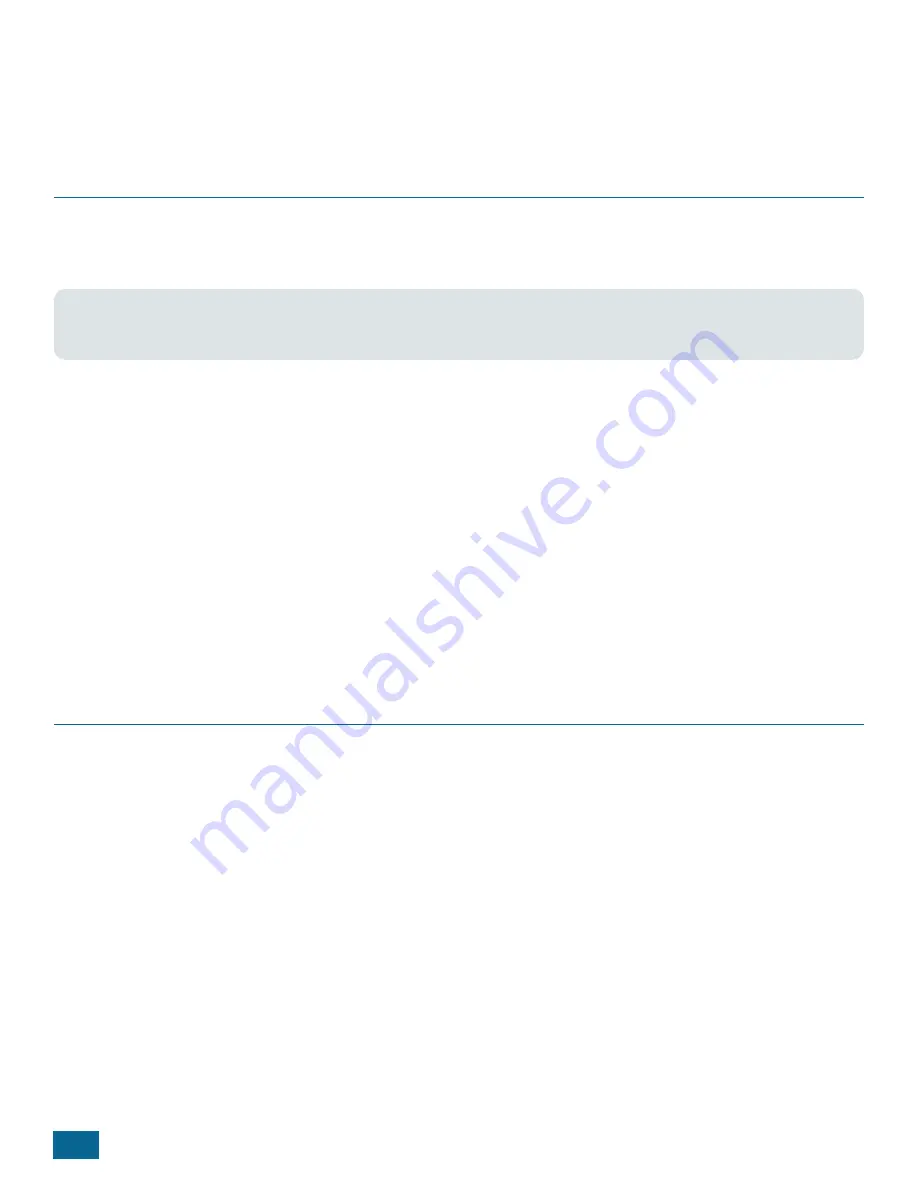
20
SNAPconnect E12 User Guide — 116-081614-030-B001
sudo service MyOwnApp stop
This basic example gives you a starting point for starting your own services. Examine the other *.conf files in the
/etc/init/
directory for further examples of how to configure your services.
Setting Your E12’s Clock
The E12 has an NTP client that connects to time servers on the internet to keep its clock set appropriately (to UTC).
However the system clock and the hardware clock can get out of sync over time, resulting in the E12 using the
hardware clock’s time when internet connectivity isn’t available.
NOTE:
These steps are typically performed during setup. The information is repeated here for ease of
reference.
First, you should specify the timezone where your device will reside. An easy way to do this is to use tzdata, which
allows you to select the general region, and then select the specific zone for your location.
sudo dpkg-reconfigure tzdata
Next, and only if the E12’s date is not set (i.e. it is not connected to a network so it does not set the date from an NTP
server, and the hardware clock has never been set), set the date manually. The following example sets the date to
April 20, 2016, at 12:30:59 p.m.
sudo date --set “2016-04-30 12:30:59”
Sat Apr 30 12:30:59 CDT 2016
You can set the hardware clock from the system clock using the hwclock command.
sudo hwclock -wu
Resetting a Lost User Password
If there’s one thing you can count on, it’s that at some point a user will forget his or her password. If you have another
administrative (sudo) user defined on the device, that user can reset the lost password.
However, if you have forgotten all the passwords for every account, the only way to regain control of your gateway is
to reflash your gateway.
As a preventative measure, you can use the built-in recovery utility to create a flash drive key which will unlock a
single user account on your gateway if the flash drive is present on bootup. The key will be unique and for one time
use, meaning after you reset a password with it, that key won't work again (the flash drive will still be a normal flash
drive.)
To make a recovery flash drive, first ensure you have the newest version of the utility:
sudo apt-get install 50-password-reset
Then, insert the flash drive you wish to store your recovery key, and run:
sudo generate-usb-password-reset USERNAME
Summary of Contents for SNAPconnect E12
Page 30: ...26 SNAPconnect E12 User Guide 116 081614 030 B001 E12 Dimensions ...
Page 34: ......
Page 35: ......












































