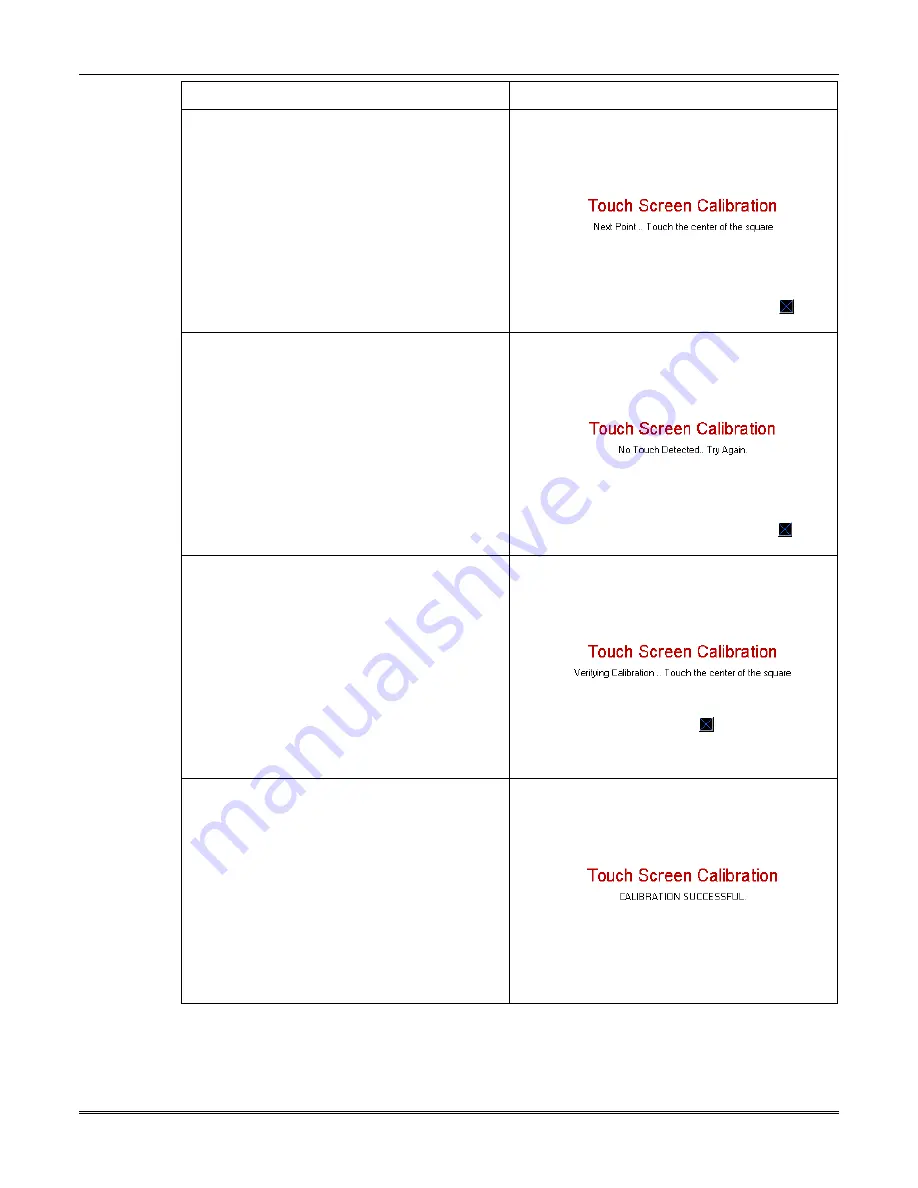
Symphony Installation and Setup Guide
4-2
ACTION SCREEN
2. Press the center of the square. The Touch
Screen Calibration screen displays
"Verifying Calibration.. Touch the center of
the square."
NOTE: If no touch is made within 5 seconds,
"No Touch Detected.. Try Again." is
displayed in the center of the Touch Screen
Calibration screen.
3. Press the center of the square. If touch
screen calibration was successful,
"CALIBRATION SUCCESSFUL" is displayed
momentarily. You are then returned
automatically to boot screen.
If touch screen calibration was not successful,
"Calibration Unsuccessful" is displayed
momentarily. You are then returned
automatically to the first Touch Screen
Calibration screen.
NOTE: You will progress through the Touch
Screen Calibration screens regardless of
where you touch. To successfully calibrate the
touch screen you must press the center of the
box on each screen.
Summary of Contents for Symphony 8142
Page 2: ......
Page 14: ...Symphony Installation and Setup Guide 3 4 ...
Page 36: ...Symphony Installation and Setup Guide 4 22 ...
Page 46: ...Symphony Installation and Setup Guide 5 10 ...
Page 62: ...Symphony Installation and Setup Guide 7 14 ...






























