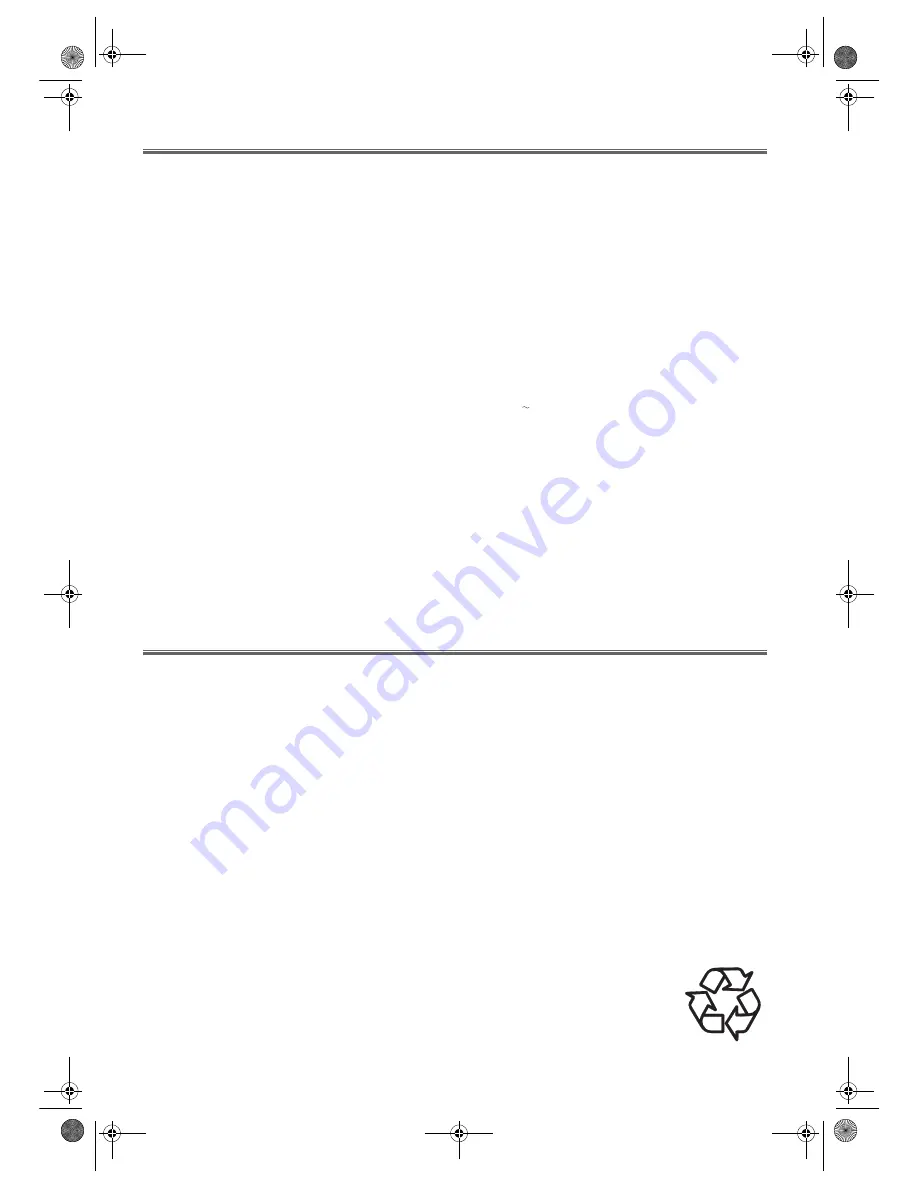
27
EN
Specifications
PRODUCT TYPE
DVD Player with Video Cassette Recorder
DISCS
DVD-Video
Audio CD
Video CD
CD-R
CD-RW
OUTPUT SIGNAL FORMAT
PAL colour
FREQUENCY RESPONSE
DVD (linear sound) : 20 Hz to 22 kHz (sample rate: 48 kHz)
20 Hz to 44 kHz (sample rate: 96 kHz)
CD
: 20 Hz to 20 kHz (JEITA)
SIGNAL-TO-NOISE RATIO (S/N RATIO)
CD
: 70 dB (JEITA)
DYNAMIC RANGE
DVD (linear sound) : 70 dB
CD
: 70 dB (JEITA)
TOTAL DISTORTION FACTOR
DVD :
0.1%
CD
: 0.1% (JEITA)
WOW AND FLUTTER
Below the measurement limitation (+/-0.001% W PEAK)
(JEITA)
CONNECTIONS
Front Panel:
Video input
RCA connector x 1
Audio input
RCA connector x 2
Rear Panel:
AERIAL
Coaxial type, female
RF OUT
Coaxial type, male
AUDIO/VIDEO
21 pin scart jack x 2
S-Video output
Mini DIN 4-pin jack
(75 ohm)
Analog audio output
Two RCA connectors
(one left channel, one right
channel)
2 Vrms (100 kilo-ohm)
Coaxial digital audio output
One pin jack, 500mVpp
(75 ohm)
Optical digital audio output
Optical connector
POWER SOURCE
220-240 V +/- 10%, 50 Hz +/- 0.5%
POWER CONSUMPTION
25 W (standby: 5W)
OPERATING TEMPERATURE
5°C to 40°C
DIMENSIONS
W 435mm
H 94mm
D 233mm
WEIGHT
Approx. 3.2kg
• Designs and specifications are subject to change without
notice.
Maintenance
Cleaning the Cabinet
• Use a soft cloth slightly moistened with a mild detergent solution. Do not use a solution containing alcohol, spirits, ammonia
or abrasives.
Cleaning Discs
• When a disc becomes dirty, clean it with a cleaning cloth. Wipe the disc from the centre out. Do not wipe in a circular
motion.
• Do not use solvents such as benzine, thinner, commercially available cleaners, or antistatic spray intended for analogue
records.
Cleaning the disc lens
• After prolonged use, dirt or dust may accumulate at the disc lens. To ensure good playback quality, clean the disc lens with
CD Lens Cleaner or any commercially available cleaner. Follow the instructions supplied with the cleaner.
Auto Head Cleaning
• This feature automatically cleans the heads as you insert or remove a cassette to ensure a clear picture.
• The playback picture may become blurred or interrupted even if the TV programme received is clear. This does not mean that
the recorded programme has been erased. This problem is caused by dirt accumulated on the head after long periods of use, or
usage of rental or old tapes. In this case, head cleaning requires highly technical expertise and the nearest dealer should
therefore be consulted. Clean heads only when problems occur.
Servicing
• Please refer to relevant topics on the “Troubleshooting Guide” before returning the product.
• Should your unit become inoperative, do not try to correct the problem by yourself. There are no user-serviceable parts inside.
Turn the unit off, unplug the power cord, and take the unit to a Service Centre for servicing.
Make your contribution to the environment
• Spent batteries do not belong in the dustbin.
• You can dispose of them at a collection point for spent batteries or special waste.
Contact your council for details.
H9930BD(EN).fm Page 27 Wednesday, July 20, 2005 4:58 PM


































