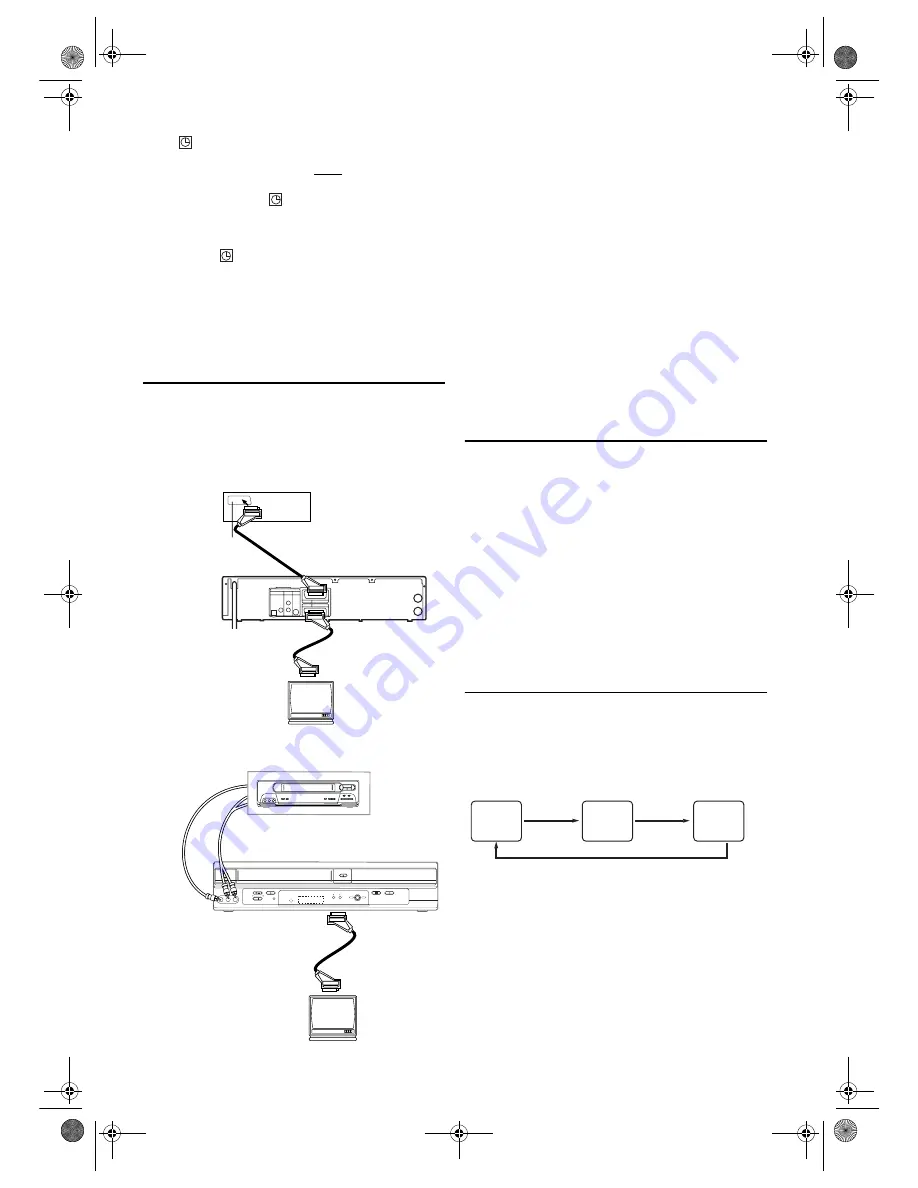
15
EN
• The
indicator on the front panel display flashes if there
are no more Timer Recordings on standby.
• If Auto Power Off for DVD has NOT been activated, the
unit switches to the DVD mode and all the VCR function
will be unavailable. the
indicator will not appear as long
as the DVD is in use. All the DVD functions are available
during OTR, timer standby mode and Timer Recording.
If you want to use the unit during a timer recording
or while the
indicator is on or flashing.
• Press
STANDBY-ON
to turn on the unit. Press
DVD
on the
remote control to choose DVD mode, then continue with
the other DVD features as described in this manual. You
don’t need to set the TIMER off to use the unit.
Note (for Timer Recording) :
• If there is a power failure or the unit is unplugged for more
than 30 seconds, clock and all timer settings will be lost.
Copying a Video Tape
You can make copies of videotapes made by friends or relatives
for your own enjoyment.
Connect the recording DVD/VCR (this unit), playing VCR
(another VCR) and your TV as outline in the following
diagrams.
1)
Insert a pre-recorded videocassette into the playing VCR.
2)
Insert video cassette tape with its erase-prevention tab in
place into the cassette compartment of the recording unit.
3)
Press
SPEED/SYSTEM
to select the desired recording
speed (SP/LP).
4)
Select “AV2” or “AV3” position on the recording unit.
See “External Input Mode (for VCR features)”. (Refer to
page 9.)
5)
Press
REC/OTR
on the recording unit.
6)
Begin playback of the tape in the playing VCR.
7)
To stop recording, press
STOP/EJECT
on the recording
unit, then stop playback of the tape in the playing VCR.
Note: •
For best results during dubbing, use the unit’s front
panel controls whenever possible. The remote control
might affect the playing VCR’s operation.
•
If video or colour fades in and out, you may be
copying a copy guarded video tape.
•
Unauthorised recording of copyrighted materials may
infringe on the rights of copyright owners, violate
copyright laws and may not record clearly.
Recording from DVD to VCR
You can copy a DVD to a videotape. This will be possible only
if the DVD is not copy protected.
1)
To activate DVD function, press
DVD
.
2)
Insert an uncopyrighted DVD, then press
PAUSE
k
at
the point where you want to start recording.
3)
Press
VCR
, then insert a tape with its erase-prevention tab
in place. Make sure the VCR is in Stop mode after you
find your recording point.
4)
Press
SPEED/SYSTEM
to choose your recording speed.
“SP” or “LP” appears on the front panel display.
5)
Press
0
,
0
,
4
with
the
Number buttons
, then “disc” briefly
appears on the front panel display.
6)
Press
REC/OTR
.
7)
Press
DVD
, then press
PLAY
B
.
8)
To stop recording, press
VCR
,
then
STOP
C
.
Status Display
To check the Counter, or Clock & Channel number, press
DISPLAY
. Each time you press
DISPLAY
, TV screen will
change as illustrated:
When you select the channel using
the
Number buttons
, select
the desired channel (position number).
Note: •
If the on screen display or indicators on the front panel
show an abnormal reading or no reading, unplug this
unit for 30 seconds, then replug it again.
Please note that clock and timer settings will be cleared
after disconnection.
RF OUT
AERIAL
VCR
AV2 (DECODER)
DVD/VCR
AV1 (TV)
L
R
DVD
OPTICAL COAXIAL
DIGITAL
AUDIO OUT
ANALOG
AUDIO OUT
S-VIDEO
OUT
to 21-Pin Scart jack
to 21-Pin Scart jack
Playing VCR
(TV)
Recording DVD/VCR
(this unit)
Using scart jacks
STANDBY-ON
REW
VIDEO
L - AUDIO - R
F.FWD
PLAY
REC/OTR
STOP/EJECT
OPEN/CLOSE
CHANNEL
VCR
DVD
STOP
PLAY
OUTPUT
Playing VCR
to the audio output jack
to 21-Pin Scart jack
(TV)
to the video output jack
Recording DVD/VCR (this unit)
to AV1 (TV)
Scart jack on
the back of the
DVD/VCR
Using AV front terminals
■
SP
0:12:34
■
SP
17:40
P02
<CLOCK and CHANNEL
NUMBER mode>
<COUNTER mode>
Press once.
Press once.
Press once.
<OFF mode>
H9930BD(EN).fm Page 15 Wednesday, July 20, 2005 4:58 PM




























