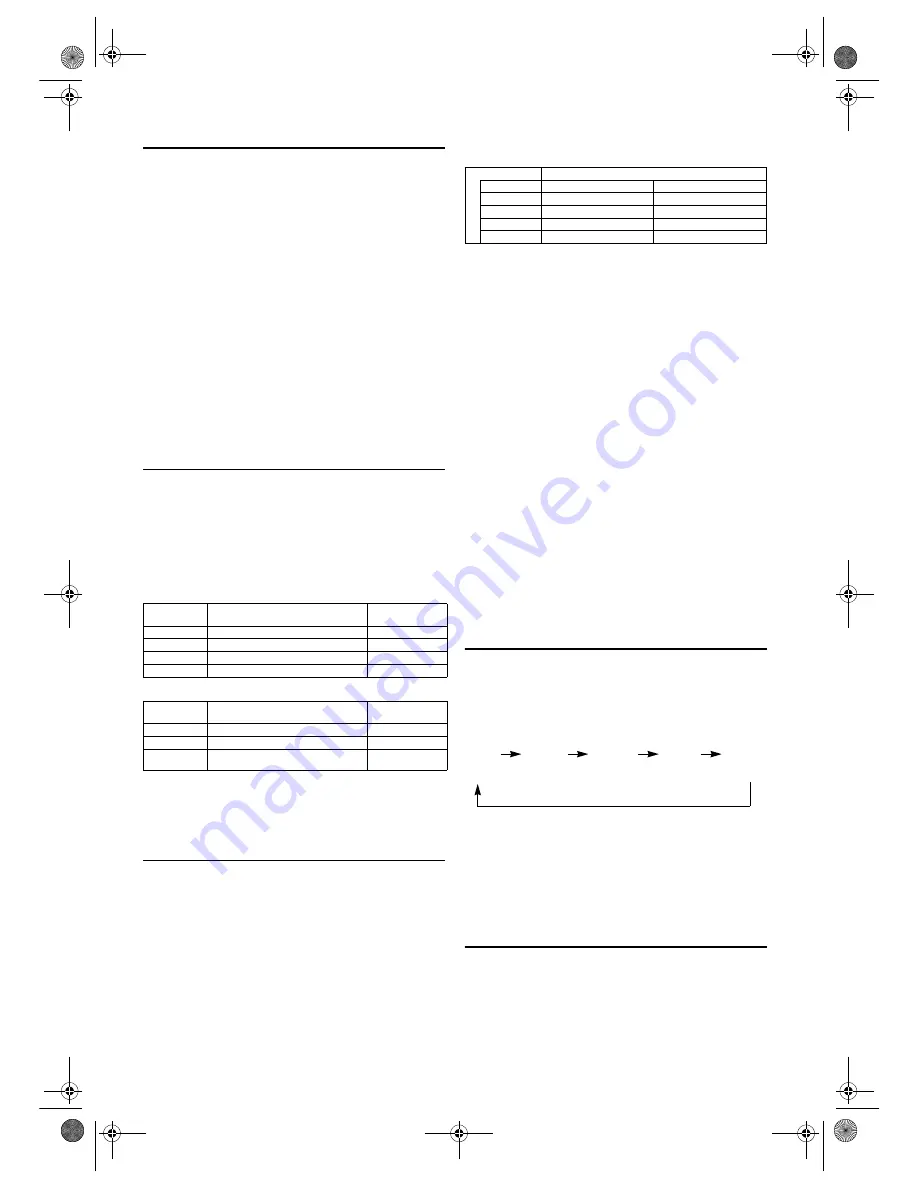
13
EN
Time Search
This feature allows you to go to a specific point on a tape by
entering the exact amount of time you wish to skip in order to
reach the point.
If a tape includes both programmes recorded in the PAL
system and ones recorded in the NTSC system, this function
may not be operated correctly.
• Use the remote control for this procedure.
1)
Press
VCR
, then
SEARCH MODE
twice.
2)
Press
K
or
L
repeatedly until the desired time appears.
3)
Press
s
or
B
to start Time Search.
•The unit begins rewinding or fast forwarding to the
specified point. When 0:00 is reached, the unit will start
playback automatically.
Note: •
Time Search can be set up to 9 hours 59 minutes
(9:59).
•
This function will not operate in the Recording mode.
•
Operations must be followed up within 30 seconds,
from steps
2)
to
3)
. Otherwise the Time Search mode
will be cancelled.
•
To exit the Time Search mode, press
MENU
in step
2)
.
Or press
STOP
C
after step
3)
.
Hi-Fi Stereo Sound System
This unit will record and playback Hi-Fi stereo sound. In
addition it has a NICAM stereo sound decoder.
This equipment will receive stereo and bilingual broadcasts
and it is possible the several ways of recording and playing back
the sound.
Selecting the Sound Mode
You can select each mode by pressing
AUDIO
on the remote
control. Each mode is indicated on the TV screen as following.
• During reception of stereo broadcasts
• During reception of bilingual broadcasts
Note: •
If you play non-Hi-Fi tapes, the unit will play
automatically in monaural even if you select any
mode.
•
If the stereo signal becomes weak, the broadcast is
automatically recorded in monaural.
Recording
Viewing and Recording the Same Programme
1)
Insert a cassette tape with its erase-prevention tab in place.
(If necessary, rewind or fast forward the tape to the point
at which you want to begin recording.) Press
VCR
.
2)
Press
the
Number buttons
or
CH.
(
K
/
L
) to select the
channel to be recorded.
3)
Press
SPEED/SYSTEM
to select the tape speed (SP/LP).
4)
Press
REC/OTR
to begin recording.
•The REC indicator on the front panel display comes on.
5)
Press
STOP
C
when recording is completed.
Two Different Tape Speeds
Before recording, select the tape speed : SP mode (Standard
Play) or LP mode (Long Play). The table below shows the
maximum recording/playback time using E-60, E-120, E-180
or E-240 tapes in each mode.
Skipping Unwanted Programme Material During
Recording
1)
Press
PAUSE
k
when you want to temporarily halt
recording.
You can check the remaining pause time with
C
marks on
the TV screen. Each
C
mark represents 1 minute. After 5
minutes, the unit will automatically switch to the Stop
mode to prevent tape damage.
2)
Press
PAUSE
k
or
REC/OTR
to resume recording.
Recording One Programme While Viewing Another
You can record one programme while viewing another. To
start recording, follow steps
1)
to
4)
under “Viewing and
Recording the Same Programme”. Then, set the TV to the
channel you want to watch.
To Monitor the Progress of Your Recording
Select the video channel on the TV.
Assemble Function
You can record in continuation from previous programme on
a pre-recorded tape.
1)
Insert a pre-recorded tape. Press
PLAY
B
to start playback.
2)
Press
PAUSE
k
at the desired point on the tape.
3)
Press
REC/OTR
. The unit will be in the Recording Pause
mode.
4)
Press
CH.
(
K
/
L
) to select the channel to be recorded.
5)
Press
REC/OTR
or
PAUSE
k
. The recording will begin.
6)
Press
STOP
C
when recording is completed.
OTR (One Touch Recording)
This function enables you to set the duration of a recording
simply by pressing
REC/OTR
.
1)
Follow steps
1)
to
3)
in “Viewing and Recording the Same
Programme”.
2)
Press
REC/OTR
repeatedly until the desired recording
length appears in the upper left corner of the TV screen.
Recording stops when 0:00 is reached.
• To check time remaining during an OTR, press
DISPLAY
.
• To change the recording length during an OTR, press
REC/OTR
repeatedly until the desired length appears.
• To stop an OTR before recording is finished, press
STOP
C
.
• To cancel the OTR but continue recording, press
REC/OTR
repeatedly until “
I
” appears without the recording length.
Timer Recording
You may programme the unit to start and end a recording
while you are away. You can set 8 programmes to record on
specific days, daily or weekly within a 1-year period.
• Use the remote control for this procedure.
• Insert a cassette tape with its erase-prevention tab in place.
(If necessary, rewind or fast forward the tape to the point at
which you want to begin recording.)
Mode
Audio output
Display on
the TV screen
Stereo
Stereo
STEREO
L
L audio from the both speakers
LEFT
R
R audio from the both speakers
RIGHT
Normal
Monaural
- None -
Mode
Audio output
Display on
the TV screen
Main
Main audio from the both speakers
MAIN
Sub
Sub audio from the both speakers
SUB
Main / Sub
• Main audio from the left speaker
• Sub audio from the right speaker
MAIN + SUB
Tape Type
Recording/Playback Time
Tape Speed
SP Mode
LP Mode
E-60
1 hour
2 hours
E-120
2 hours
4 hours
E-180
3 hours
6 hours
E-240
4 hours
8 hours
I
I
[0:30]
I
[1:00]...
I
[7:30]
I
[8:00]
(Normal (OTR:
recording) 30 minutes)
H9930BD(EN).fm Page 13 Wednesday, July 20, 2005 4:58 PM




























