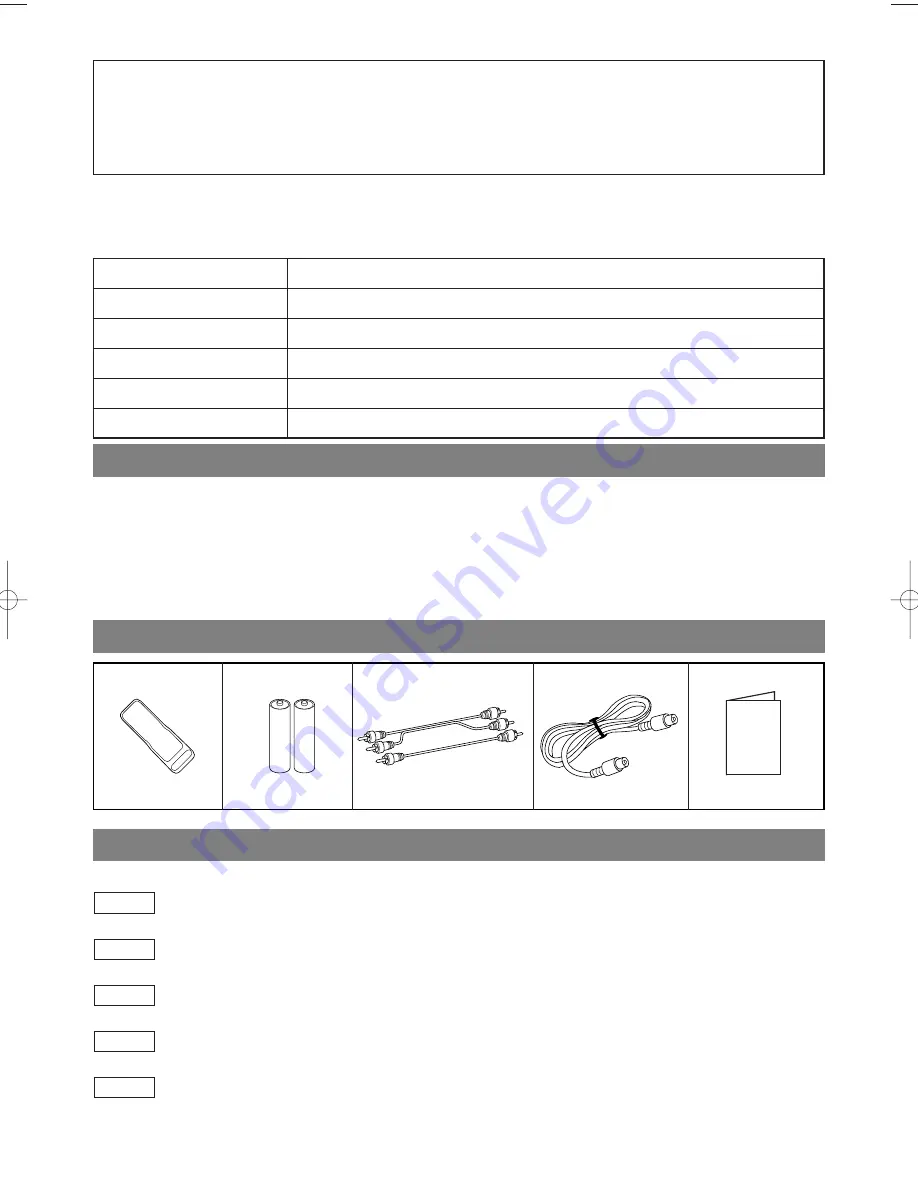
– 4 –
EN
1L25
A NOTE ABOUT RECYCLING
This product’s packaging materials are recyclable and can be reused. Please dispose of all materials in
accordance with your local recycling regulations.
Batteries should never be thrown away or incinerated but disposed of in accordance with your local
regulations concerning chemical wastes.
The serial number of this product may be found on the back of the DVD/VCR COMBINATION UNIT. This ser-
ial number is unique to your machine. You should record the number and other vital information here and retain
this book as a permanent record of your purchase to aid identification in case of theft. Serial numbers are not
kept on file.
Date of Purchase
Dealer Purchase from
Dealer Address
Dealer Phone No.
Model No.
Serial No.
ABOUT COPYRIGHT
Unauthorized copying, broadcasting, public performance and lending of discs are prohibited.
This product incorporates copyright protection technology that is protected by method claims of certain U.S.
patents and other intellectual property rights owned by Macrovision Corporation and other rights owners. Use
of this copyright protection technology must be authorized by Macrovision Corporation, and is intended for
home and other limited viewing uses only unless otherwise authorized by Macrovision Corporation. Reverse
engineering or disassembly is prohibited.
SYMBOLS USED IN THIS MANUAL
The following symbols below appear in some headings and notes in this manual, with the following meanings
: Description refers to playback of video cassette tapes.
: Description refers to playback of DVD video discs.
: Description refers to playback of audio CDs.
: Description refers to playback of audio CD with MP3 files.
: Description refers to the items to be set in the QUICK mode.
QUICK
MP3
CD
DVD-V
VCR
SUPPLIED ACCESSORIES
Remote control
(NA220UD)
(NA270UD)
Two AA batteries
A/V cables
(approx. 3 feet (100 cm)
long) (WPZ0102TM015)
(WPZ0901TM002)
RF Cable
Owner's Manual
Owner’s Manual
(0VMN03844)
H94A3UD.QX3 03.8.20 11:43 AM Page 4





































